Configuring the Scanner Using the Honeywell EZConfig Application
The Honeywell EZConfig application is primarily used to confirm and change the scanner configuration. The scanner is preconfigured to be recognized in Device Manager as Honeywell N4680 Series Area Image Engine (COM3). Earlier releases of the Tablet 700 Series may show it as a Honeywell N3600 Series.
-
Open the Honeywell utility, and then verify a successful connection has been established with the Honeywell scanner and the page shows “Connected Device” status. The image below shows a successful connection to the Honeywell scanner.
Figure 2-6 Honeywell Utility Showing Connected Device
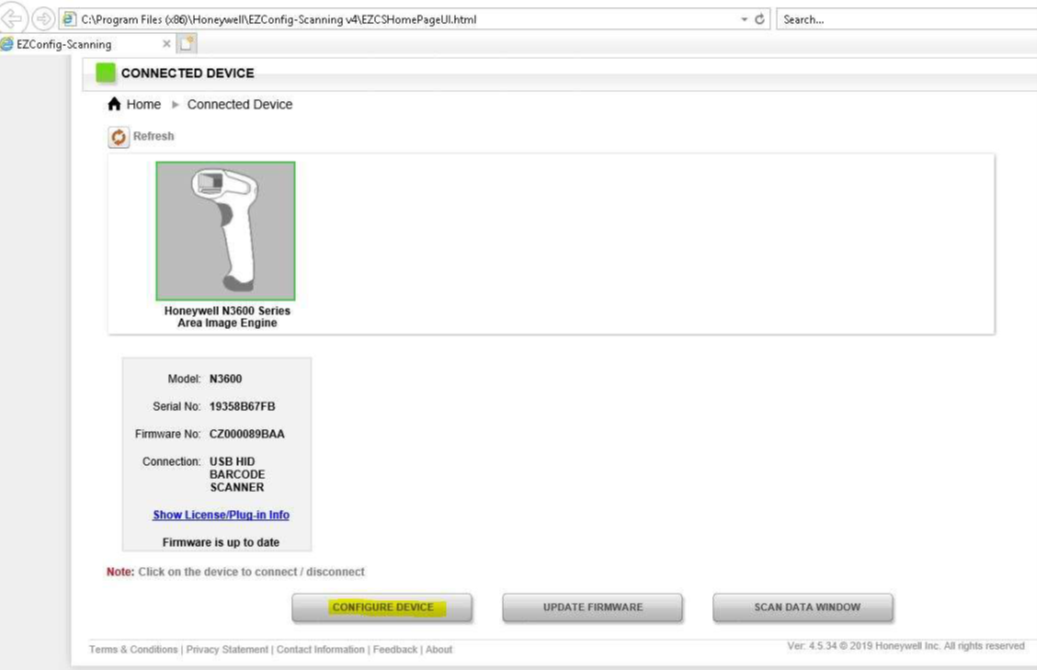
-
Select the Interfaces tab and verify it is set to USB Serial Port Emulation. To change the settings, select the Terminal ID option, and then select USB Serial Port Emulation.
Figure 2-7 Honeywell Utility Showing Connected Device
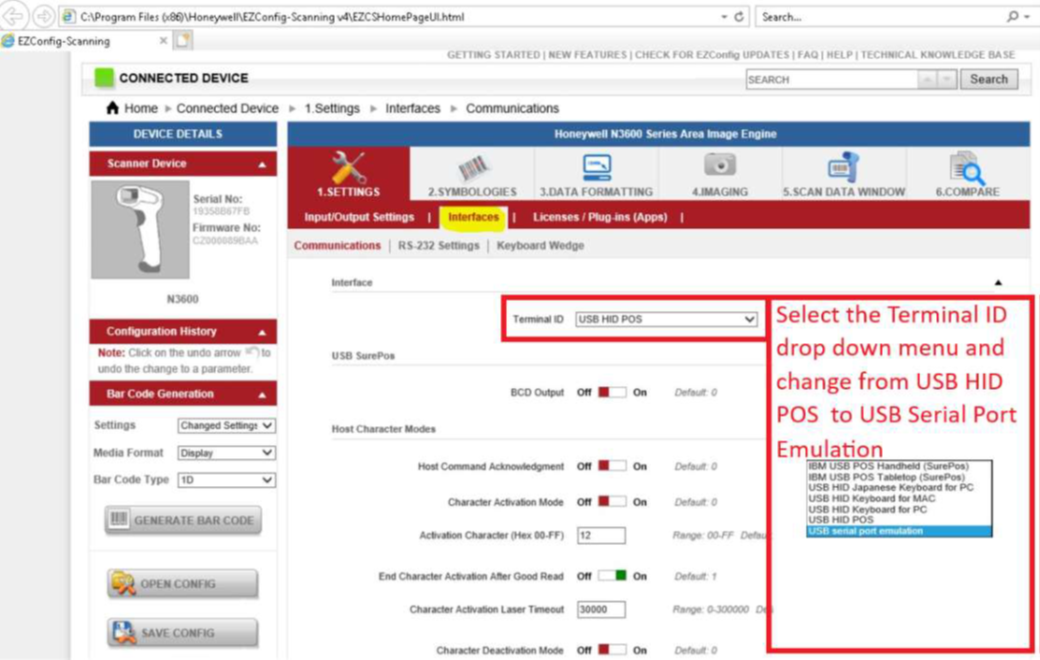
OPOS Setup
To set the scanner as an OPOS device, then you must set the Terminal ID to USB HID POS. Use the Honeywell EZConfig application as shown above to confirm the proper Terminal ID or scan the following barcodes to change the setting.
Set the scanner to USB HID mode by scanning the following barcode:
Figure 2-8 USB HID
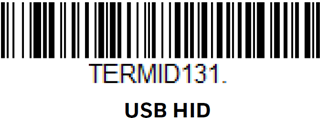
It will also require that <CR> is removed from the setting by scanning the following barcode.
Figure 2-9 Clear All Suffixes
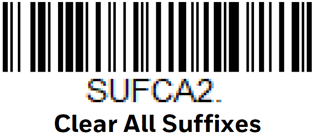
Parent topic: Setup and Configuration