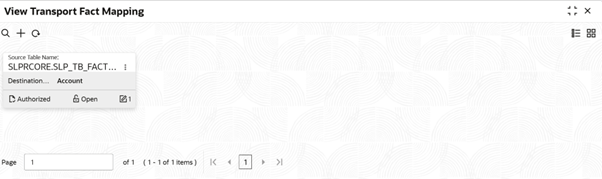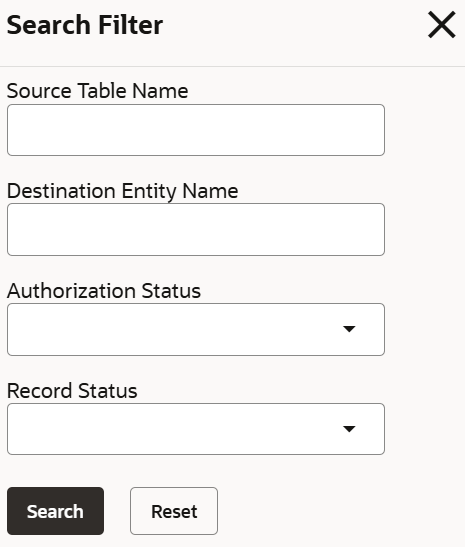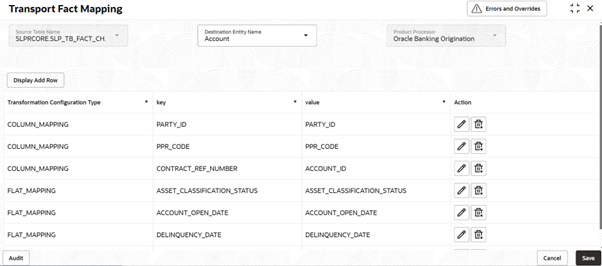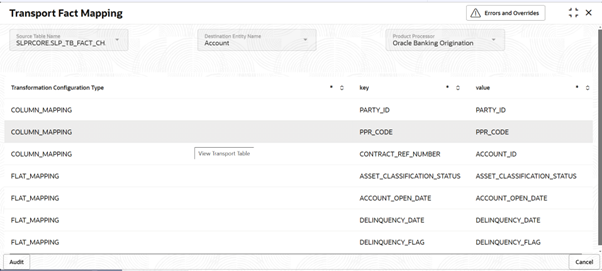3.20.5.2 View Transport Fact Mapping
This topic describes the systematic instructions to view the transport fact mapping.
- On Homescreen, click Core Maintenance, under Core Maintenance, click Credit Decision.
- Under Credit Decision, click
Maintenance, under
Maintenance, click Transport Fact
Mapping, under Transport Fact Mapping,
click View Transport Fact Mapping.The View Transport Fact Mapping screen is displayed.
For more information on fields, refer to the field description table.
Table 3-136 View Transport Fact Mapping - Field Description
Field Description Source Table Name Displays the source table name. Destination Entity Name Displays the destination entity name. Authorization Status Displays the authorization status of the record. The options are:- Authorized
- Rejected
- Unauthorized
Record Status Displays the status of the record. The options are:- Open
- Closed
Modification Number Displays the number of modification performed on the record. - On View Transport Fact Mapping screen, click
 icon.The View Transport Fact Mapping - Search screen is displayed.
icon.The View Transport Fact Mapping - Search screen is displayed.Figure 3-159 View Transport Fact Mapping - Search
- On View Transport Fact Mapping - Search screen, specify
the Search Filter to fetch the required transport fact
mapping.
For more information on fields, refer to the field description table.
Table 3-137 View Transport Fact Mapping - Search – Field Description
Field Description Source Table Name Specify the source table name. Destination Entity Name Specify the destination entity name. Authorization Status Select the authorization status from the drop-down list. The available options are:- Authorized
- Rejected
- Unauthorized
Record Status Select the record status from the drop-down list. The available options are:- Open
- Closed
- Click Search to display the required transport fact mapping.
- On View Transport Fact Mapping screen, click
 icon to Unlock, Delete,
Authorize or View the created
transport fact mapping.
icon to Unlock, Delete,
Authorize or View the created
transport fact mapping. - Click Unlock to modify the created transport fact
mapping.The Transport Fact Mapping Maintenance - Modify screen is displayed.
Figure 3-160 Transport Fact Mapping Maintenance - Modify
For more information on fields, refer to the field description table.
Table 3-138 Transport Fact Mapping Maintenance - Modify - Field Description
Field Description Source Table Name Displays the source table name. Entity Name Displays the entity name. User can modify the same
Product Processor Displays the product processor. Transformation Configuration Type Displays the configuration type. Key Displays the key. Value Displays the value - Click Save to update the modified fields.
- Click View to view the created transport fact
mapping.The Transport Fact Mapping Maintenance - View screen is displayed.
Figure 3-161 Transport Fact Mapping Maintenance - View
For more information on fields, refer to the field description table.
Table 3-139 Transport Fact Mapping Maintenance - View - Field Description
Field Description Source Table Name Displays the source table name. Entity Name Displays the entity name. Product Processor Displays the product processor. Transformation Configuration Type Displays the configuration type. Key Displays the key. Value Displays the value
Parent topic: Transport Fact Mapping