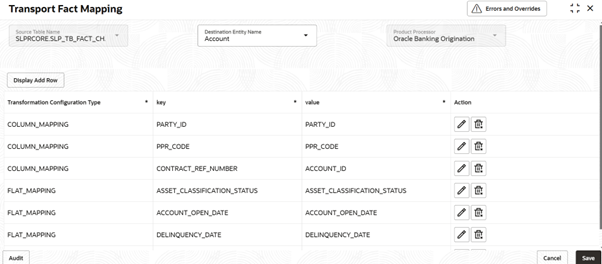3.20.5.1 Create Transport Fact Mapping
This topic describes about systematic instructions on mapping of transport fact.
Facts can be stored in PDS in separate tables per domain. These tables can be
created dynamically.
- On Homescreen, click Core Maintenance, under Core Maintenance, click Credit Decision.
- Under Credit Decision, click
Maintenance, under
Maintenance, click Transport Fact
Mapping, under Transport Fact Mapping,
click Create Transport Fact Mapping.The Create Transport Fact Mapping screen is displayed.
Figure 3-157 Create Transport Fact Mapping
- On Create Transport Fact Mapping screen, Specify the
fields.For more information on fields, refer to the field description table.
Note:
The fields marked as Required are mandatory.Table 3-135 Create Transport Fact Mapping - Field Description
Field Description Source Table Name The name of the Transport Fact Mapping being created. Select the table name from the drop-down list. Entity Name The Transport Fact Mapping ID associated with the Transport Fact Mapping. Select the entity name from the drop-down list. The available options are: - Account
- Party
Product Processor Select the product processor from the drop-down list for which configuration is being created. Transformation Configuration Type Select the type from the drop-down list. The available options are: - COLUMN_MAPPING - The _FACTS table is expected to have a column where data from source tables column is populated directly.
- FLAT_MAPPING - Source tables specific column value is mapped to a facts value in destination table (_FACT table). New row is created in _FACTS table with the specific fact name and value.
Key Auto generated from given entity name. Select the key from the drop-down list. Value Select the value from the drop-down list. Action Click the icons to edit or delete the record. - Click Save to save the details.The Create Transport Fact Mapping is successfully created and can be viewed using the View Transport Fact Mapping screen.
Parent topic: Transport Fact Mapping