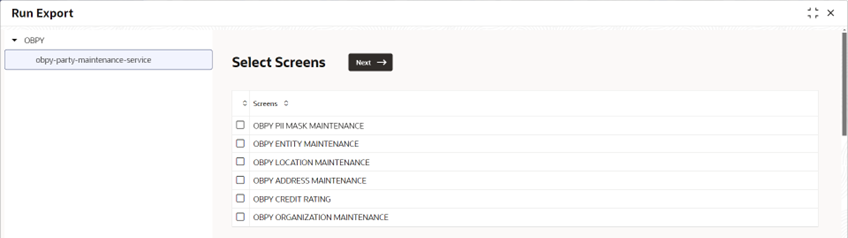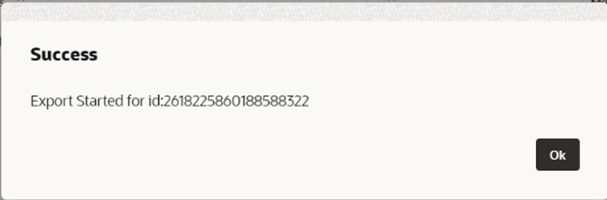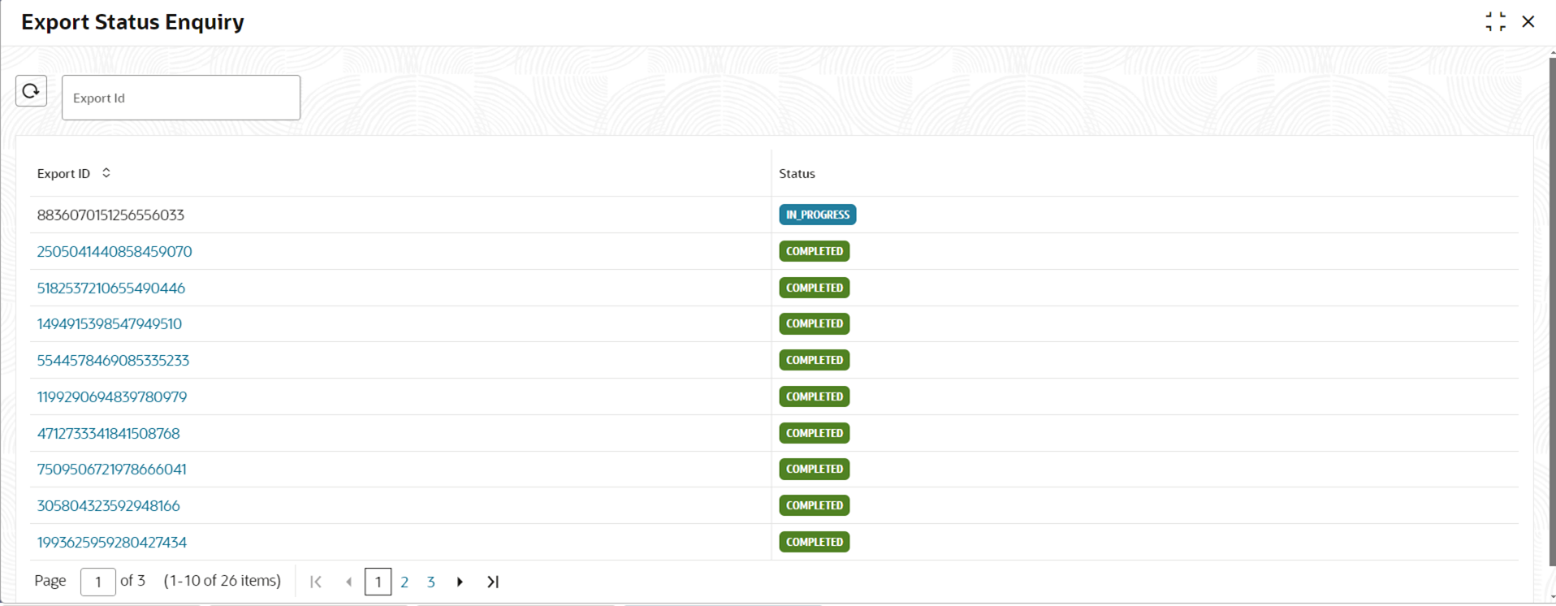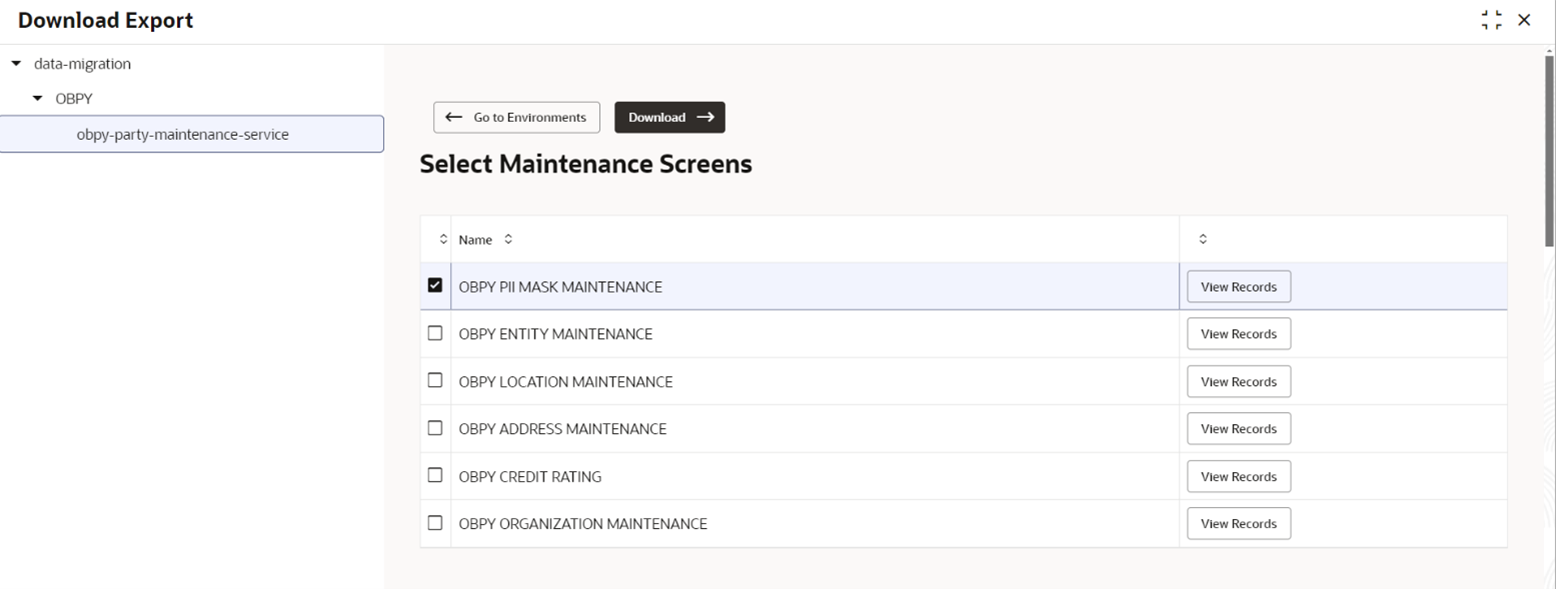1.22.2 Export
This topic describes about the instructions to export maintenance from source environment.
Specify User ID and Password, and login to Home screen. For information on login procedure, refer to the Getting Started User Guide.
To View Export Status
To down Export
Parent topic: Configuration Transport Maintenance