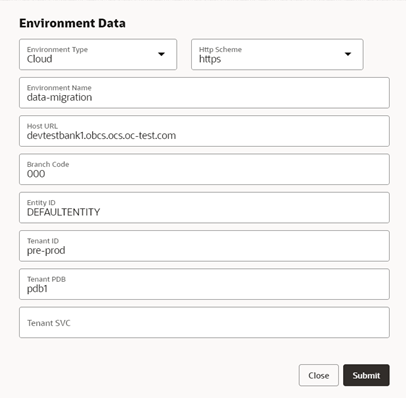- Party Configurations User Guide
- Configurations
- Configuration Transport Maintenance
- Target Environment Maintenance
1.22.1 Target Environment Maintenance
This topic describes the instructions to maintain the target environment.
- On Home screen, click Config
Transport, under Config Transport, click
Environment Maintenance.The Environment Maintenance screen displays.
Environment Data
- Click + Add Environment to add a new target
environment.The Environment Data screen displays.
Figure 1-44 Environment Data
- Specify the details on Environment Data screen.For more information on fields, refer to the field description table.
Table 1-24 Environment Data
Field Description Environment Type Select the type from the drop-down list. The available options are : - On-Prem
- Cloud
Http Scheme Select the scheme from the drop-down list. The available options are : - http
- https
Environment Name Specify the name of the target environment. Host URL Specify the URL for the target environment Branch Code Specify the branch code. Entity ID Specify the entity id. API Gateway port Specify the gateway port. This field appears if the Environment Type is selected as On-Prem.
Tenant ID Specify the tenant id. This field appears if the Environment Type is selected as Cloud.
Tenant PDB Specify the tenant pdb. This field appears if the Environment Type is selected as Cloud.
Tenant SVC Specify the tenant svc. This field appears if the Environment Type is selected as Cloud.
- Click Submit to save the target environment.
- Click View, Edit, and Delete for the respective actions in the created target environments.
Parent topic: Configuration Transport Maintenance