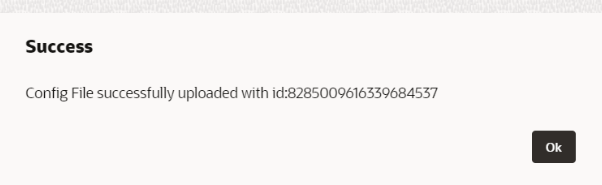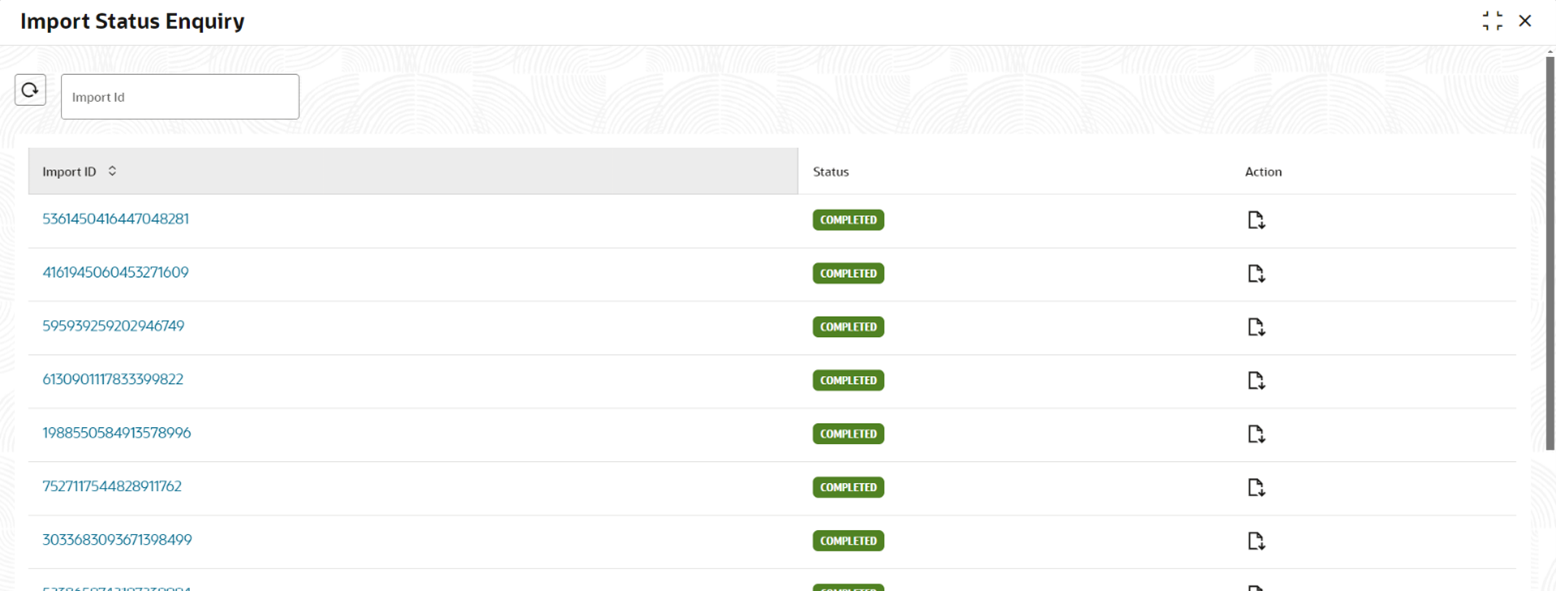1.22.3 Import
This topic describes about the instructions to import maintenance from target environment.
Specify User ID and Password, and login to Home screen. For information on login procedure, refer to the Getting Started User Guide.
To View Import Status
Parent topic: Configuration Transport Maintenance