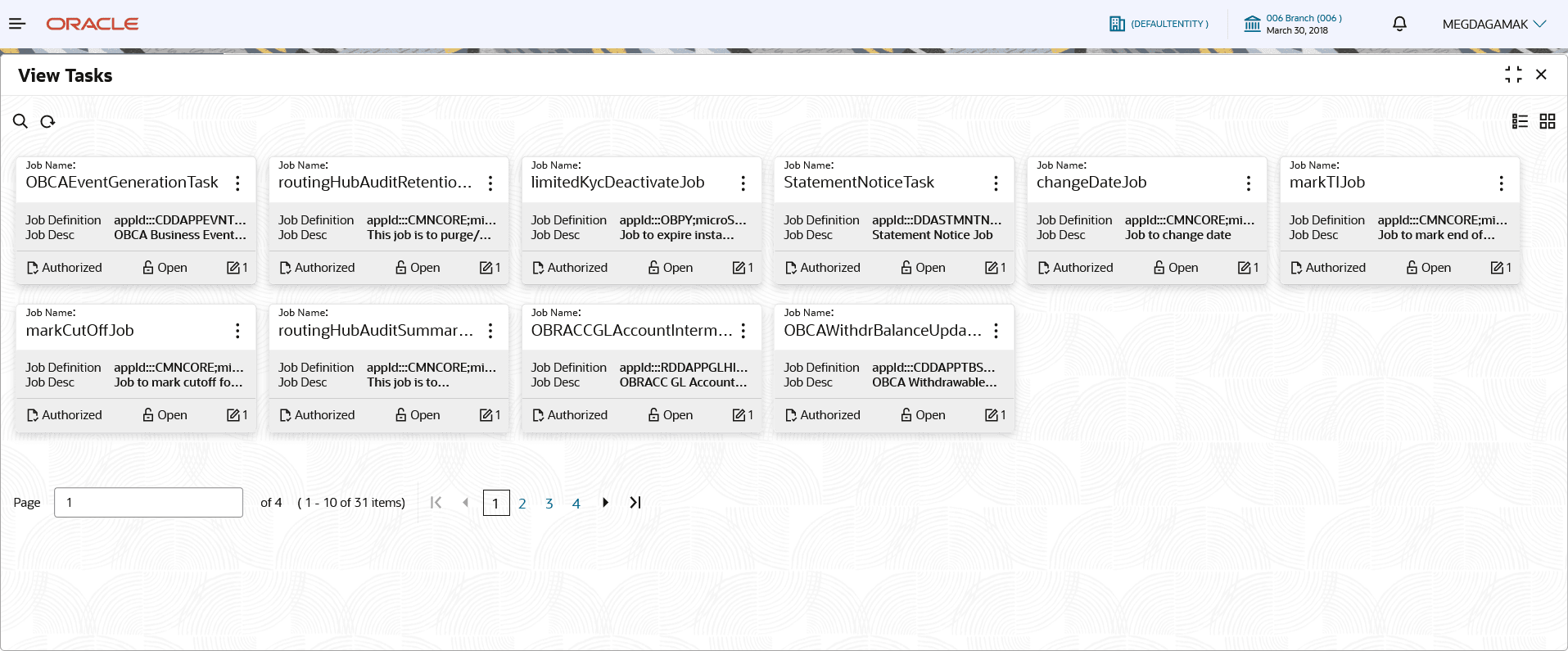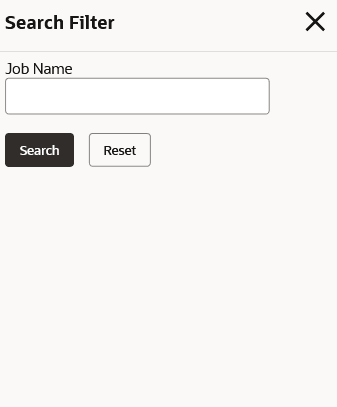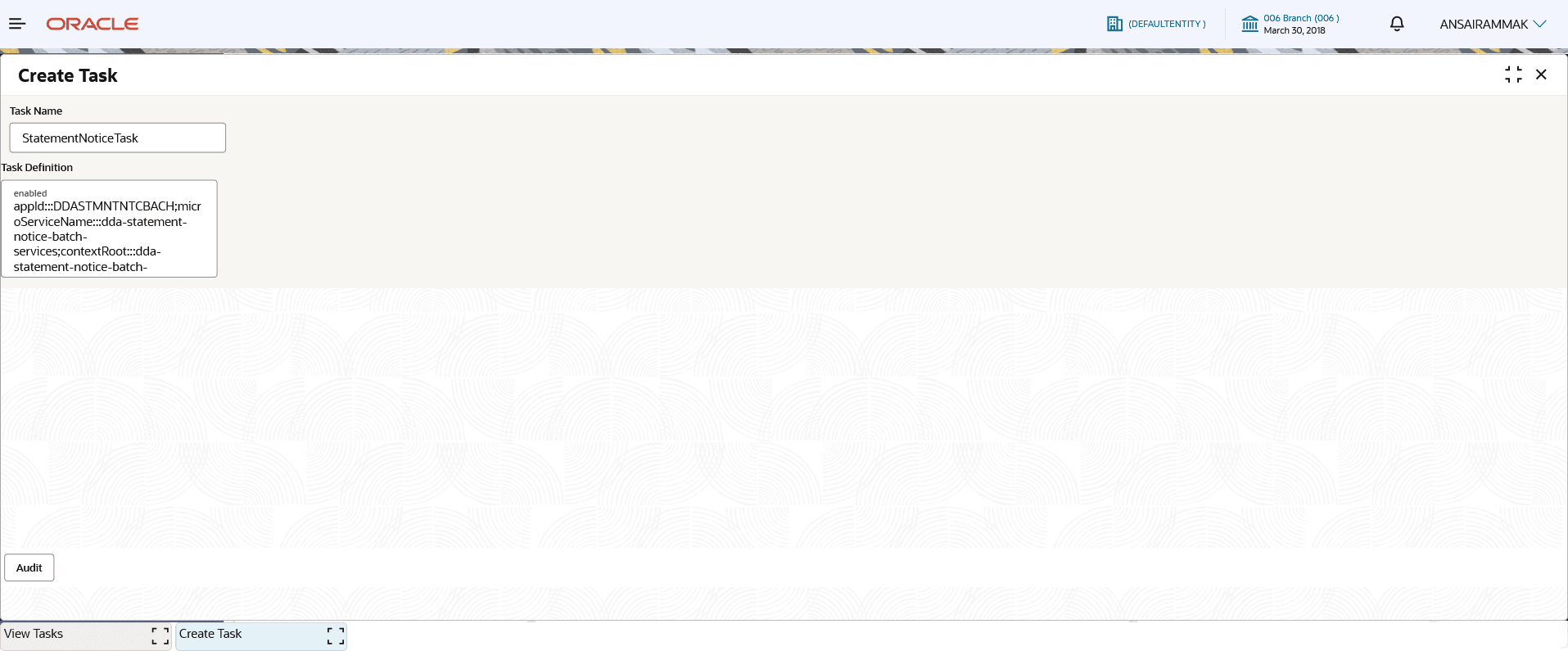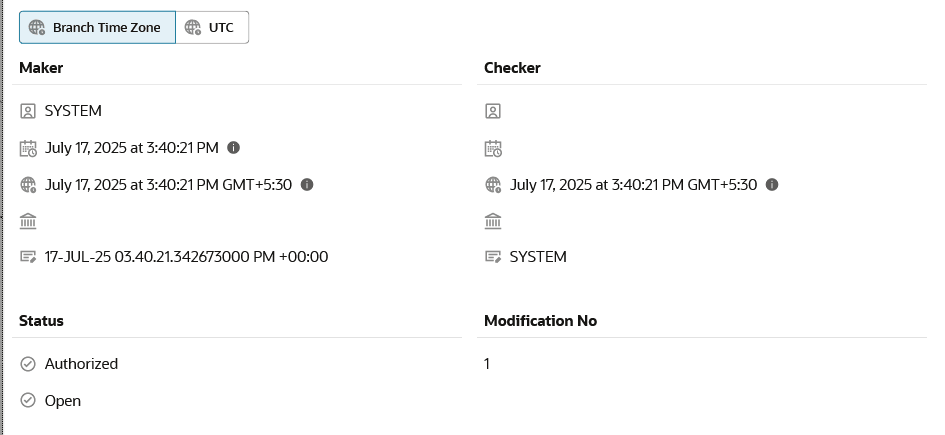1.7 View Tasks Status
This topic describes the systematic instruction to view a list of existing tasks.
- From Home screen, click Task Management. Under Task Management, click View Task. The View Task screen is displayed.For more information on fields, refer to the field description table.
Note:
The fields marked as Required are mandatory.Table 1-13 View Task – Field Description
Field Description Job Name Displays the name of job for which task is created. Job Definition Displays the definition of the job task. Job Description Displays the description of the Job task. Authorization Status Select the authorization status from the drop-down list. The available options are:- Authorized
- Rejected
- Unauthorized
Record Status Select the record status from the drop-down list. The available options are:- Open
- Closed
- On the View Tasks screen, click
 icon.The Search Filter screen is displayed.
icon.The Search Filter screen is displayed.- On the View Tasks - Search screen, specify the Search Filter to fetch the required tasks.
Note:
The fields marked as Required are mandatory.For more information on fields, refer to the field description table.
Table 1-14 View Tasks - Search - Field Description
Field Description Job Name Specify the name of job for which task is created. - Click Search to display the required tasks.
Based on the search criteria the tasks is displayed.
- On the View Tasks - Search screen, specify the Search Filter to fetch the required tasks.
- Perform one of the following action from the

Note:
You can perform Unlock, Delete, Authorize or View the created tasks.- Click Unlock to modify the created tasks.
The Tasks Maintenance - Modify screen is displayed.
- Click View to view the created tasks.
Note:
The fields marked as Required are mandatory.For more information on fields, refer to the field description table.
Table 1-15 Task Maintenance - View - Field Description
Field Description Task Name Specify a unique name for the task being created. Task Description Specify the description for the task being created. The syntax is:
appId:::<<appId>>;microServiceName:::<<microServiceName>>;contextRoot:::<<contextRoot>>;type:::<< type Of Schedule >>;jobName:::<< JOB to be triggered >>;destination:::<<Topic for which the trigger is defined>>;cronExpression:::<<cronExpression>> (without spaces)The values that must be provided for the appId, the microServiceName, the contextRoot, and the jobName are detailed in the Task Description Formats table. Some of these tasks come as part of the day 0 set up.
- Click Audit to view the AUDIT of this screen.
- Click Unlock to modify the created tasks.
Parent topic: Tasks