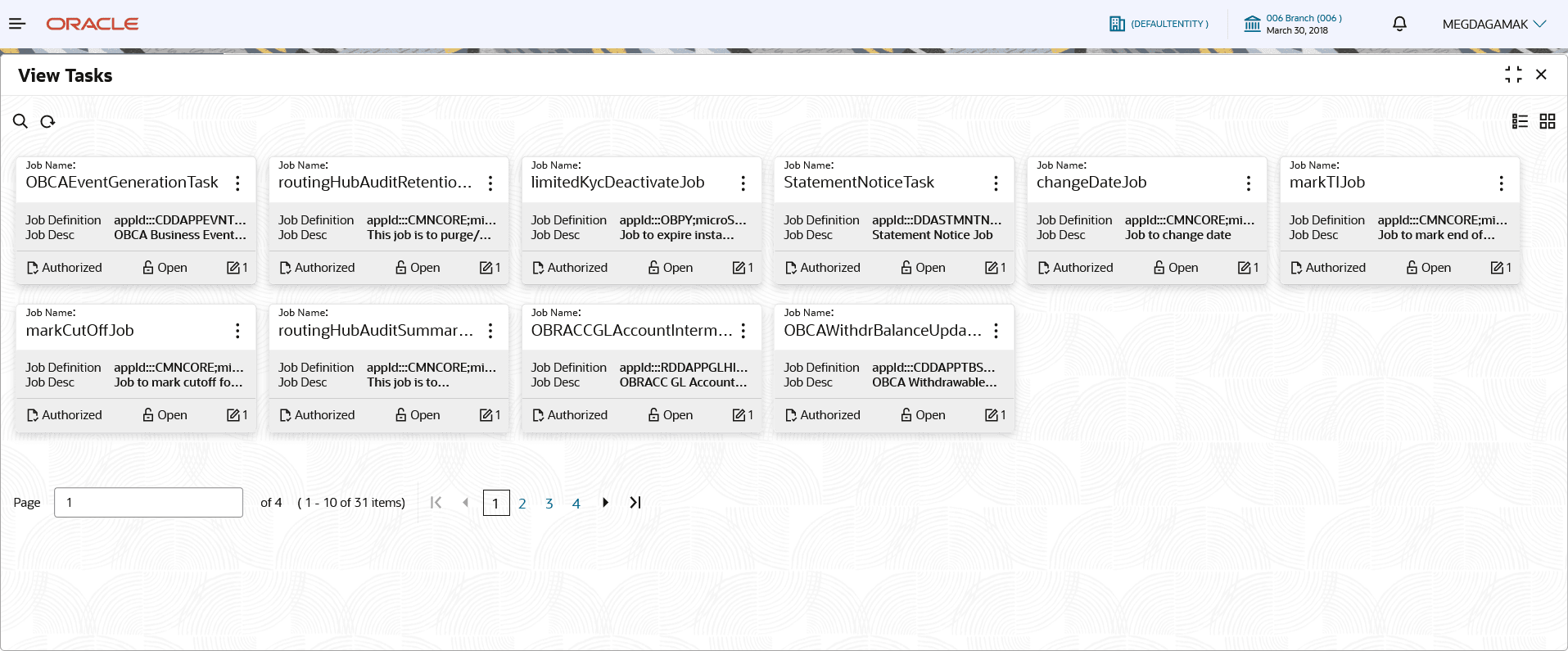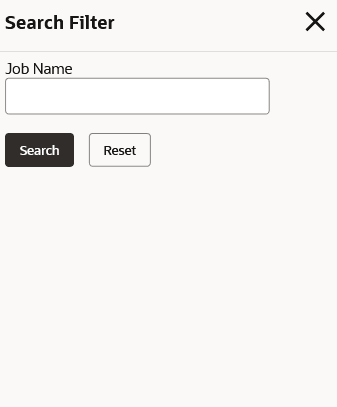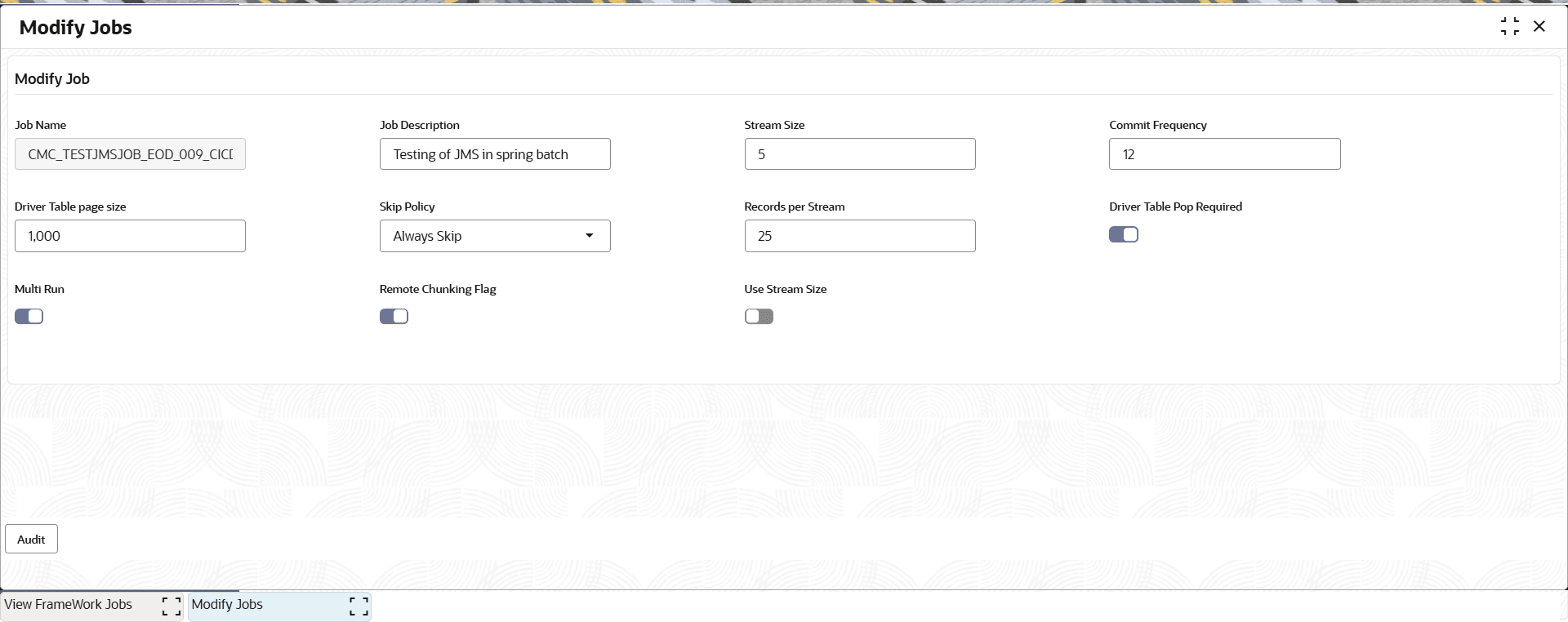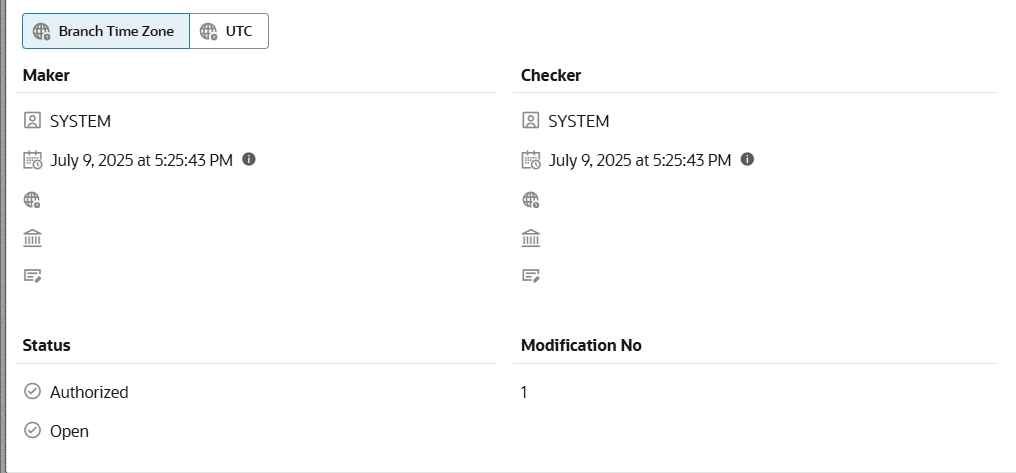1.4 View FrameWork Jobs
This topic describes the systematic instruction to view the Framework jobs.
- Option to execute batch in either of configuration
- Remote Chunking by using kafka implementation for scalability.
- Partition chunking that is. Spawning of threads without eventing for smaller Bank volumes
- Skipping policy for each job in case error occurs (Multiple execution of the same batch job on the same day for example Intra Day)
- Choice to execute batch job using
- Chunklet step execution
- Tasklet step execution
- From Home screen, click Task Management. Under Task Management, click View FrameWork Jobs. The View FrameWork Jobs screen is displayed.For more information on fields, refer to the field description table.
Note:
The fields marked as Required are mandatory.Table 1-4 View FrameWork Jobs – Field Description
Field Description Job Name Displays the name of job for which task is created. Job Definition Displays the definition of the job task. Job Description Displays the description of the Job task. Authorization Status Displays the authorization status . The options are:- Authorized
- Rejected
- Unauthorized
Record Status Displays the record status. The options are:- Open
- Closed
- On the View FrameWork Jobs screen, click
 icon.The Search Filter screen is displayed.
icon.The Search Filter screen is displayed.- On the View FrameWork Jobs - Search screen, specify the Search Filter to fetch the required tasks.
Note:
The fields marked as Required are mandatory.For more information on fields, refer to the field description table.
Table 1-5 View FrameWork Jobs - Search - Field Description
Field Description Job Name Specify the name of job for which task is created. - Click Search to display the required jobs.
Based on the search criteria the jobs is displayed.
Note:
You can perform Unlock, Close, Authorize or View the jobs. - On the View FrameWork Jobs - Search screen, specify the Search Filter to fetch the required tasks.
- Perform one of the following action from the

- Click Unlock to modify the created job.
The Modify Job screen is displayed.
- When you click Close, the record's status is updated to Closed. The record is not deleted and remains in the database.
- Click View to view the modified job details.
The Modify Job screen is displayed.
Note:
The fields marked as Required are mandatory.For more information on fields, refer to the field description table.
Table 1-6 Modify Job - Field Description
Field Description Job Name Displays the name of job for which task is created. Job Description Displays the description of the Job task. Stream Size Specify the t number of threads to spawn. Commit Frequency Specify the Batch commit size. Driver Table page size Specify batch reader page size to read from driver table. Skip Policy Select the exception handling flag from the drop-down list. The available options are:- Never Skip :It abort stream on first occurrence of record processing exception.
- Always Skip : Always skips, no matter the exception or the total number of skipped items.
- Limit Skip: Skips failed record till limit maintained in column SKIP_COUNT.
Records Per Stream Specify the number of records per thread/stream. Driver Table Pop Required Click the toggle status to enable populating driver table. Invoke domain service even if driver table is already populated.
If disabled, skips the invocation of domain service for driver table population if table is already populated.
Multi Run Click the toggle status to enable multiple execution of the same batch job on the same day (example Intra Day). To enable multi run, SKIP_POLICY has to be set Always skip.
Remote Chunking Flag Click the toggle status to enable batch execution based on either Event-based configuration (across JVM) or Partition-based configuration (within JVM). By default, this option is disabled (Partition based execution).
Use Stream Size Click the toggle status to enable - Click Audit to view the AUDIT of this screen.
- Click Unlock to modify the created job.
Parent topic: Tasks