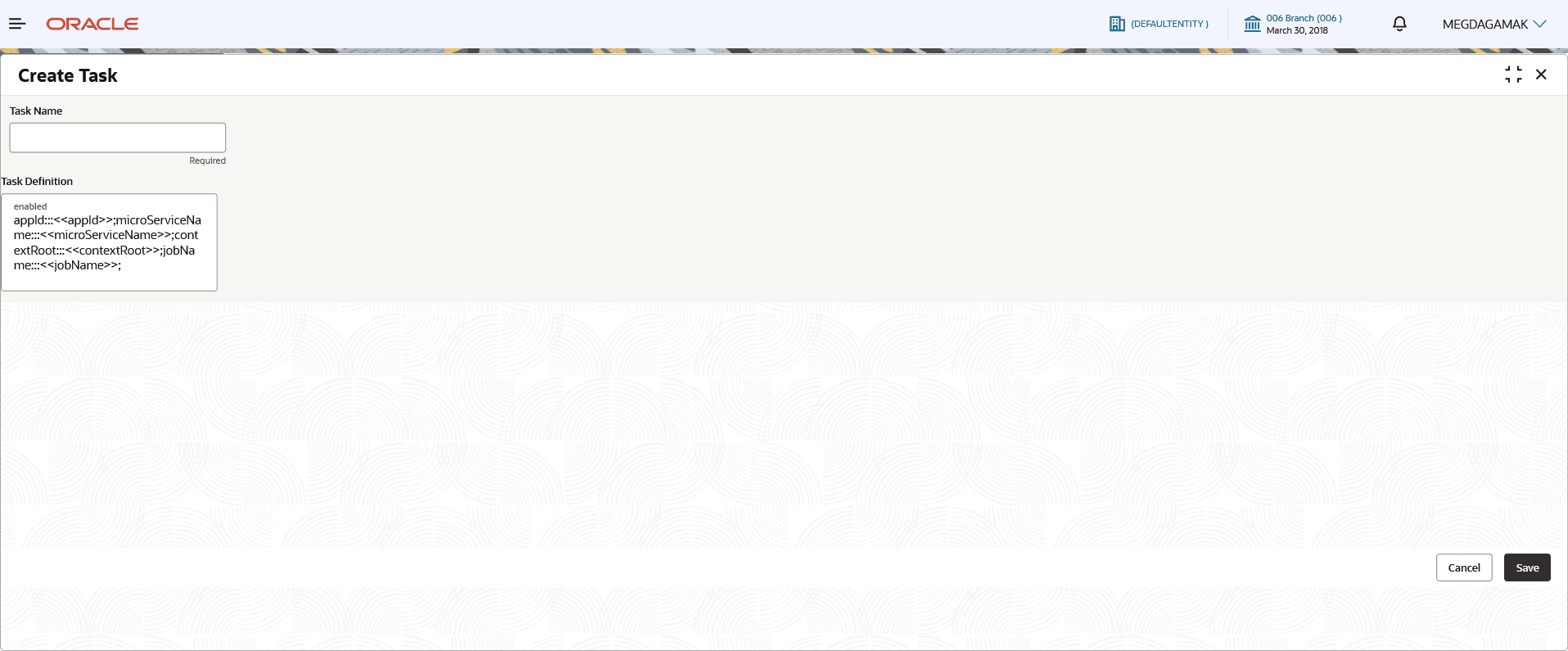1.2 Create Task
This topic describes the systematic instruction to create a task for a specific purpose.
- From Home screen, click Task Management. Under Task Management, click Create Task. The Create Task screen is displayed.
- Specify the fields on Create Task screen.For more information on fields, refer to the field description table.
Note:
The fields marked as Required are mandatory.Table 1-2 Create Task – Field Description
Field Description Task Name Specify a unique name for the task being created. Task Description Specify the description for the task being created. The syntax is: appId:::<<appId>>;microServiceName:::<<microServiceName>>;contextRoot:::<<contextRoot>>;type:::<< type Of Schedule >>;jobName:::<< JOB to be triggered >>;destination:::<<Topic for which the trigger is defined>>;cronExpression:::<<cronExpression>> (without spaces)
The values that must be provided for the appId, the microServiceName, the contextRoot, and the jobName are detailed in the Task Description Formats table. Some of these tasks come as part of the day 0 set up.
For example :
Task Name: processFutureDatedDisbursementPO
Task Definition: appId:::OBSCFCMBATCH;microServiceName:::obscfcm-batch-jobs;contextRoot:::obscfcm-batch-jobs;jobName:::futureDatedDisbursementPOJob;
- Perform one of the following action:
- Click Save to save the details.
The external chart of account is successfully created and can be viewed using the View Task screen.
- Click Cancel to discard the changes and close the screen.
- Click Save to save the details.
Parent topic: Tasks