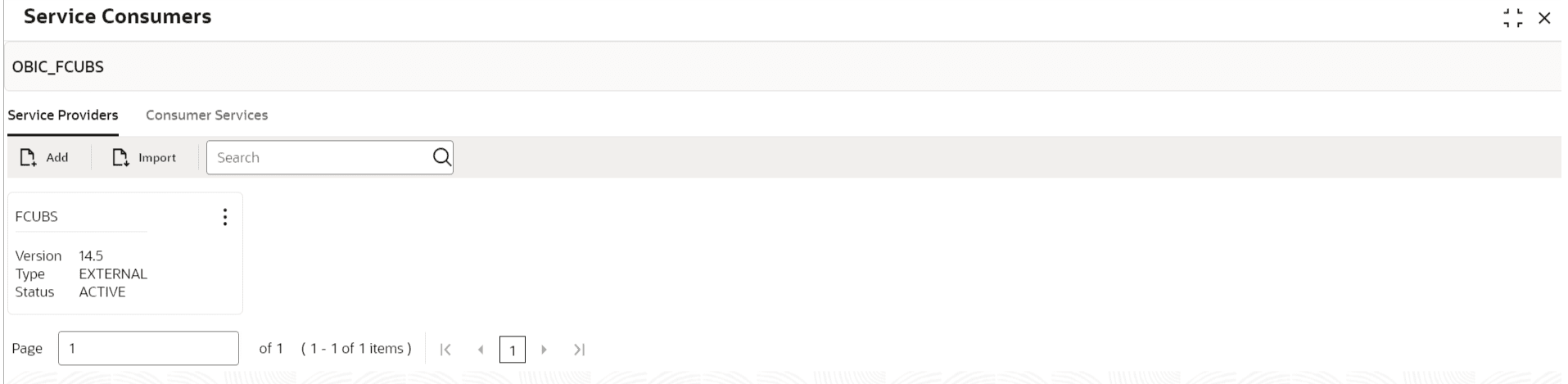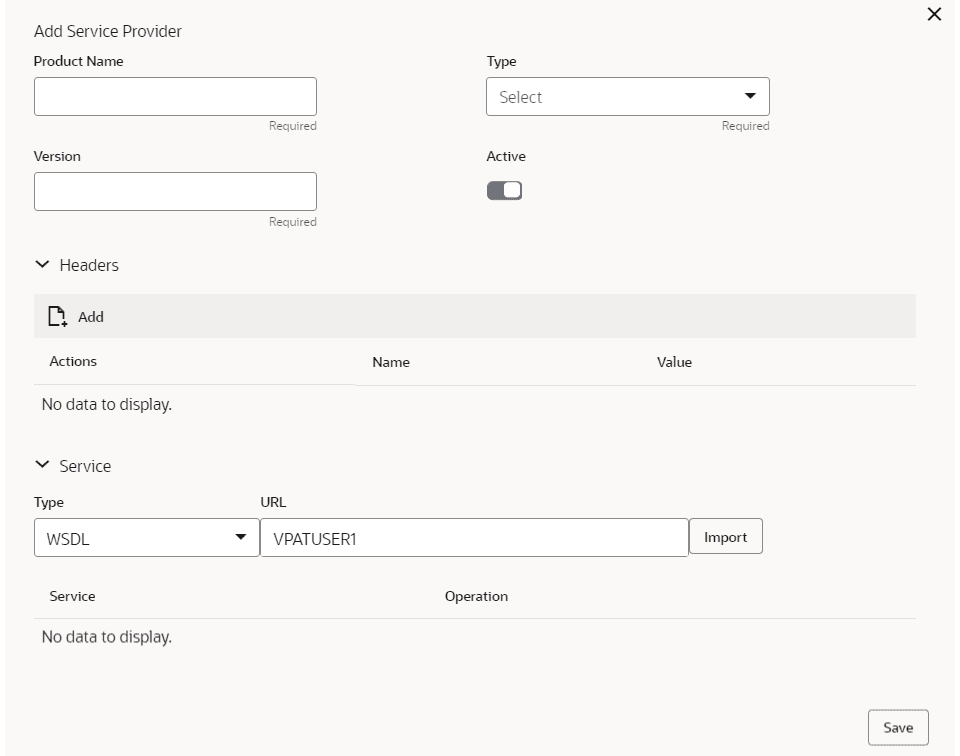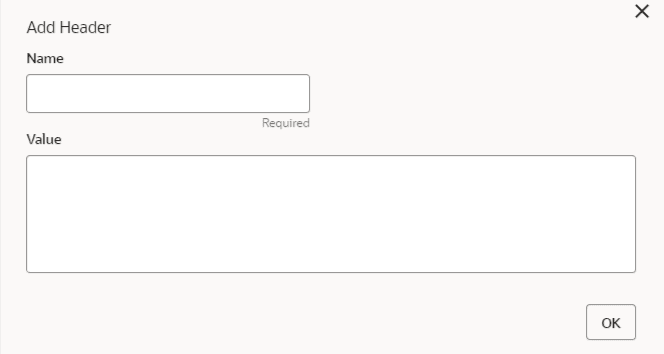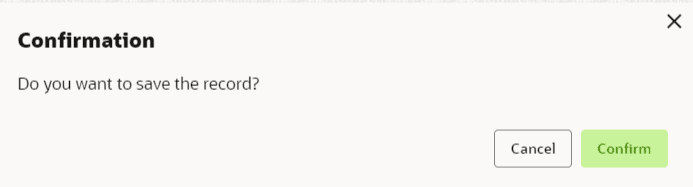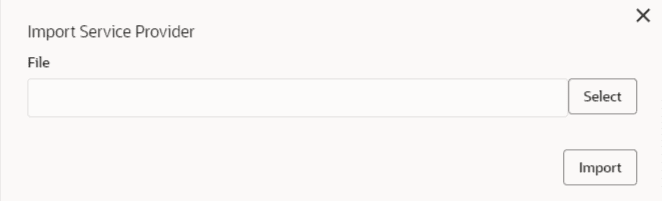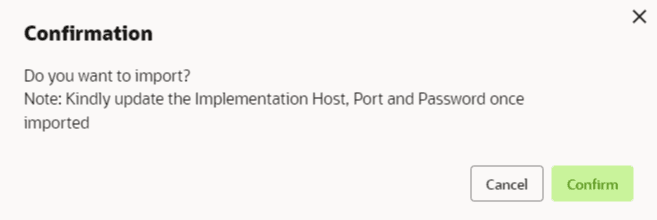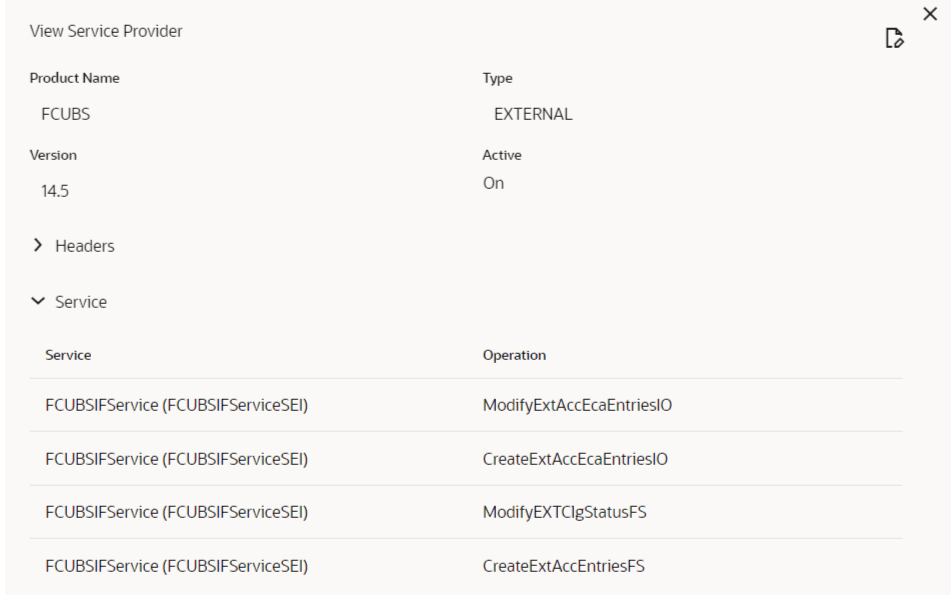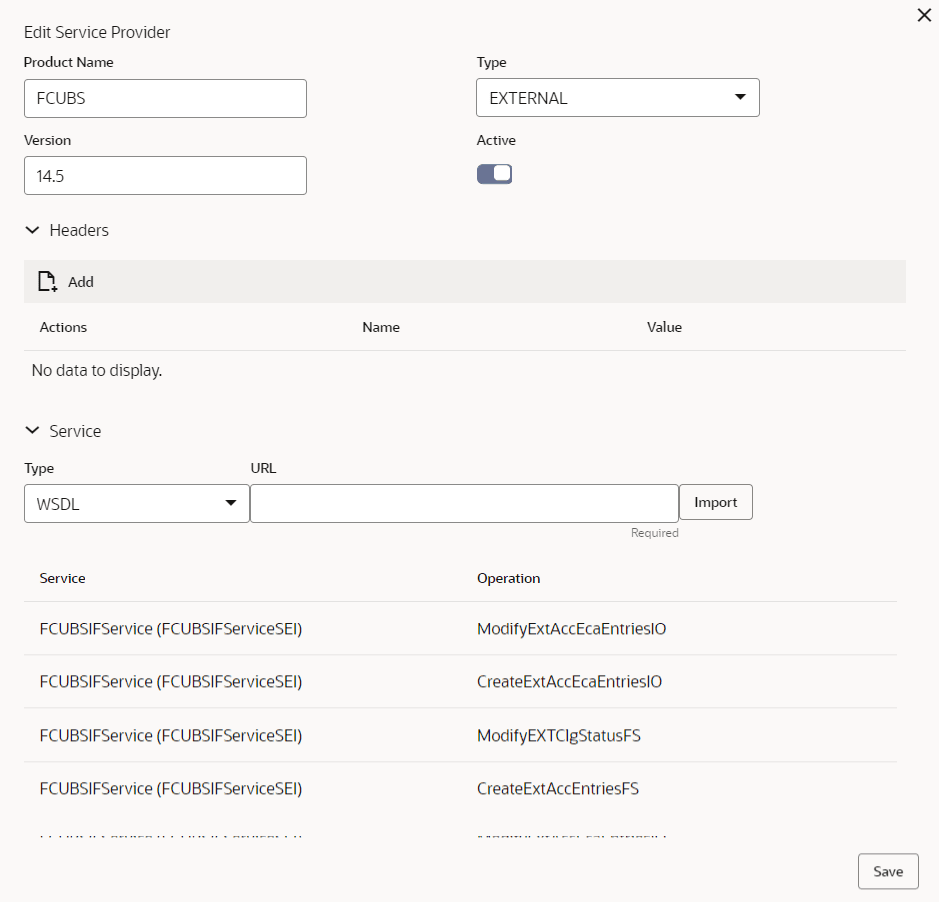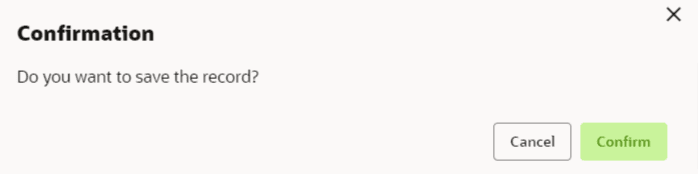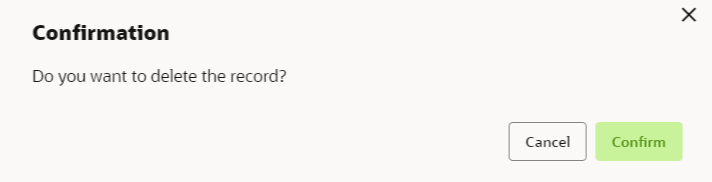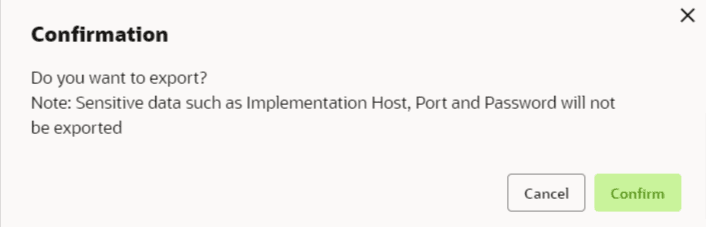2.7.1.2 Service Providers
This topic describes the systematic instructions to configure the service providers.
- From Home screen, click Core Maintenance. Under Core Maintenance, click Routing Hub.
- Under Routing Hub, click Service Consumers.
- On Service Consumers screen, click the required service consumer.The Service Providers screen is displayed.
To Add Service Provider
- Click Add.The Add Service Provider screen is displayed.
- Specify the fields on the Add Service Provider screen.
Note:
The fields marked as Required are mandatory.For more information on fields, refer to the field description table.
Table 3-29 Add Service Provider - Field Description
Field Description Product Name Specify the product name of the service provider. Note:- Enter 0 to maximum of 255 characters.
- No numeric value at beginning and no space allowed.
Type Select the type of service provider from drop-down list The available options are:- INTERNAL
- EXTERNAL
Version Specify the provider version. Note:- Enter 0 to maximum of 255 characters.
- Only numeric or decimal values are allowed.
Active Predefined values are Active / Inactive If a provider is marked as inactive, the system will stop all related routes.
Add To add, refer to step 4. Actions Displays the action. The user can edit or delete the header.
Name Displays the name of the header. Value Displays the value of the header. Type Select the type of service from the drop-down list. The available options are:- WSDL
- SWAGGER
URL Specify the service URL of the file location. Import Click Import to extract the service information from URL. Service Displays the extracted service from the selected URL. Operation Displays the extracted operation from the selected URL.
Headers
External product processor might require some standard headers to be passed along with the request. User can specify the headers which are required by service endpoints for its all implementations but not present in swagger file.
- To add Headers, follow below steps.
- Click Add.The Add Header screen is displayed.
- Specify the fields on the Add Header screen and click OK.
Note:
The fields marked as Required are mandatory.For more information on fields, refer to the field description table.
Table 3-30 Add Header - Field Description
Field Description Name Specify the name of the header. Value Specify the value of the header.
- Click Add.
- Click Save to save the details.The Confirmation screen is displayed.
Figure 3-43 Confirmation
- Click Confirm to save the record.
Import Service Provider
- Click Import.The Import Service Provider screen is displayed.
Note:
The fields marked as Required are mandatory.For more information on fields, refer to the field description table.
Table 3-31 Import Service Provider - Field Description
Field Description File Select the file using Select button. Note: Allows only to select one file and accepts only JSON file.
- Click Import to import the selected file.The Confirmation screen is displayed.
Note:
Below data needs to be changed after importing provider configuration file:- Implementation Host and Port
- Implementation Authentication Password
- Click Confirm to import the record.
View Service Provider
- Click
 and click View.The View Service Provider screen is displayed.
and click View.The View Service Provider screen is displayed.The user can click edit button to edit the Service Provider.
Edit Service Provider
- Click
 and click Edit.The Edit Service Provider screen is displayed.
and click Edit.The Edit Service Provider screen is displayed. - Click Save to save the details.The Confirmation screen is displayed.
Figure 3-48 Confirmation - Edit Service Provider
- Click Confirm to save the record.
Delete Service Provider
- Click
 and click Delete.The Confirmation screen is displayed.
and click Delete.The Confirmation screen is displayed.Figure 3-49 Confirmation - Delete Service Provider
- Click Confirm to delete the record.
Export Service Provider
- Click
 and click Export.The Confirmation screen is displayed.
and click Export.The Confirmation screen is displayed.Figure 3-50 Confirmation - Export Service Provider
Note:
The following data cannot be exported:- Implementation Host
- Implementation Port
- Implementation Authentication Password
The above data needs to be configured manually after importing the configuration file. Same has been mentioned in Import section.
- Click Confirm to export the record.
Parent topic: Oracle Banking Routing Hub Configuration
Parent topic: Oracle Banking Routing Hub Configuration