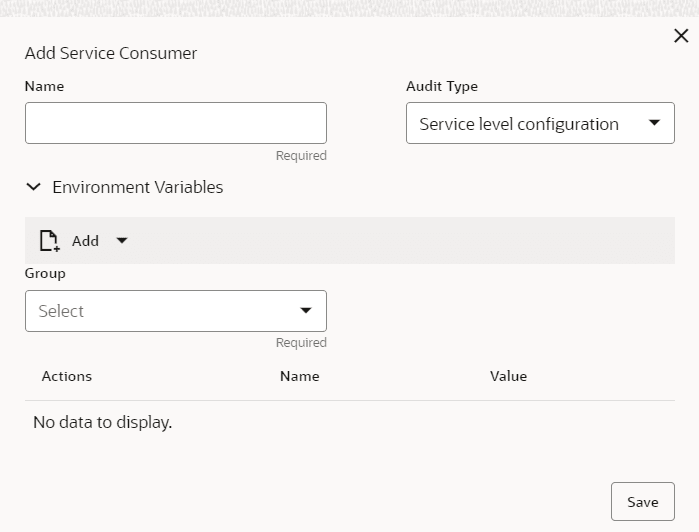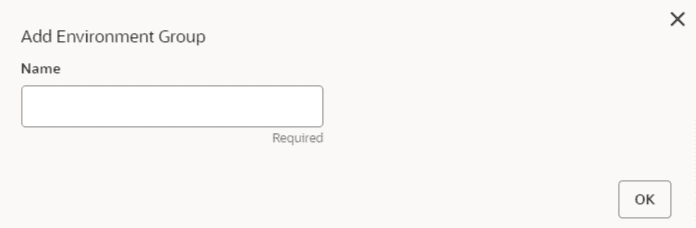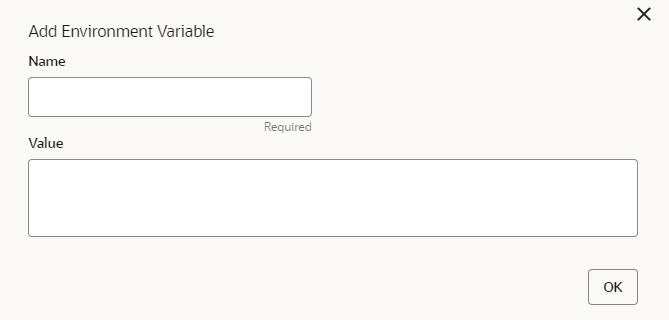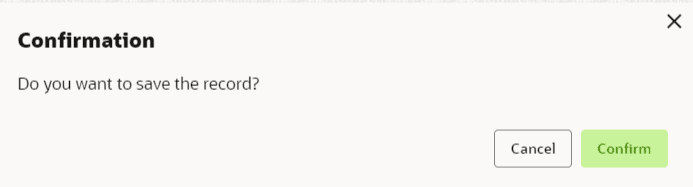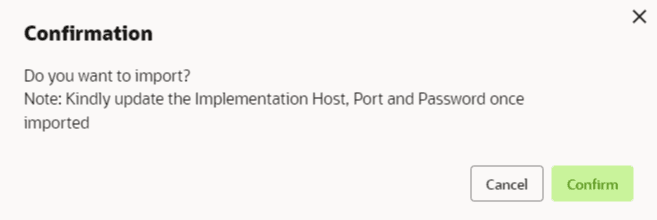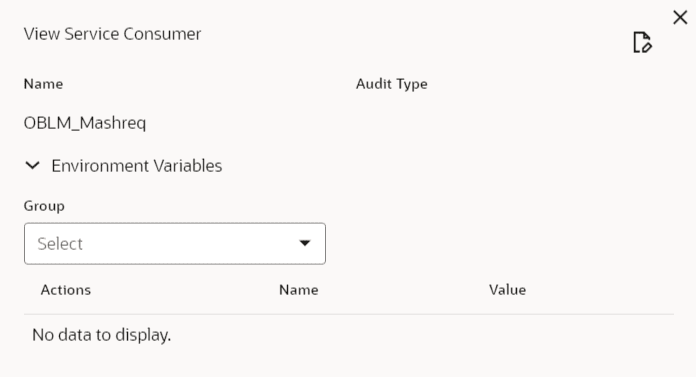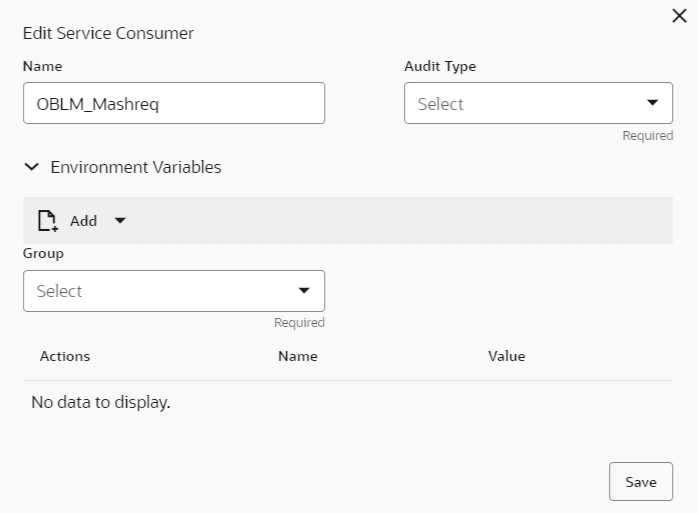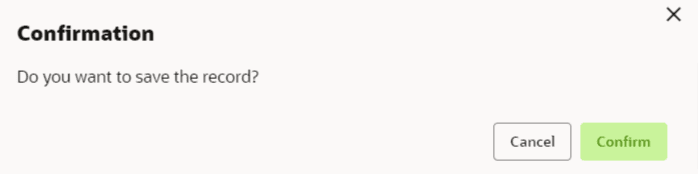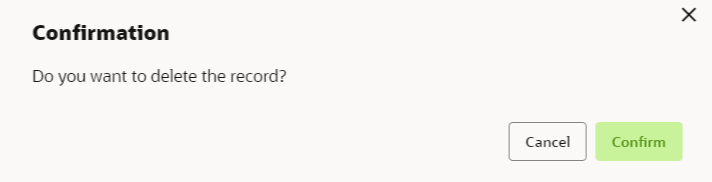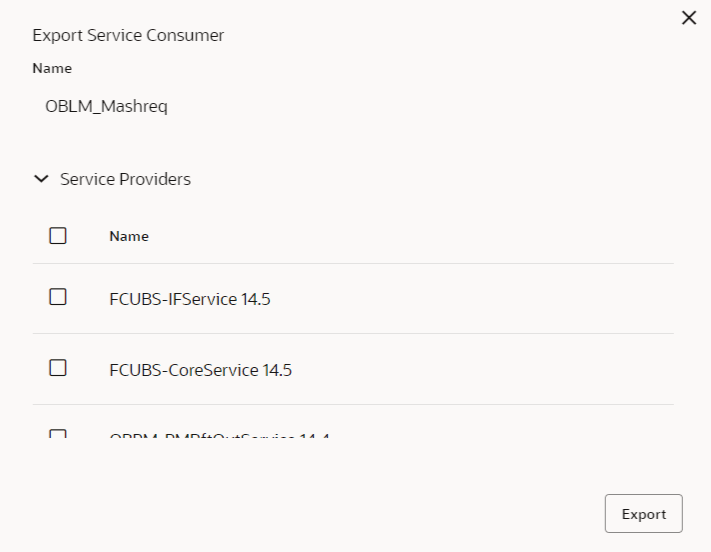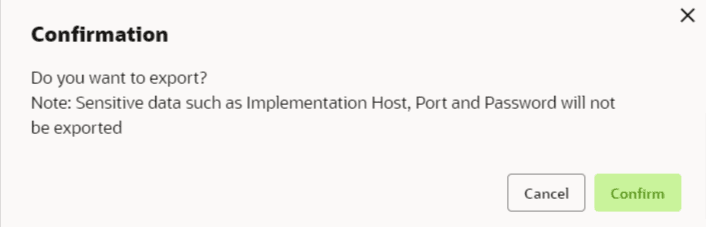2.7.1.1 Service Consumers
This topic describes systematic instructions to configure the service consumers.
The Service Consumer comprises the source and destination integration details.
- From Home screen, click Core Maintenance. Under Core Maintenance, click Routing Hub.
- Under Routing Hub, click Service Consumers. The Service Consumers screen is displayed.
Add Service Consumer
- Click Add.The Add Service Consumer screen is displayed.
- Specify the fields on the Add Service Consumer screen.
Note:
The fields marked as Required are mandatory.For more information on fields, refer to the field description table.
Table 3-25 Add Service Consumer - Field Description
Field Description Name Specify the name of the service consumer. Note:- Enter 0 to maximum of 255 characters.
- No numeric value at beginning and no space allowed.
Add To add, refer to step 5. Select the group from the drop-down list.
The available options are:- Group
- Variable
Group Select the group from the drop-down list. Action Displays the action. The user can edit or delete the header.
Name Displays the name of the header. Value Displays the value of the header.
Environment Variables:
The user must define the group of variables which can be accessed throughout the specific consumer’s configuration.
The syntax for accessing environment variables is below: $env.Environment_Group_Name.Environment_Variable_Name
For example, $env.COMMON.BRANCH_CODE
- To add Environment Variables, follow below steps.
- On Add Service Consumers, click Add and select Group from drop-down list to add the group.The Add Environment Group screen is displayed.
- Specify the fields on Add Environment Group screen and click OK.
Note:
The fields marked as Required are mandatory.For more information on fields, refer to the field description table.
Table 3-26 Add Environment Group - Field Description
Field Description Name Specify the name of the environment group. Note:- Enter 0 to maximum of 255 characters.
- No numeric value at beginning and no space allowed.
- Click Add on Add Service Consumer screen and select Variable from drop-down list to add the variable.The Add Environment Variable screen is displayed.
- Specify the fields on the Add Environment Variable screen and click OK.
Note:
The fields marked as Required are mandatory.For more information on fields, refer to the field description table.
Table 3-27 Add Environment Variable - Field Description
Field Description Name Specify the name of the environment variable. Note:- Enter 0 to maximum of 255 characters.
- No numeric value at beginning and no space allowed.
Value Specify the value of the environment variable. The value can either be hard coded or Velocity mapping.
- On Add Service Consumers, click Add and select Group from drop-down list to add the group.
- Click Save to save the details.The Confirmation screen is displayed.
Figure 3-30 Confirmation - Add Service Consumers
- Click Confirm to save the record.
Import Service Consumer
- Click Import.The Import Service Consumer screen is displayed.
- Specify the fields on the Import Service Consumer screen and click OK.
Note:
The fields marked as Required are mandatory.For more information on fields, refer to the field description table.
Table 3-28 Import Service Consumer - Field Description
Field Description File Select the file using Select. Note: Allows only to select one file and accepts only JSON file.
Extract Extracts the consumer name and service provider list from JSON file and displays it in the respective elements. Name Specify the name of the service provider. Note:- Enter 0 to maximum of 255 characters.
- No numeric value at beginning and no space allowed.
Name Displays the list of service providers names that are present in JSON file. - Click Import to import the selected file.The Confirmation screen is displayed.
Figure 3-32 Confirmation - Import Service Consumer
- Click Confirm to import the service consumer.
Note:
Below data needs to be changed after importing provider configuration file:- Implementation Host and Port
- Implementation Authentication Password
View Service Consumer
- Click
 and click View.The View Service Consumer screen is displayed.
and click View.The View Service Consumer screen is displayed.The user can click edit button to edit the Service Consumer.
Edit Service Consumer
- Click
 and click Edit.The Edit Service Consumer screen is displayed.
and click Edit.The Edit Service Consumer screen is displayed. - Click Save to save the details.The Confirmation screen is displayed.
Figure 3-35 Confirmation - Edit Service Consumer
- Click Confirm to save the record.
Delete Service Consumer
- Click
 and click Delete.The Confirmation screen is displayed.
and click Delete.The Confirmation screen is displayed.Figure 3-36 Confirmation - Delete Service Consumer
- Click Confirm to delete the record.
Export Service Consumer in JSON
- Click
 and click Export. Select JSON.The Export Service Consumer screen is displayed.
and click Export. Select JSON.The Export Service Consumer screen is displayed.Figure 3-37 Export Service Consumer - JSON
Note:
- The user has an option to select service providers from the list which needs to be exported or can click on select all for all service providers.
- The JSON Export feature exports below data:
- Selected service consumer
- All consumer services
- Selected service providers with services
- Default implementation of selected service providers with services (without Host, Port and Authentication Password)
- Default transformations
- All default implementation routes
- Select the required service providers and click Export.The Confirmation screen is displayed.
Figure 3-38 Confirmation - Export Service Consumer in JSON
- Click Confirm to export in JSON.
Export Service Consumer in SQL
- Click Export and select SQL.The Confirmation screen is displayed.
Note:
The SQL Export feature exports entire configuration without Host, Port, and Authentication Password details. - Click Confirm to export the Service Consumer in SQL.
Parent topic: Oracle Banking Routing Hub Configuration
Parent topic: Oracle Banking Routing Hub Configuration