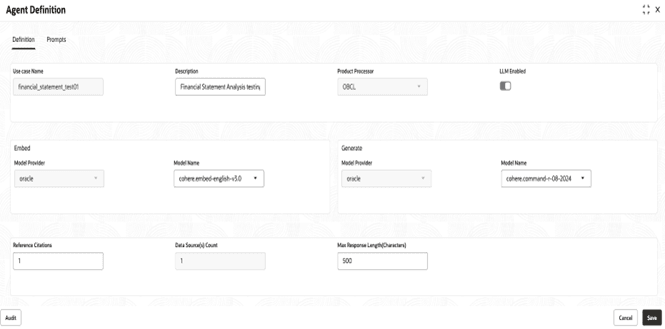9.3.1 Definition
- Click on the
 , click on unlock to launch the Agent Definition screen in EDIT mode By default it will display the Oracle tab.
, click on unlock to launch the Agent Definition screen in EDIT mode By default it will display the Oracle tab.Figure 9-5 Agent Definition - Definition Tab
For more information on fields, refer to the field description table.Note:
The fields marked as Required are mandatory.Table 9-5 Agent Definition – Definition – Field Description
Field Description Usecase Name Displays the name of the use case. Description Specify a short description detailing the purpose or context of the use case. Product Processor Select the product/component that will process or handle this use case from the drop-down list. This will be disabled in Edit mode . LLM Enabled Toggle switch to enable or disable the use of a Large Language Model for this use case. Embed: Model Provider Select the provider for the embedding model (example: Oracle, OpenAI, etc.). This will be disabled in Edit mode from the drop-down list. Embed: Model Name Select the embedding model name/type from the chosen provider from the drop-down list. Generate: Model Provider Select the provider for the generative model (example: Oracle, OpenAI, etc.) from the drop-down list. Generate: Model Name Select the generative model name/type from the chosen provider from the drop-down list. Reference Citations Specify the number of reference citations returned or required per response. This will be disabled in Edit mode. Data Source(s) Count Specify the count of different data sources being utilized for this use case. Max Response Length (Characters) Specify the maximum length of the generated response in number of characters. - In the Usecase Name field, enter a name and a brief description for your usecase.
- From the Product Processor drop-down list, select the appropriate product processor.
- Toggle the LLM switch to enable or disable large language model functionality.
- Select the model provider from the Embed: Model Name drop-down list, and then choose the desired embedding model from the list
- Select the model provider for generating responses from the Generate: Model Name drop-down list, and then choose the generation model from the list.
- In the Reference Citations field, enter the number of citations you want responses to include.
- In the Data Source(s) Count field, enter the number of data sources the agent is configured to load.
- In the Max Response Length (Characters) field, enter the maximum character length for each response.
Parent topic: Agent Definition