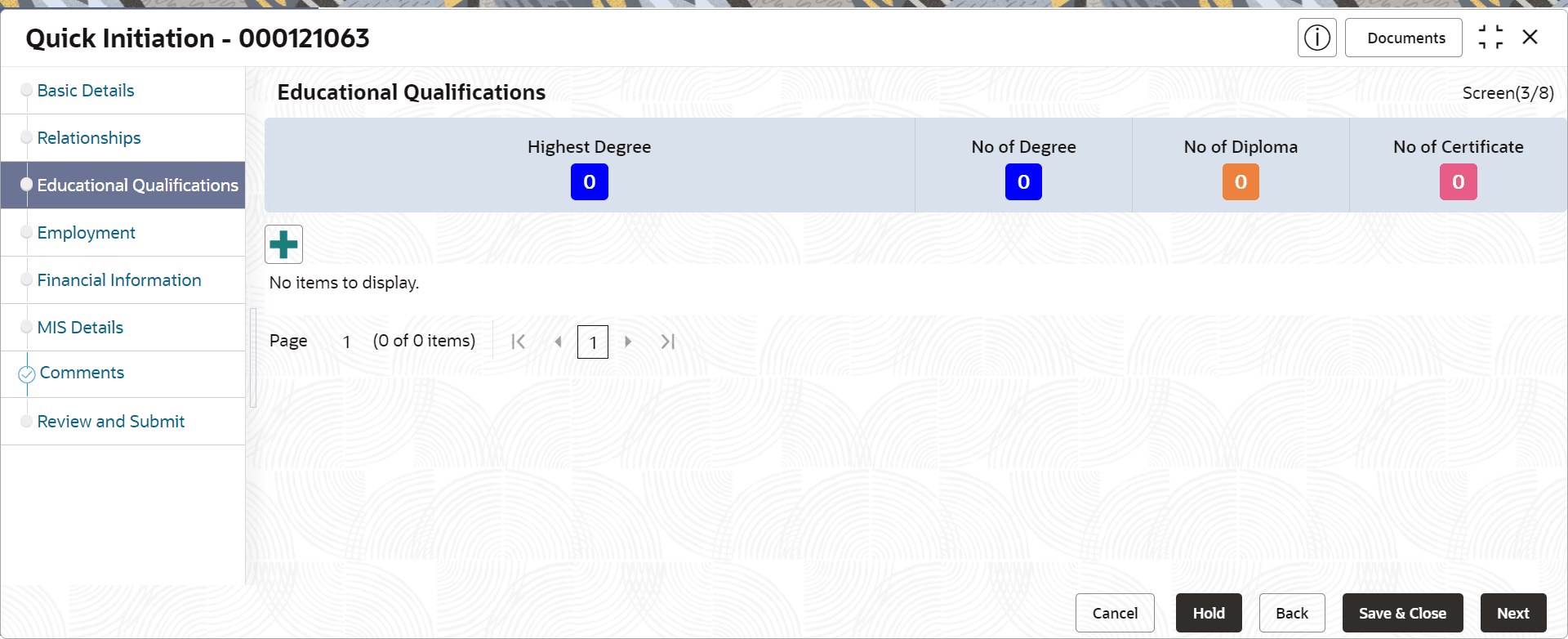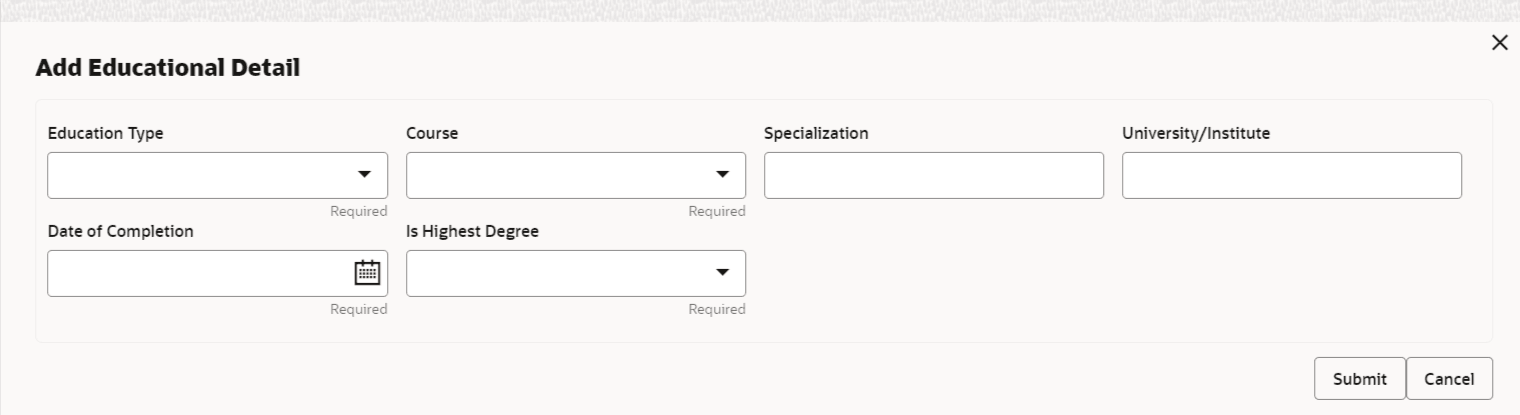1.1.1.3 Onboarding Initiation - Educational Qualification
The educational qualification section offers detailed information regarding the academic background of the party.
Note:
The fields marked as Required are mandatory.- Click Next in the Onboarding
Initiation screen.The Educational Qualification screen displays.
- Click Add button to add the educational detailsThe Add Educational Qualification screen displays.
- On the Add Educational Qualification screen, specify the
fields.For more information on fields, refer to the field description table.
Table 1-24 Educational Qualification – Field Description
Field Description Education Type The level or type of degree attained by the party (e.g., Bachelor’s, Master’s, PhD). Entity Code: EDT
Course The specific subject or field of study pursued by the party in their educational journey (e.g., Computer Science). Entity Code: CTY
Specialization The area of specialization within the course of study pursued by the party. University/Institute The name of the institution or university where the party completed their education. Date of Completion The date when the party completed their educational course or program. Is Highest Degree A flag used to indicate if the degree attained is the party’s highest level of education. Entity Code: BTY
Note:
The list of drop-down values is configurable through Entity Maintenance. For details on Entity Code Maintenance and the available values corresponding to each Entity Code, refer to the Oracle Banking Party Configurations User Guide. - Click Submit.The education details are added and listed in the Educational Qualifications screen.
Note:
You can also select the required item from the list, and click Edit/Delete to modify/delete the added asset details. - Click Next to go to the Employment.
Parent topic: Onboarding Initiation