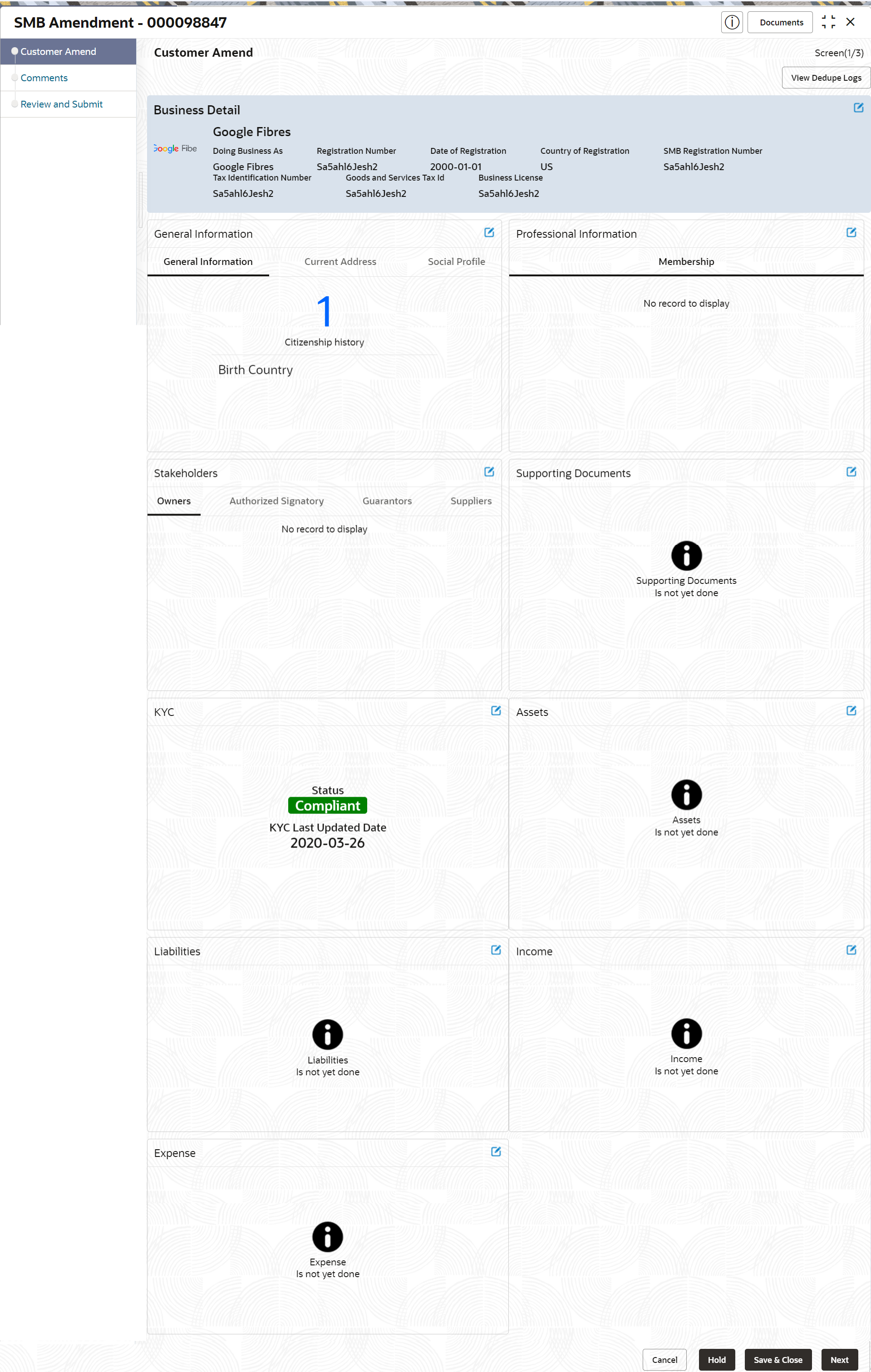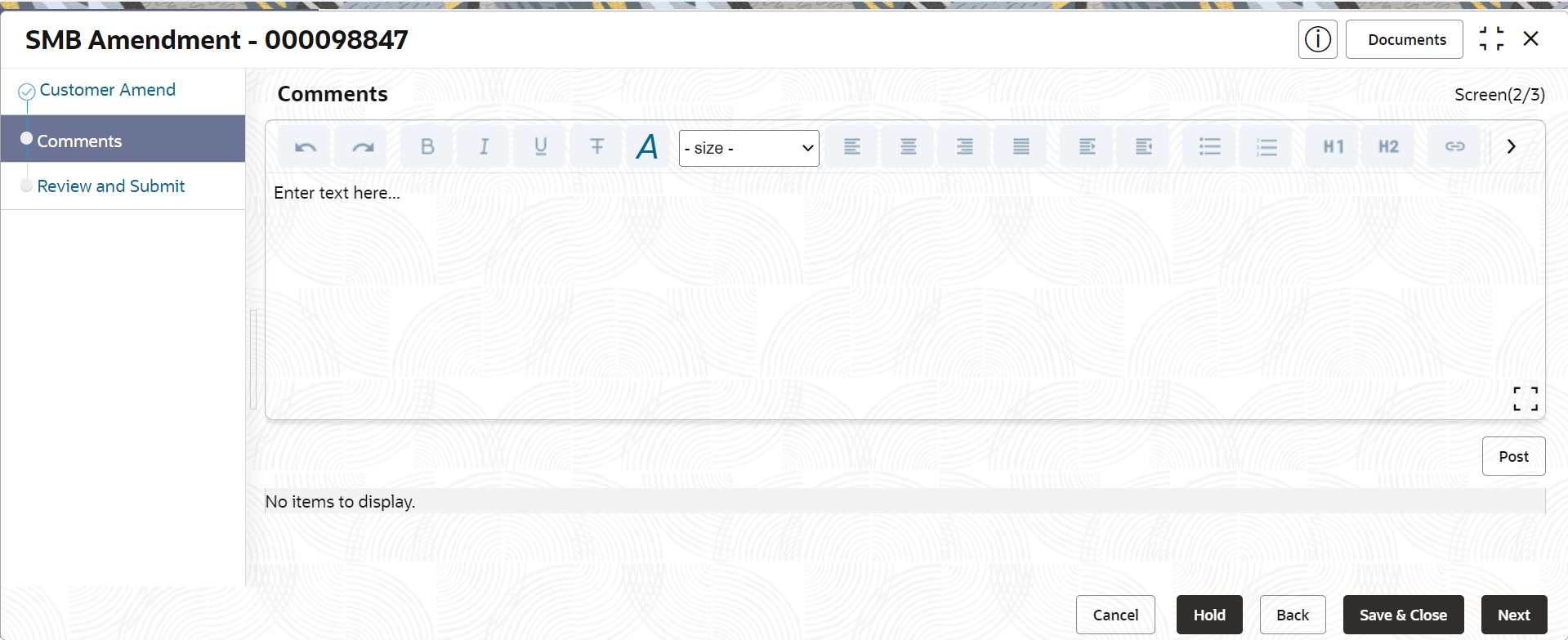1.7 Amendment
In the Amendment stage, the relationship manager can amend the information or can add additional information about an SMB customer using Oracle Banking Enterprise Party Management.
Note:
- User should have required Customer Group Access to amend a party within a customer access group.
- User should have required Personal Identifiable Information (PII) access to amend a party, if PII fields are configured.
- On the Home screen, click Party
Services. Under Party Services, click
Amendment.The Amendment screen displays.
- On the Amendment screen, specify the
CIF and click Amend Now.The Small and Medium Business Amendment screen displays.
- On the Customer Amend screen, click
 icon in the desired section to be updated. You can update the following
sections during amendment:
icon in the desired section to be updated. You can update the following
sections during amendment:- General Information – For more information, refer to
Onboarding Initiation - Basic Details.
- Business Details
- Basic Information
- Address
- Social Profile
- Professional Information
- Membership Details - For more information, refer to Onboarding Enrichment - Membership / Association.
- Stakeholders - For more information, refer to Onboarding Initiation - Stakeholder Details.
- Dates - For more information, refer to Onboarding Enrichment - Basic Information.
- KYC - For more information, refer to KYC Check.
- Assets - For more information, refer to Onboarding Initiation - Financial Information.
- Liabilities - For more information, refer to Onboarding Initiation - Financial Information.
- Income - For more information, refer to Onboarding Enrichment - Financial Profile.
- Expense - For more information, refer to Onboarding Enrichment - Financial Profile.
Note:
In an amendment request, information in one or more sections can be amended one after the other, if required. - General Information – For more information, refer to
Onboarding Initiation - Basic Details.
- Click Next.The Amendment - Comments screen displays.
- On the Comments screen, perform the following
actions:
Table 1-25 Actions - Description
Action Description Comments Specify the overall comments for the Amendment stage. Post Click Post. The comments are posted below the text box. - Click Next.The Review and Submit screen is displayed.
- On the Review and Submit screen, review the customer information. For more information, refer to Onboarding Initiation - Review and Submit.
- Perform the following actions:
Table 1-26 Actions - Description
Action Description Submit Click Submit. The Checklist window is displayed. Outcome On the Checklist window, select the Outcome as Proceed and click Submit. The task is moved to the Review stage. In the Review stage, the final reviewer reviews the customer details and moves the task to the Approval stage if the details are appropriate. If the details are inappropriate, the reviewer can send the task to the previous stage. After submitting the details in the Review stage, the system moves the task to the Approval stage.
In the Approval stage, the head of the division can view the customer information and decide to approve or reject the task based on comments from the Reviewer. If the outcome of this stage is Proceed, the task is automatically moved to the host system. For more detail on the Review and Approval stages, refer to Recommendation and Approval.