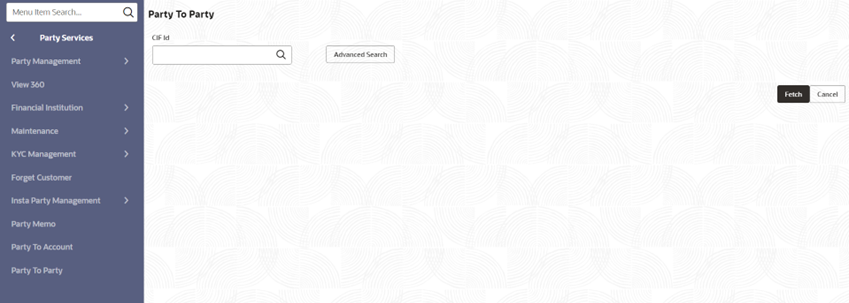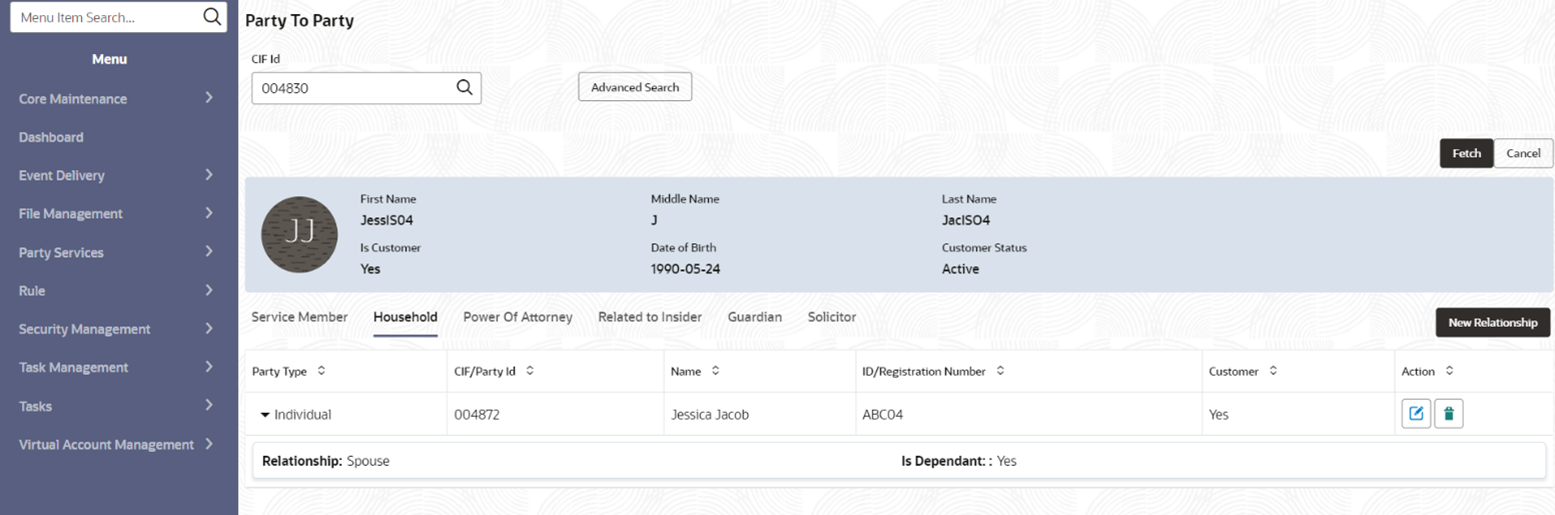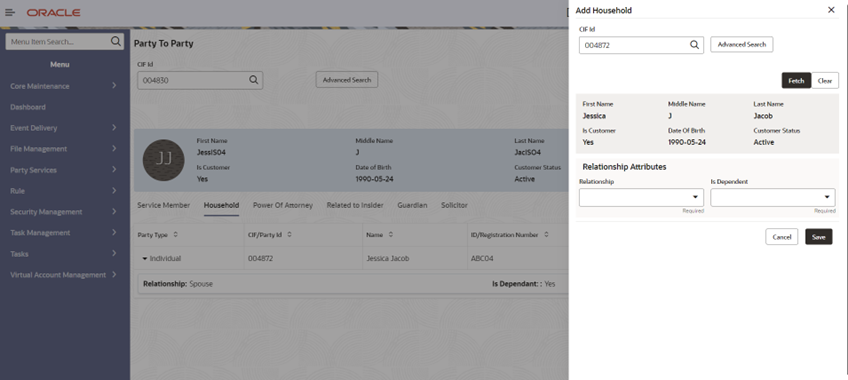- Retail Onboarding User Guide
- Party to Party Relationship
6 Party to Party Relationship
This topic provides the instruction to create party to party relationship details.
- On Homepage, under Party Services, click Party To Party.The Party To Party screen is displayed.
- Input CIF ID or search for CIF ID of the primary party using Party Search. For more information, refer to the Party Search.
- Click Fetch.The primary party details will be displayed.
- Select required relationship type to view related parties.
Note:
Party type determines the relationship type, be it retail or SMB. - Related parties will be displayed in the grid with following details.
Table 6-1 Related Details - Field Description
Field Description Party Type Party type of related party. CIF ID CIF ID of the related party. Name Name of the related party. ID/Registration ID number of related party. Customer Flag to identify, if party is a customer or non-customer. - Click in the action column to delete, and edit Party to Party Relationship.
Create a New Relationship
- Click New Relationship to create a new party to party relationship for the selected CIF and relationship type.Drawer will open to capture new relationship details.
- Input CIF ID or search for CIF ID of the related party using Party Search. For more information, refer to the Party Search.
- Click Fetch.The related party details will be displayed.
- Input relationship attributes specific to party to party relationship. Refer
table from Table 1-16 to Table 1-21 for relationship specific attributes for retail party
relationships.Refer to the Small and Medium Business Onboarding Guide for relationship specific attributes for SMB Party Relationship.
- Click Save.