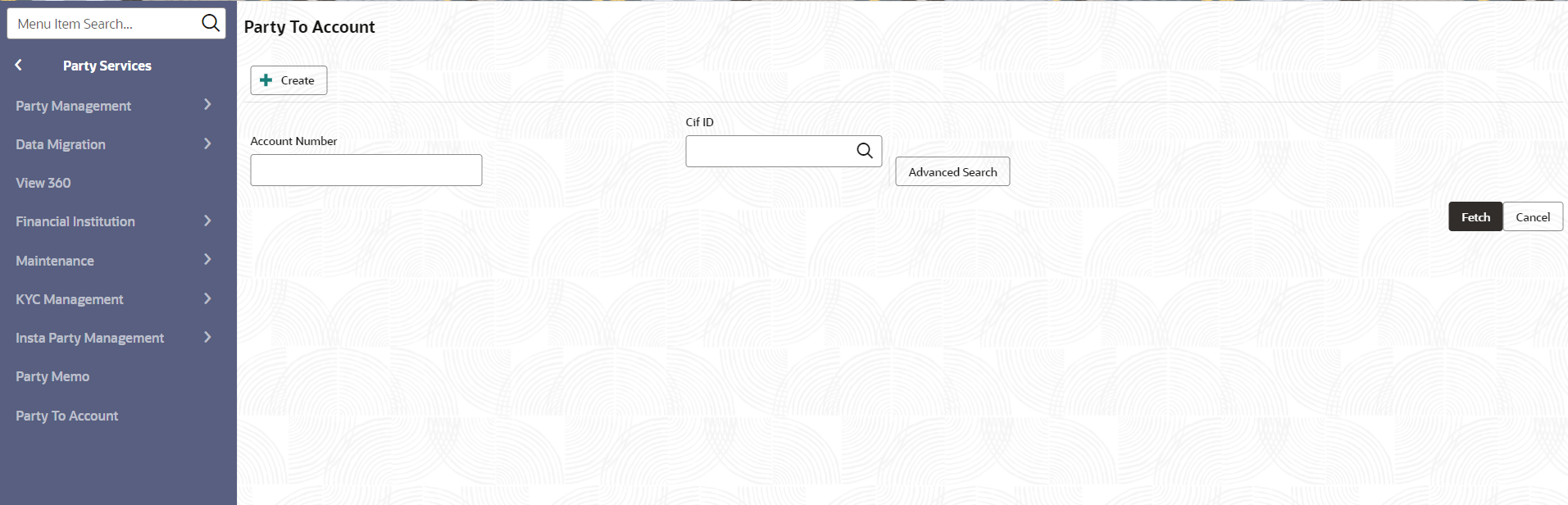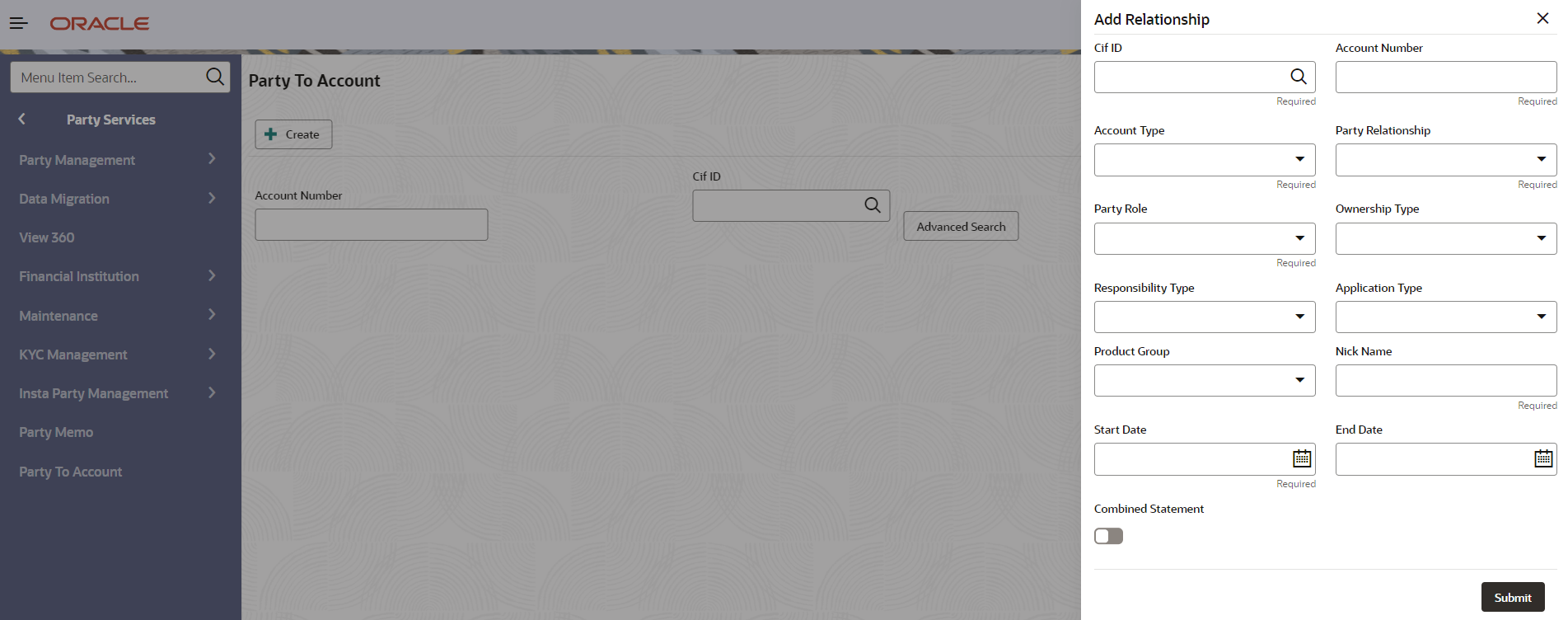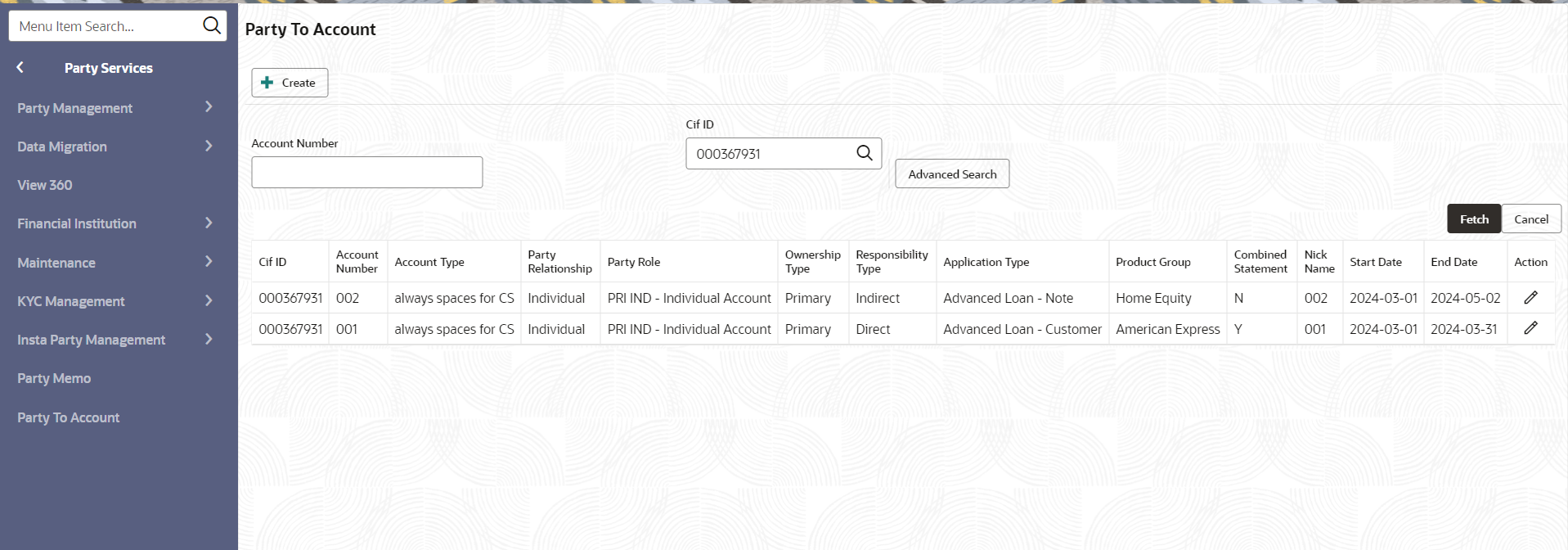- Retail Onboarding User Guide
- Party to Account Relationship
7 Party to Account Relationship
This topic provides the instruction to create party to account relationship details.
- On Homepage, under Party
Services, click Party To Account.The Party To Account screen is displayed.
Create Party to Account Relationship
- Click Create button from the Party to
Account screen to create a new relationship.The Add Relationship screen is displayed to update the relationship details.
Figure 7-2 Party to Account - Add Relationship
- Specify the fields on Add Relationship screen.For more information on fields, refer to the field description table below.
Table 7-1 Add Relationship - Field Description
Field Field Type Mandatory/Optional Description CIF ID Search Mandatory (If Party ID is not provided) CIF ID of the customer holding an account with the financial institution. User should be able to search a party from CMC External Customer. Account Number Text Mandatory Account Number of the party. Note:
No validation is supported for Account Number.Account Type Drop-down Mandatory Select the type of account from the available drop-down values. Note:
The available options are configurable through Entity Maintenance. For more information on Entity Maintenance, refer to the Oracle Banking Party Configuration User Guide.Party Relationship Drop-down Mandatory Select the party relationship from the available drop-down values. Note:
The available options are configurable through Entity Maintenance. For more information on Entity Maintenance, refer to the Oracle Banking Party Configuration User Guide.Party Role Drop-down Mandatory Select the party role from the available drop-down values. Note:
The available options are configurable through Entity Maintenance. For more information on Entity Maintenance, refer to the Oracle Banking Party Configuration User Guide.Ownership Type Drop-down Optional Ownership of a party on account. Following are the values:- P - Primary
- S - Secondary
- O - Other
Responsibility Type Drop-down Optional Responsibility of a party on account. Following are the values:- D – Direct
- I – Indirect
- R - Related
Application Type Drop-down Optional Select the application type from the available drop-down values. Note:
The available options are configurable through Entity Maintenance. For more information on Entity Maintenance, refer to the Oracle Banking Party Configuration User Guide.Product Group Drop-down Optional Select the product group from the available drop-down values. Note:
The available options are configurable through Entity Maintenance. For more information on Entity Maintenance, refer to the Oracle Banking Party Configuration User Guide.Combined Statement Toggle Optional Combined statement indicator - Click Submit.
Search Party to Account Relationship
- Input Account Number or CIF ID to retrieve party to Account Relationships on the Party to Account screen.
- Click Fetch.The Party to Account Relationships will be displayed in the grid view.
Figure 7-3 Party to Account - Search Party
Note:
The account relationship with Account Number will provide a list of all parties associated with the account. A party performing a search with their CIF ID will reveal all accounts linked to them. - Click Edit icon in the action column to amend or delete and existing party to account relationship.
Note:
CIF ID and Account Number cannot be changed during amendment.The drawer will open to amend the relationship.