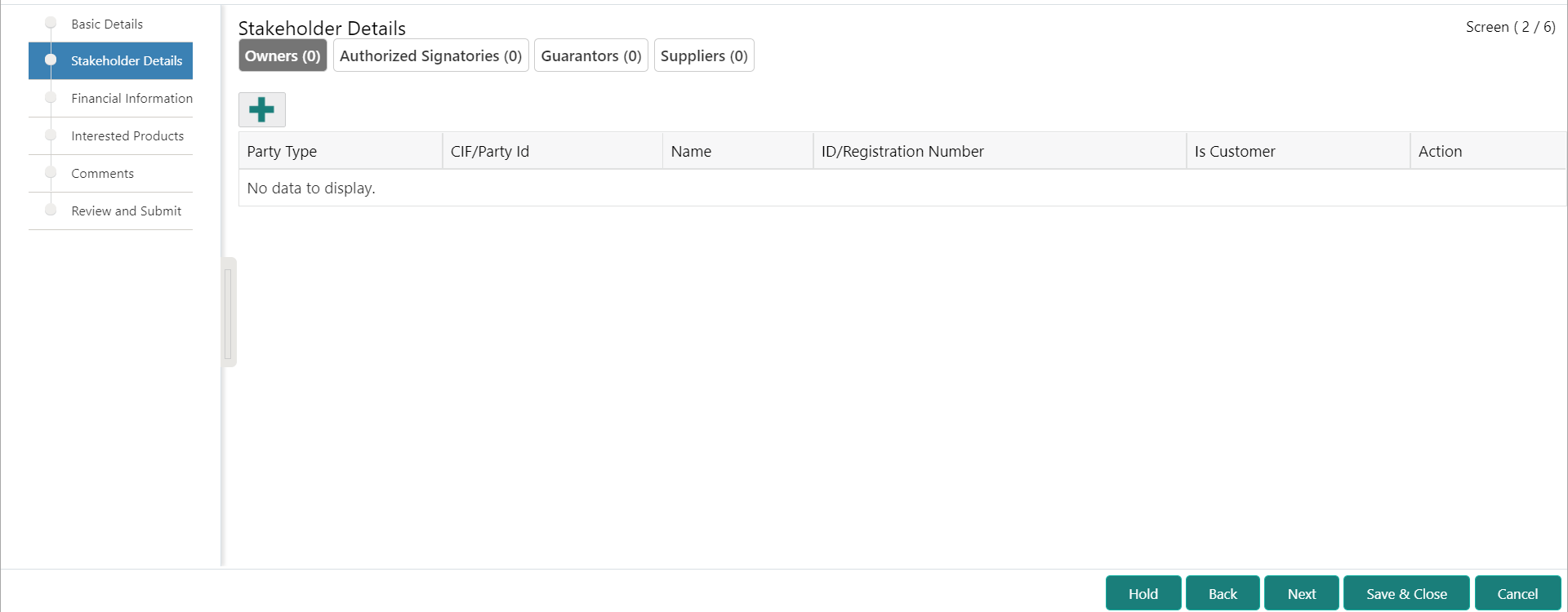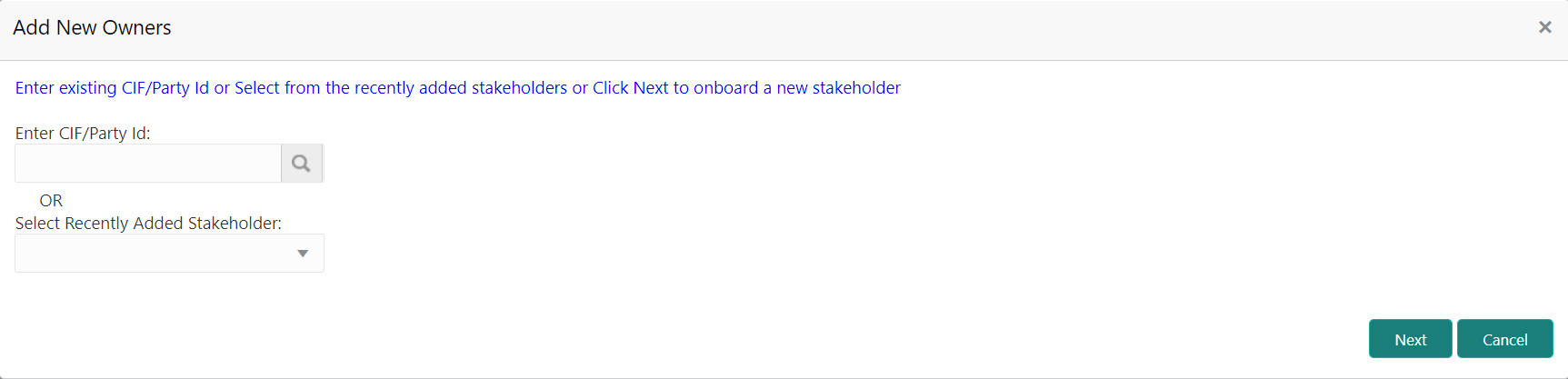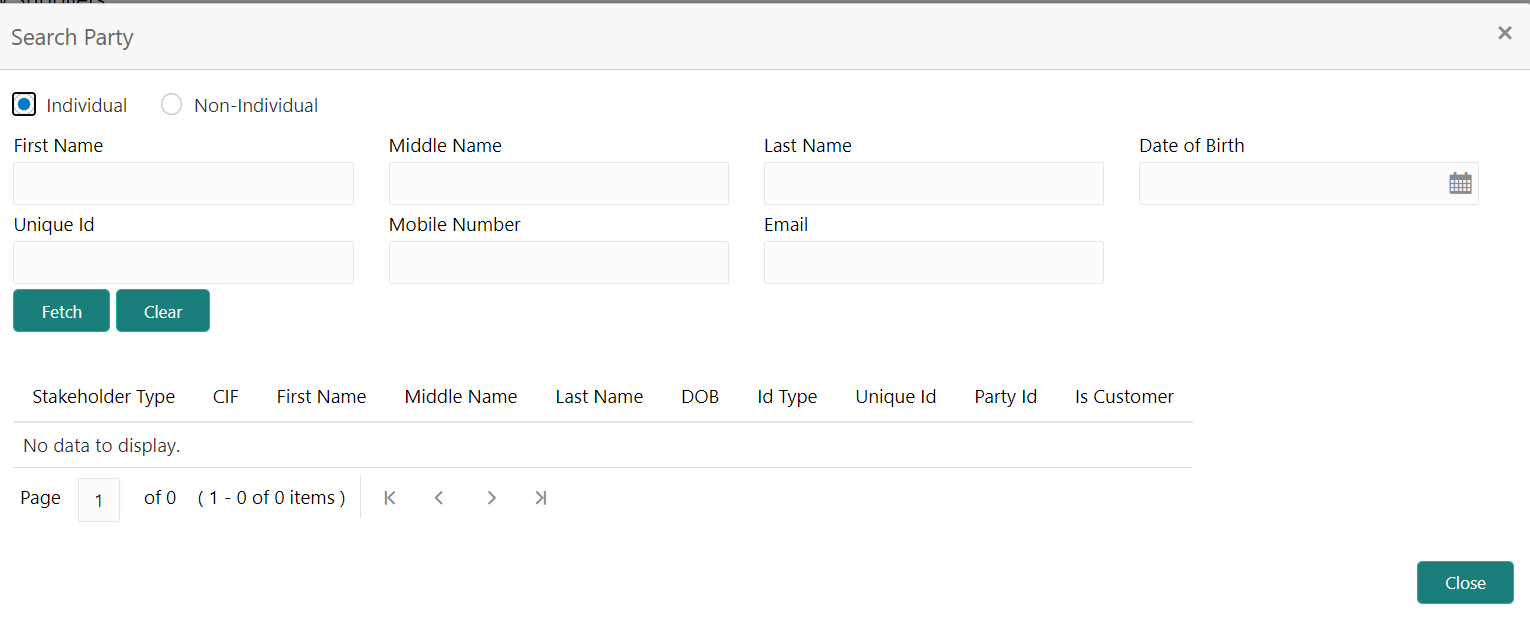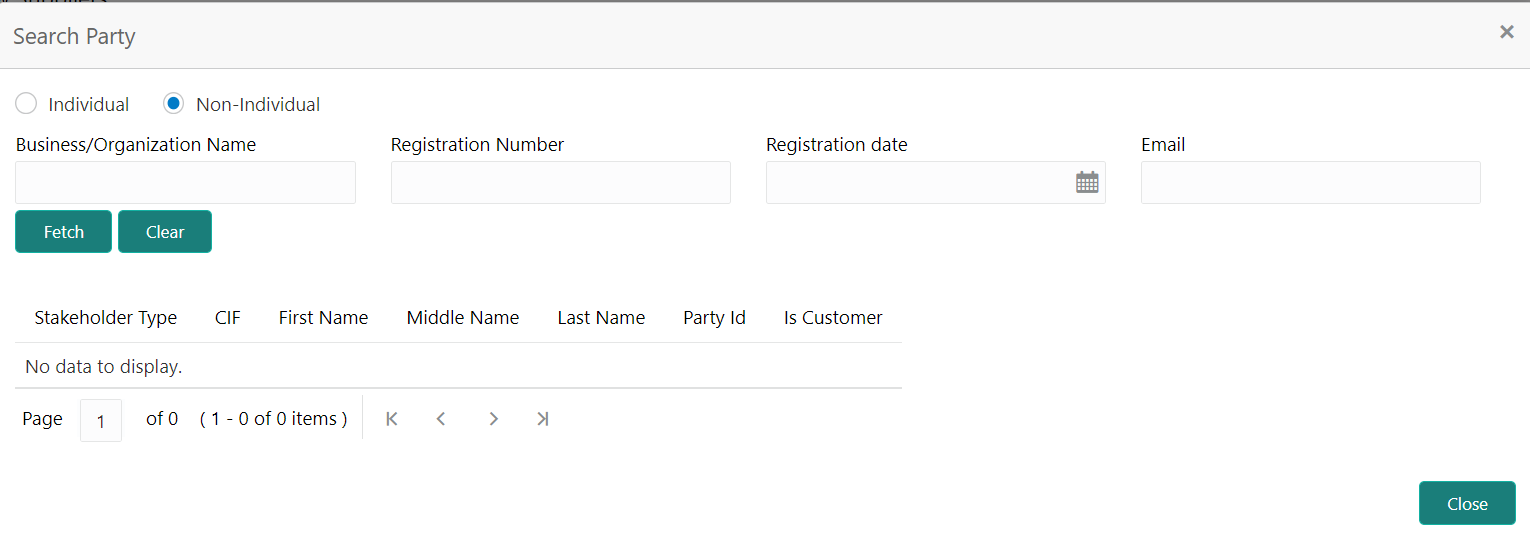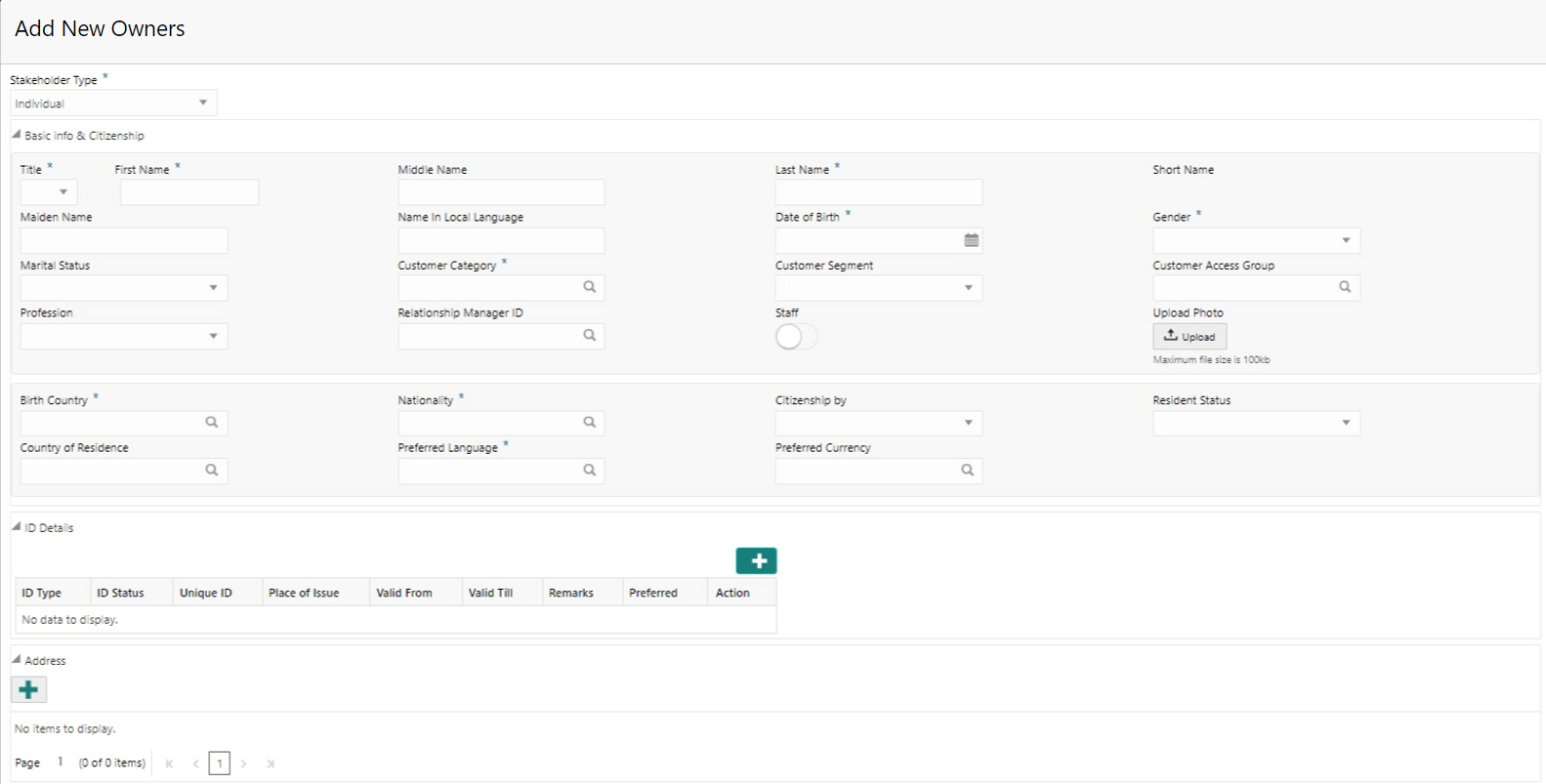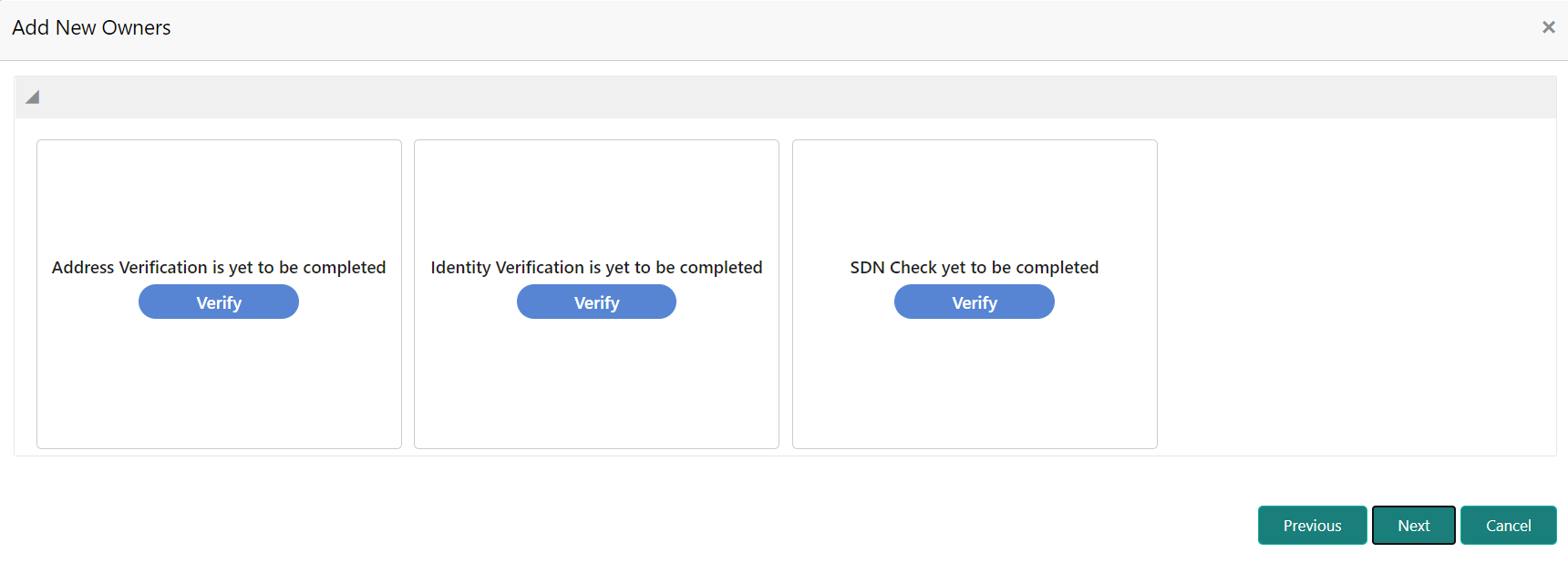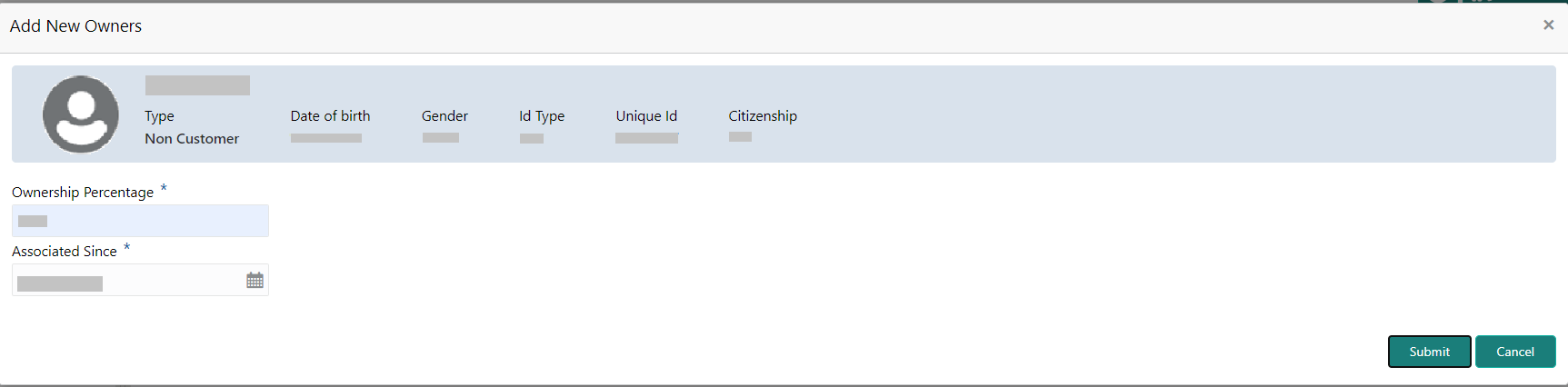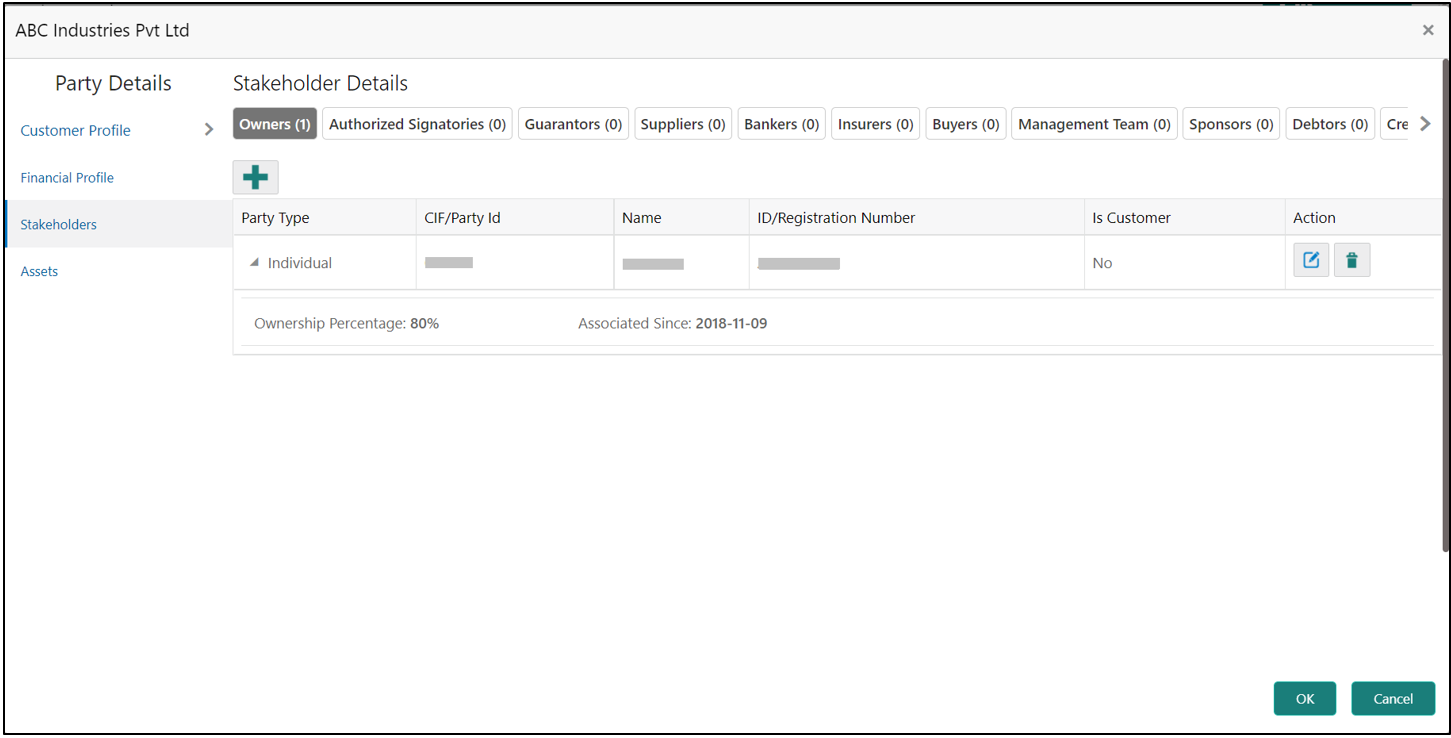- Small and Medium Business Onboarding User Guide
- SMB Onboarding
- Onboarding Initiation
- Onboarding Initiation - Stakeholder Details
1.2.2 Onboarding Initiation - Stakeholder Details
This topic provides the details about the stakeholder such as owners, authorized signatories, guarantors, and suppliers of the business in the Stakeholder Details screen.
- An existing customer of the bank
- An existing party that is not a customer but is a stakeholder to another customer of the bank
- A new party, which is neither a customer nor an existing party (stakeholder)
Note:
The fields, which are marked with an asterisk, are mandatory.- Click Next in theOnboarding Initiation -
Basic Details screen.The Onboarding Initiation - Stakeholder Details screen displays.
Figure 1-13 Initiation – Stakeholder Details
- Click the
 icon on the top of the Stakeholder Details screen, select the corresponding stakeholder button.The Add New Owners screen is displayed.
icon on the top of the Stakeholder Details screen, select the corresponding stakeholder button.The Add New Owners screen is displayed. - If the stakeholder has an existing relationship with the bank, perform one of
the following actions on the Add New Owners screen:
- Specify the existing CIF if the stakeholder is an existing customer.
- Specify the existing Party Id, if the stakeholder is an existing party but not a customer.
- Select from the list of the recently added stakeholders to the same application.
Note:
If the CIF/Party Id is not known, click the search icon to launch the Search Party screen. Select CIF/Party Id from the list of values based on the search criteria. - If the stakeholder is new to the bank, perform the following steps:
- Click Next without entering CIF/Party
Id.The Add New Owners screen is displayed to capture details for the new relationship.
Note:
Based on the selected relationship type, a respected screen is displayed to create a new party. Relationship as a Household is elaborated below. - On the Add New Owners segment, specify the
fields. For more information on fields, refer to the field description
table. New Household as an Individual Party (Non-Customer) is elaborated
below.
Table 1-12 Add New Owners – Field Description
Field Description Stakeholder Type
Select the stakeholder type from the drop-down values.
Basic Info & Citizenship
Specify the fields under this segment.
Title
Select the title from the drop-down values.
First Name
Specify the first name of the new stakeholder.
Middle Name
Specify the middle name of the new stakeholder.
Last Name
Specify the last name of the new stakeholder.
Short Name
Displays the short name of the stakeholder.
Maiden Name
Specify the maiden name of the new stakeholder.
Name in the Local
Specify the name in local language of the new stakeholder.
Date of Birth
Select the date of birth of the new stakeholder.
Gender
Select the gender from the drop-down values.
Marital Status
Select the marital status from the drop-down values.
Customer Category
Click the search icon and select the customer category from the list of values.
Customer Segment
Select the customer segment from the drop-down values.
Customer Access Group
Click search icon and select the customer access group for the party.
Note:
User should have required access to onboarding a party within a customer access group.For more details, refer Oracle Banking Party Configuration User Guide.
Profession
Select thr profession from the drop-downs values.
Relationship Manager ID
Select the relationship manager ID.
Upload Photo
Upload the photo of the new stakeholder.
Birth Country
Click the search icon and select the birth country from the list of values.
Nationality
Click the search icon and select the nationality of the stakeholder from the list of values.
Citizenship By
Select the ‘Citizenship By’ from the drop-down values.
Residential Status
Select the residential status from the drop-down values.
Country of Residence
Click the search icon and select the country from the list of values.
Preferred Language
Select the preferred language from the drop-down values.
Preferred Currency
Click the search icon and select a preferred currency from the list of values.
- Click and expand the ID Details section and click add icon to add ID details. For more information on fields, refer to the field description table.
Table 1-13 ID Details - Field Description
Field Description ID Type
Select type of identification from the drop-down list.
ID Status
Select Status of Identification from drop down list.
Unique ID Specify unique ID number as per the ID type. Place of issue Specify place of issue of ID. Valid From Specify valid from date of ID. Valid Till Specify validity end date of ID. Remarks Specify remarks for ID. Preferred Select, if ID type is preferred. - Click Next.The Add New Owners screen is displayed to capture the KYC details for the new relationship.
- On the Add New Owners screen, update the KYC
Details.
Note:
This step is optional.
- Click Next without entering CIF/Party
Id.
- Click Next.The Add New Owners screen is displayed to add relationship-specific attributes.
Figure 1-20 Add New Stakeholder – Capture relationship specific attribute
- On the Add New Owners screen, specify the fields. For
more information on fields, refer to the field description table.
Table 1-14 Relationship Specific Details - Field Description
Field Description Ownership Percentage
Specify the percentage of the ownership for the new owner.
Associated Since
Click the calendar icon and select the date from when the customer is associated with the bank.
- Click Submit.The stakeholder is linked to the customer being onboarded, and the newly added stakeholder is displayed on the Stakeholder Details screen.
If the stakeholder is an existing customer or an existing Party, then the linkage is based on the CIF/Party Id.
In case a new stakeholder is being added, the system will generate a Party Id for the newly added stakeholder. This Party Id is used to establish a link between the new customer and stakeholder.
- Click Next to move to the Financial Information screen. For information on the Financial Information screen, refer to Onboarding Initiation - Financial Information.
Parent topic: Onboarding Initiation