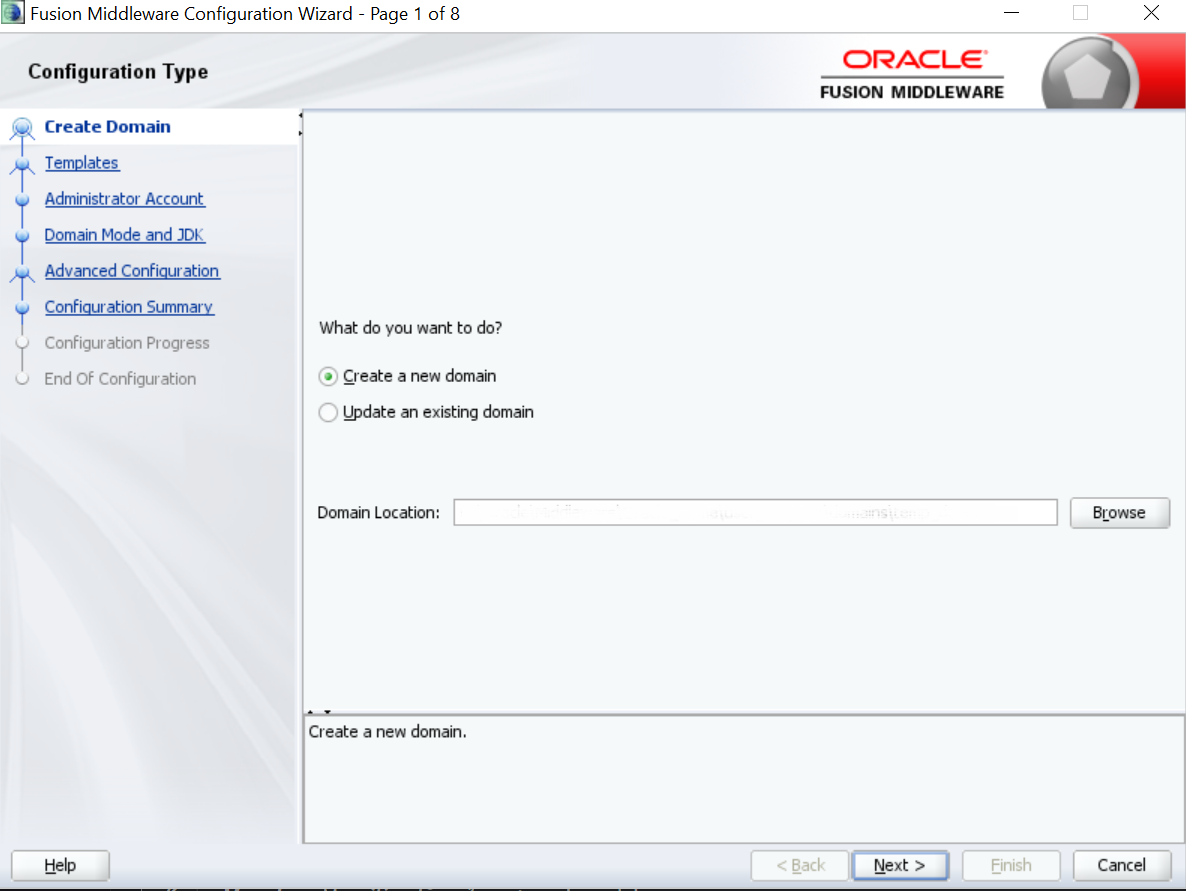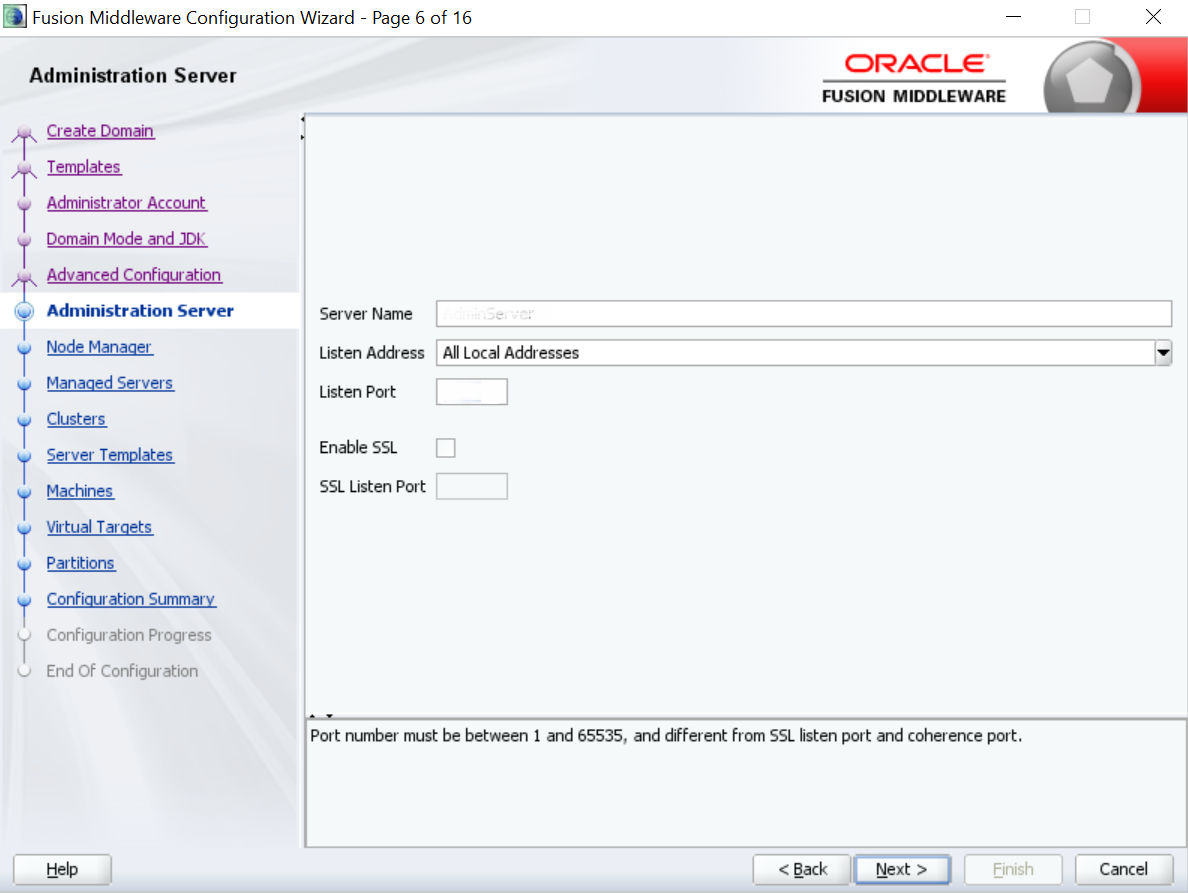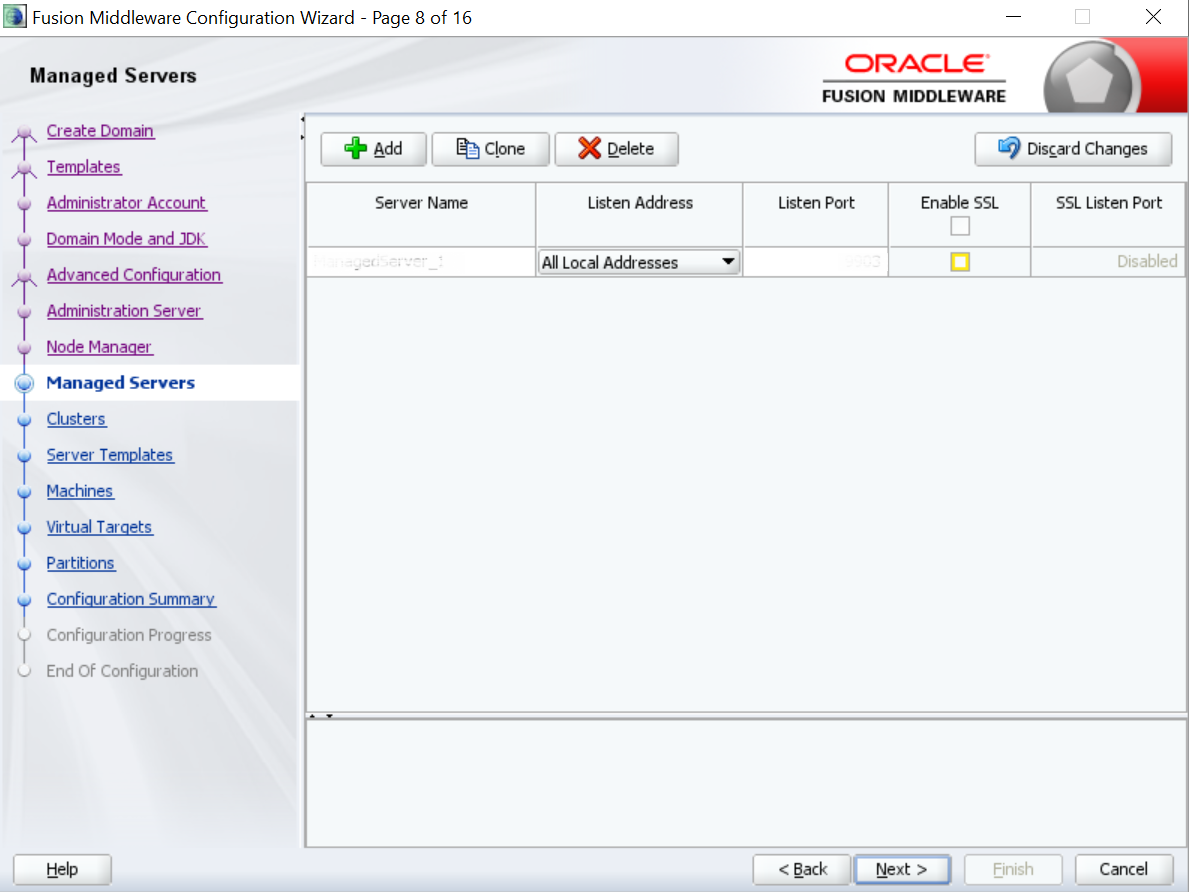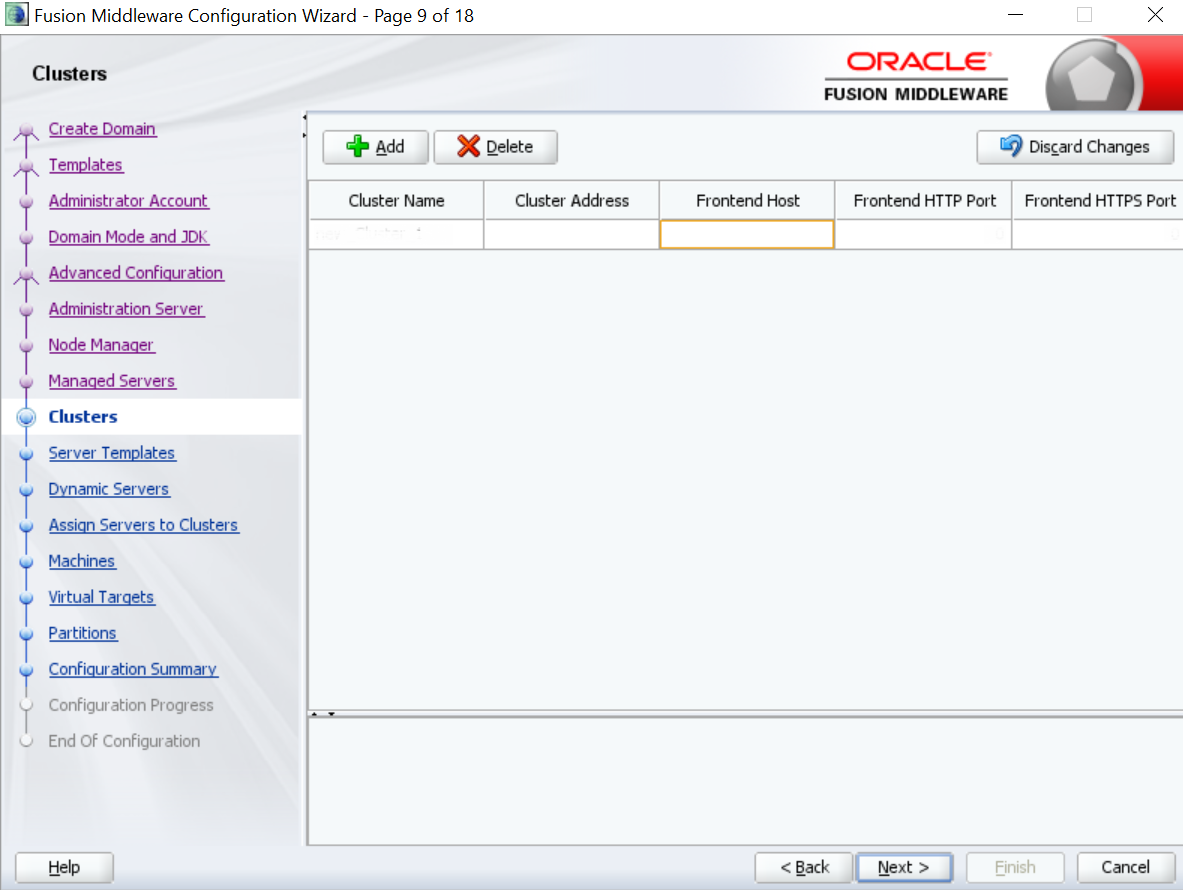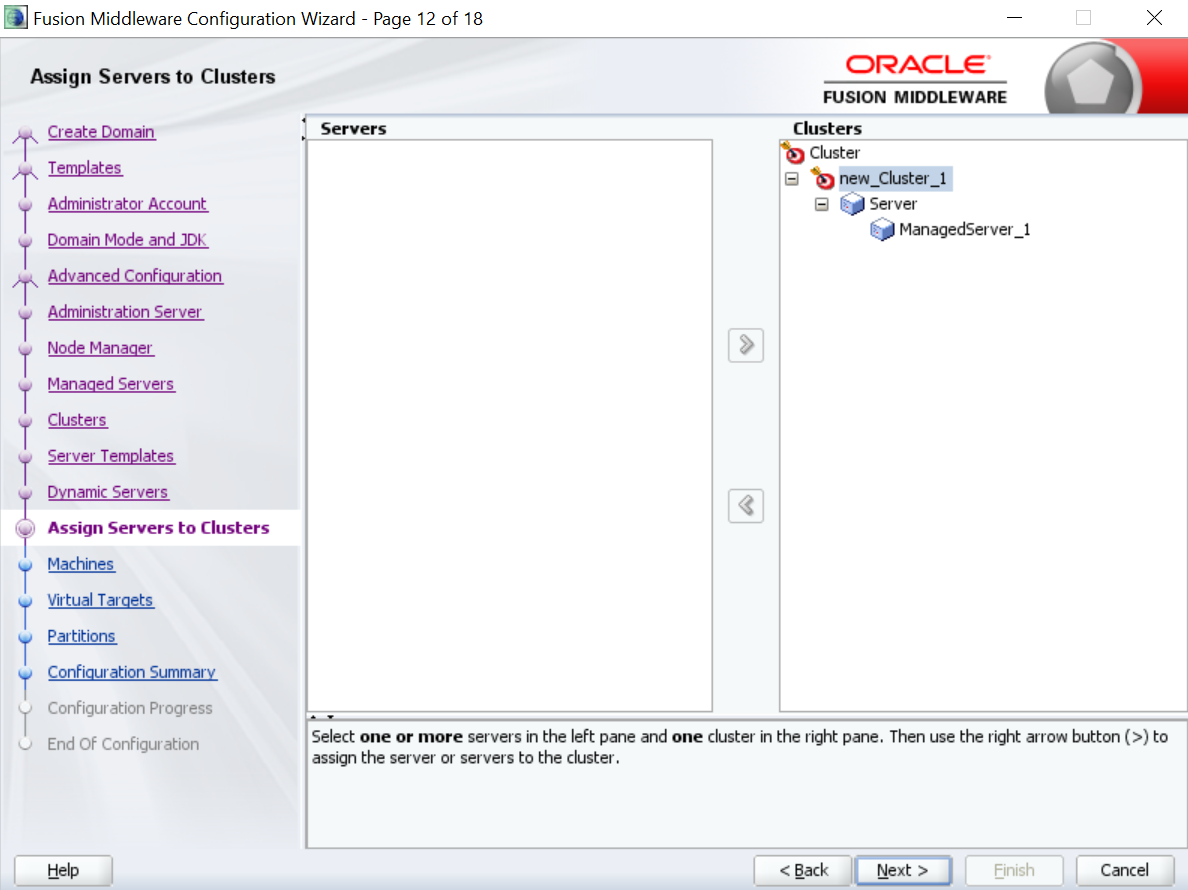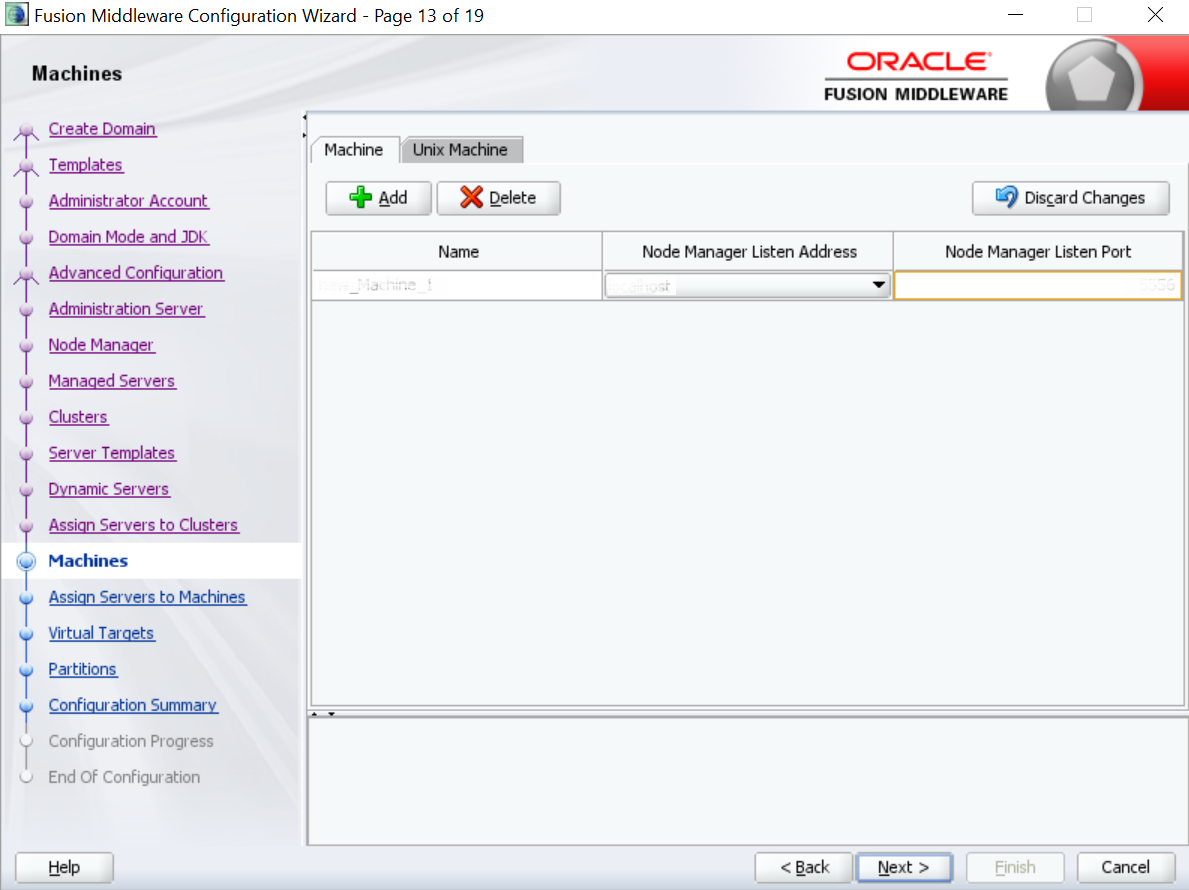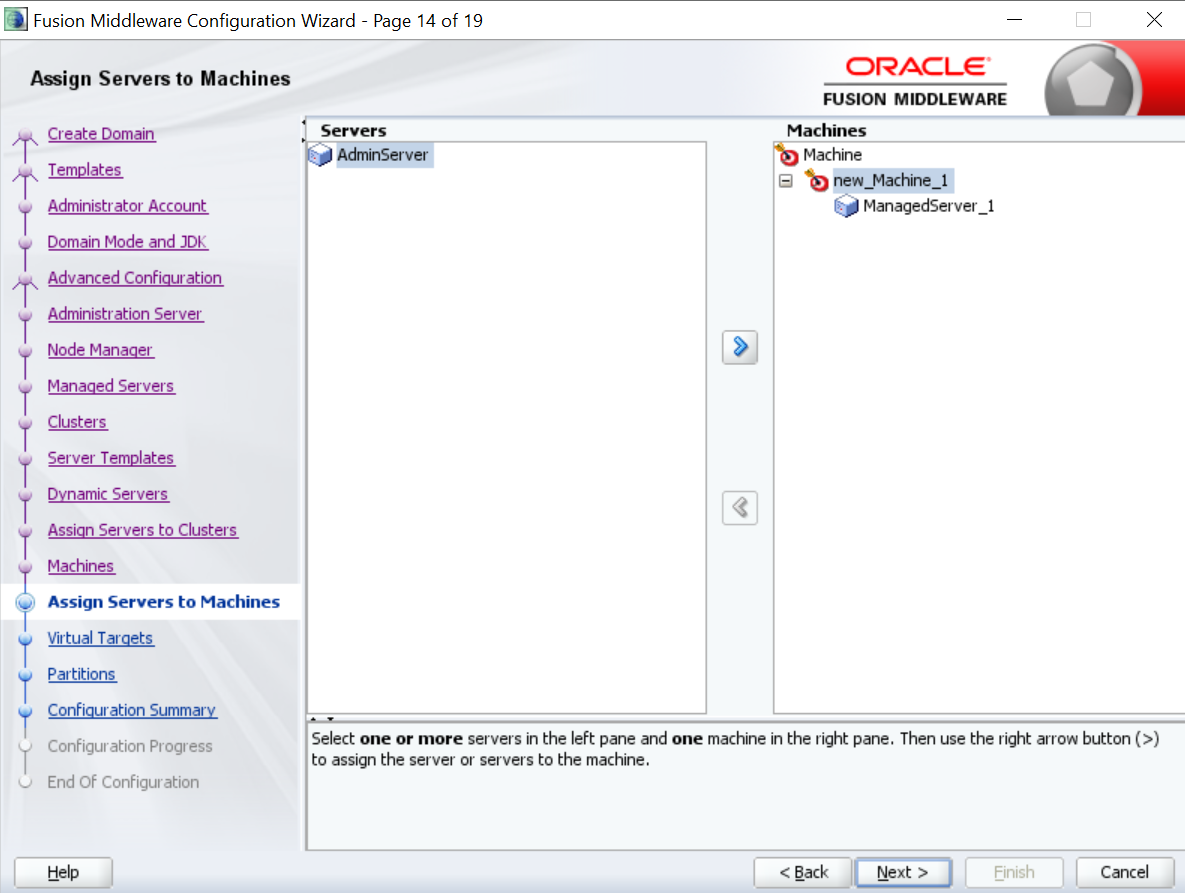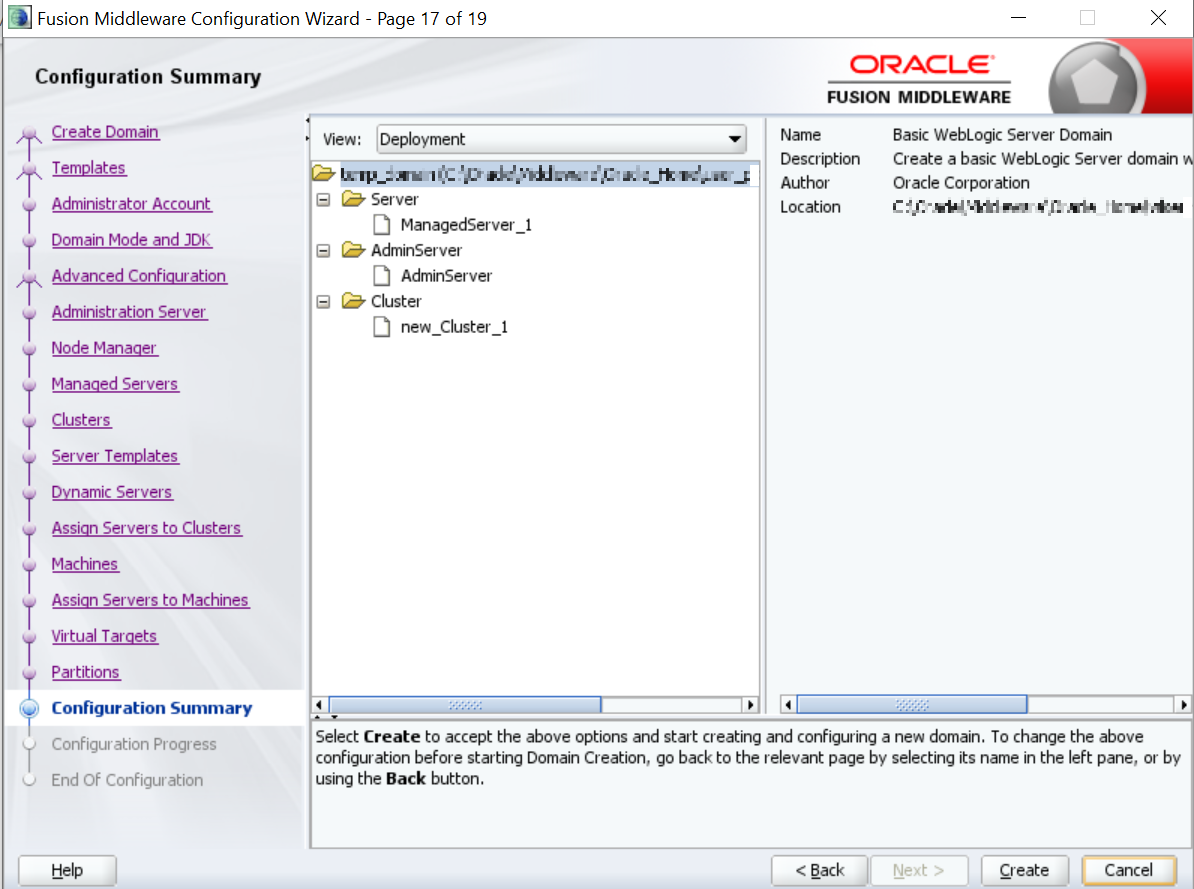- Party Services Installation Guide
- Configure Party UI Domain and Cluster
7 Configure Party UI Domain and Cluster
The configurations for new domain and cluster need to be completed as a part of the installation.
-
The machine should have Java JDK has installed.
-
The machine should have Fusion Middleware Configuration Wizard installed.
Note:
For the exact version to be installed, refer to the Environment Details section in the License Guide.
Perform the following steps to configure the domain and cluster:
- On the Fusion Middleware Configuration Wizard window,
click Create Domain.
The Configuration Type segment is displayed.
- On the Configuration Type segment, select
Create a new domain, and specify the file path of the
domain in the Domain Location field.
Note:
The names used are only for references. - On the Fusion Middleware Configuration Wizard, click
Administration Server.
The Administration Server segment is displayed.
- On the Administration Server segment, specify the
fields, and click Next. For more information on fields,
refer to the field description table.
Table 7-1 Administration Server - Field Description
Field Description Server Name
Specify the name of the server.
Listen Address
Select All Local Addresses from the drop-down values.
Listen Port
Specify the listen port.
Enable SSL
Select if the SSL needs to be enabled.
SSL Listen Port
Specify the SSL listen port.Note:
This field is enabled only if Enable SSL is selected. - On the Fusion Middleware Configuration Wizard, click
Managed Servers.
The Managed Servers segment is displayed.
- On the Managed Servers segment, add an entry for managed server, and click Next. For more information on fields, refer to the Administration Server - Field Description table.
- On the Fusion Middleware Configuration Wizard, click
Clusters.
The Clusters segment is displayed.
- On the Clusters segment, add an entry for cluster, and
click Next. For more information on fields, refer to the field
description table.
Table 7-2 Clusters - Field Description
Field Description Cluster Name
Specify the name of the cluster.
Cluster Address
Specify the address of the cluster.
Frontend Host
Specify the value of the front-end host.
Frontend HTTP Port
Specify the value of front-end HTTP port.
Frontend HTTPS Port
Specify the value of front-end HTTPS port.
- On the Fusion Middleware Configuration Wizard, click
Assign Servers to Clusters.
The Assign Servers to Clusters segment is displayed.
- On the Assign Servers to Clusters segment, assign the necessary servers, and click Next.
- On the Fusion Middleware Configuration Wizard, click
Machines.
The Machines segment is displayed.
- On the Machines segment, add an entry for the machine,
and click Next. For more information on the fields, refer to the field
description table.
Table 7-3 Machines - Field Description
Field Description Name
Specify the name of the machine.
Node Manager Listen Address
Select the listen address of the node manager from the drop-down values.
Node Manager Listen Port
Select the listen port of the node manager from the drop-down values.
- On the Fusion Middleware Configuration Wizard, click
Assign Servers to Machines.
The Assign Servers to Machines segment is displayed.
- On the Assign Servers to Machines segment, assign the required machine, and click Next.
- On the Fusion Middleware Configuration Wizard, click
Configuration Summary.
The Configuration Summary segment is displayed.
- Click Create to configure a new domain.
- Verify the configuration details. For information on how to verify, refer to the Verify Configuration Details.
- Perform the post-domain creation configurations. For more information on configurations, refer to the Post Domain Creation Configurations.
- Once you complete the post-domain creation configurations, verify the configuration details again. For information on how to verify, refer to the Verify Configuration Details.
- Verify Configuration Details
After the creation of the domain and cluster for the Party Services, you need to verify the configuration details in the Weblogic Server. - Post Domain Creation Configurations
You need to complete the configurations after the creation of the domain and cluster, and verification of the configuration details in the Weblogic Server.