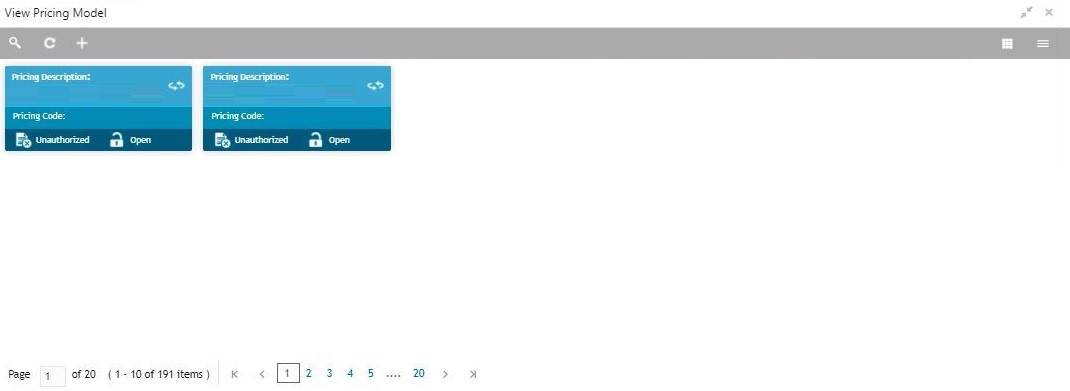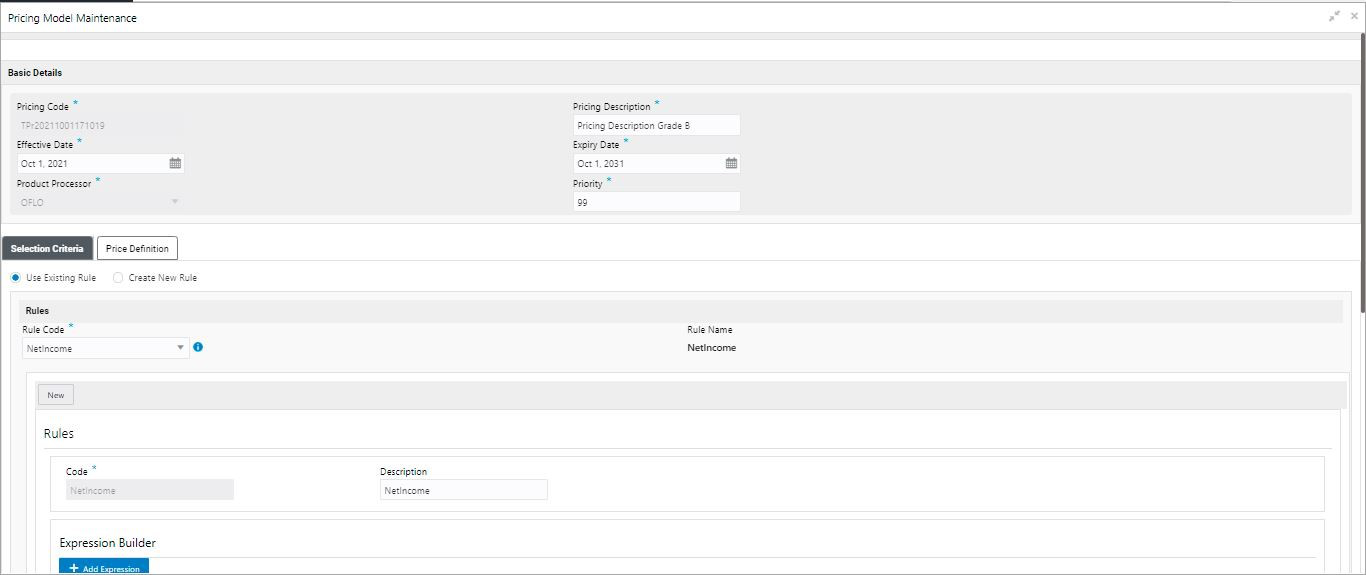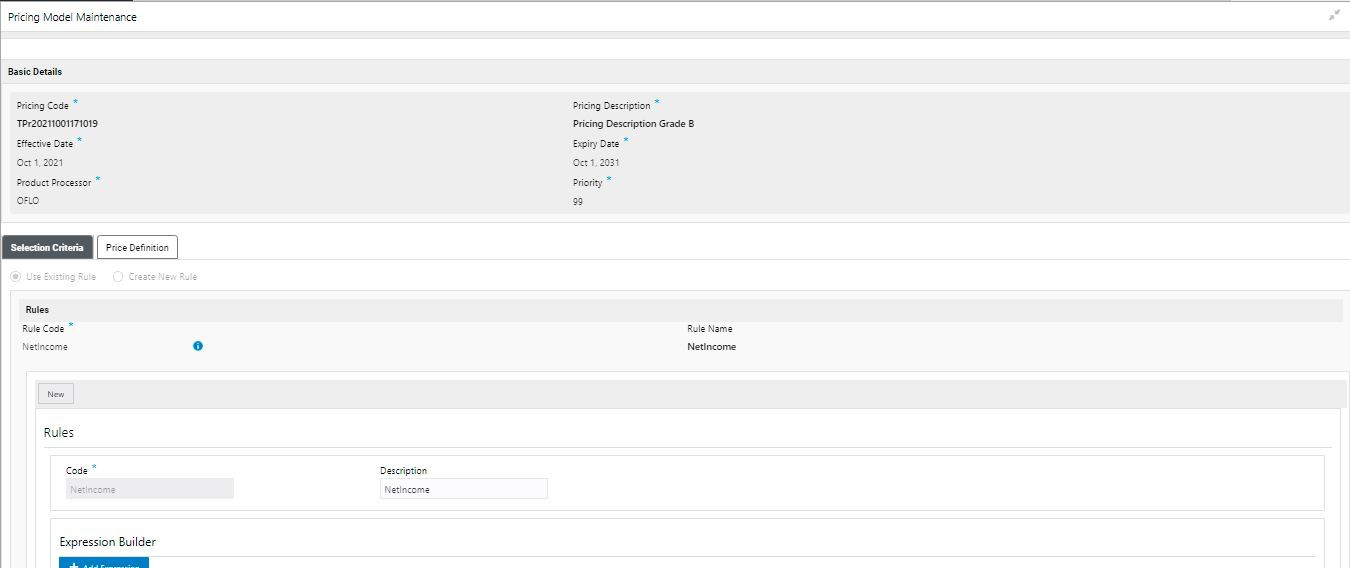- Oracle Banking Common Core User Guide
- Core Maintenance
- Pricing
- View Pricing Model
1.53.2 View Pricing Model
This topic describes the systematic instructions to view the list of pricing model.
- On Home screen, click Core Maintenance. Under Core Maintenance, click Credit Decision.
- Under Credit Decision, click Maintenance. Under Maintenance, click Pricing.
- Under Pricing , click View Pricing Model.The View Pricing Model screen displays.
For more information on fields, refer to the field description table.
Table 1-180 View Pricing Model – Field Description
Field Description Pricing Code Displays the pricing code. Pricing Description Displays the description of the pricing model. Authorization Status Displays the authorization status of the report. The options are:- Authorized
- Unauthorized
Record Status Displays the record status of the report. The options are:- Open
- Close
- Click Search icon.The View Pricing Model - Search screen displays.
For more information on fields, refer to the field description table.
Table 1-181 View Pricing Model - Search – Field Description
Field Description Pricing Code Specify the pricing code. Pricing Description Specify the description of the pricing model. Authorization Status Select the authorization status from the drop-down list. The available options are:- Authorized
- Unauthorized
Record Status Select the record status from the drop-down list. The available options are:- Open
- Close
- Click three-dots icon to unlock, delete, authorize or view the created pricing model.
- Click Unlock icon to modify the fields.The Pricing Model Maintenance - Unlock screen displays.
Figure 1-221 Pricing Model Maintenance - Unlock
Note:
The fields, which are marked with an asterisk, are mandatory.For more information on fields, refer to the field description table.
Table 1-182 Pricing Model Maintenance - Unlock - Field Description
Field Description Pricing Code Displays the pricing code for the created quantitative pricing model. Pricing Description The user can modify the pricing description for the created pricing model. Effective Date The user can modify effective date for the created pricing model. Expiry Date The user can modify date for the created pricing model. Product Processor Displays the product processor for the created pricing model. Priority The user can modify the priority of the created pricing model. Use Existing Rule The user can modify the existing rule if linked.
Rule Code The user can modify the rule code for the created pricing model.

Click this icon to get the information about the rule. Rule Name Displays the rule name. Create New Rule The user can modify the new rule linked to the pricing model.
Code Specify the new rule code for the created pricing model. Description Specify the rule description for the created pricing model. + icon This icon can add new expression. Fact / Rules Displays the fact or rule of the created pricing model. Operator Displays the comparison operator of the created pricing model. Data Type Displays the data type for the fact or rule for the created pricing model. Output Displays the output for the created pricing model. Expression Displays the expression updated in the expression builder for the created pricing model. Pricing Definition The below listed fields appear in Pricing Definition tab. Minimum Rate The user can modify the minimum rate applicable for the defined pricing model. Maximum Rate The user can modify the maximum rate applicable for the defined pricing model. Rate Type The user can modify the range type for the created pricing model from the drop-down list.
The available options are:- Flat
- Tiered
Rate% The user can modify the interest rate application for the defined pricing. This field appears once the user select the Rate Type as Flat.
Loan Amount From The user can modify the minimum range of loan amount to which the interest rate is applicable. Note:
This field displays if the Rate Type is selected as Tiered.Loan Amount To The user can modify the maximum range of loan amount to which the interest rate is applicable. Note:
This field displays if the Rate Type is selected as Tiered.Loan Tenure From The user can modify the minimum term from which the interest rate is applicable. Note:
This field displays if the Rate Type is selected as Tiered.Loan Tenure to The user can modify the maximum term up to which the interest rate is applicable. Note:
This field displays if the Rate Type is selected as Tiered.Rate% Displays the interest rate applicable for the defined tier. Note:
This field displays if the Rate Type is selected as Tiered. - Click Save to update the modified fields.
- Click View icon to view the created quantitative scoring model.The Pricing Model Maintenance – View screen displays.
Figure 1-222 Pricing Model Maintenance - View
For more information on fields, refer to the field description table.
Table 1-183 Pricing Model Maintenance - View - Field Description
Field Description Pricing Code Displays the pricing code for the created quantitative pricing model. Pricing Description Displays the pricing description for the created pricing model. Effective Date Displays effective date for the created pricing model. Expiry Date Displays date for the created pricing model. Product Processor Displays the product processor for the created pricing model. Priority Displays the priority of the created pricing model. Use Existing Rule Displays the existing rule if linked.
Rule Code Displays the rule code for the created pricing model.

Click this icon to get the information about the rule. Rule Name Displays the rule name. Create New Rule Displays the new rule linked to the pricing model.
Code Specify the new rule code for the created pricing model. Description Specify the rule description for the created pricing model. + icon This icon can add new expression. Fact / Rules Displays the fact or rule of the created pricing model. Operator Displays the comparison operator of the created pricing model. Data Type Displays the data type for the fact or rule for the created pricing model. Output Displays the output for the created pricing model. Expression Displays the expression updated in the expression builder for the created pricing model. Pricing Definition The below fields appears in the Pricing Definition tab. Minimum Rate Displays the minimum rate applicable for the defined pricing model. Maximum Rate Displays the maximum rate applicable for the defined pricing model. Rate Type Displays the range type for the created pricing model from the drop-down list.
The available options are:- Flat
- Tiered
Rate% Displays the interest rate application for the defined pricing. This field appears once the user select the Rate Type as Flat.
Loan Amount From Displays the minimum range of loan amount to which the interest rate is applicable. Note:
This field displays if the Rate Type is selected as Tiered.Loan Amount To Displays the maximum range of loan amount to which the interest rate is applicable. Note:
This field displays if the Rate Type is selected as Tiered.Loan Tenure From Displays the minimum term from which the interest rate is applicable. Note:
This field displays if the Rate Type is selected as Tiered.Loan Tenure to Displays the maximum term up to which the interest rate is applicable. Note:
This field displays if the Rate Type is selected as Tiered.Rate% Displays the interest rate applicable for the defined tier. Note:
This field displays if the Rate Type is selected as Tiered.
Parent topic: Pricing