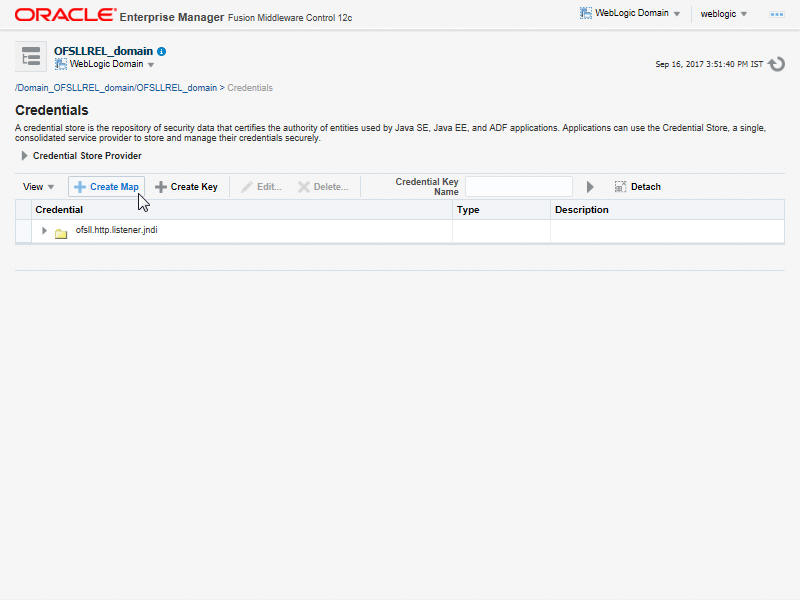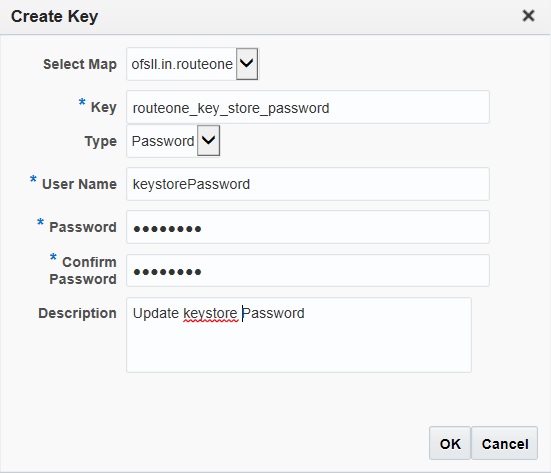2.3 Creating RouteOne Credentials and System Policies
This sections explains how to create RouteOne credentials and system policies.
In order to Configure RouteOne, you need to create credentials and system policies.
Parent topic: Deploy Application Interface WebServices