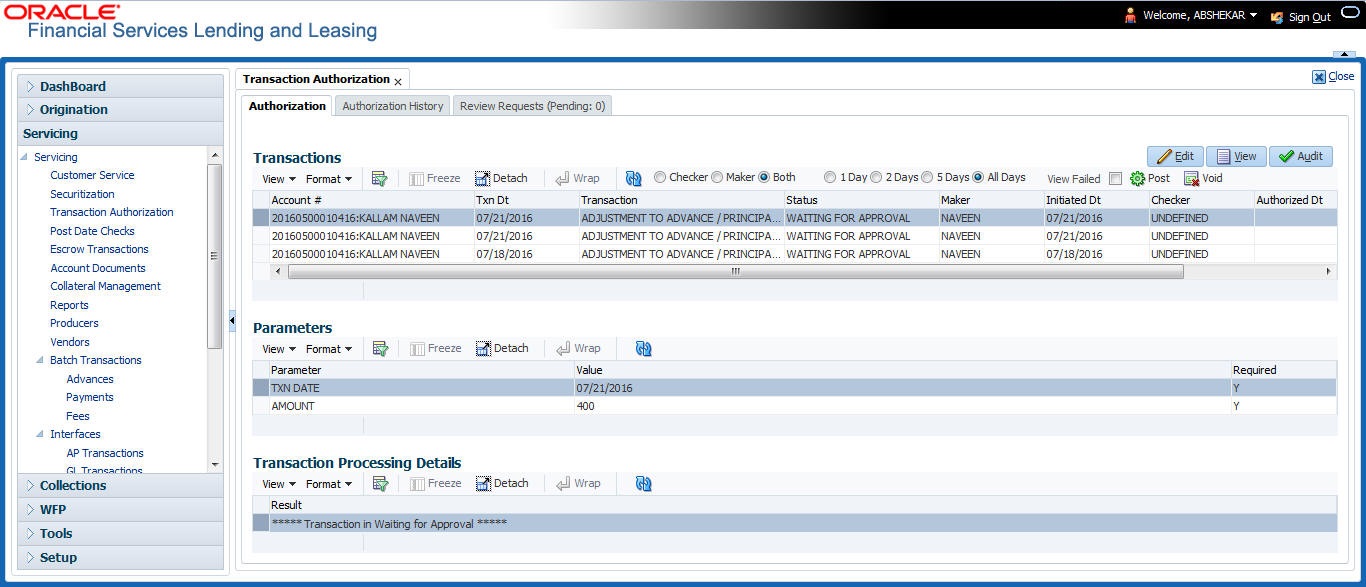7.1 Transaction Authorization screen
The Transaction Authorization screen displays the transactions posted on Customer Services screen that requires authorization.
On the Customer Service screen, follow the process for posting transactions on the Maintenance screen and clicking Post. If the Authorization check box is selected for the transaction on the Administration screen’s Transaction tab (i.e. Setup > Administration > User > Access > Transaction tab), rather than being posted, the transaction receives a status of WAITING FOR APPROVAL and the message “TRANSACTION IN WAITING FOR APPROVAL” appears on the Results section.
A checker can use the Authorization screen to view transactions with the status WAITING FOR APPROVAL, then approve or reject the transactions. As a checker you can view all the transactions listed within/under your hierarchy, but can authorize or reject only those transactions which qualify the conditions defined for authorization. The same user who initiated the request cannot authorize the transaction even though that user might have the checker responsibility.
The maker uses the Authorization screen to view the transactions posted with a status of POSTED, ERROR or REJECT.
- Posted transactions are those which have been approved by the checker.
- Transactions with an ERROR status are those which have invalid business rules such as the parameter value is incorrect or has a back dated date and so on.
- Transactions with a REJECT status are those which have been rejected by the checker.
In both statuses (ERROR or REJECT), the maker can modify the transaction and re-post it for the checker to review.
To authorize or reject a transaction the Authorization screen
- On the Oracle Financial Services Lending and Leasing Application home screen, click the Servicing > Servicing > Transaction Authorization > Authorization.
- In the Transaction Authorization screen you can click on the following options to filter the Transactions:
- Checker - To display all transactions within/under logged-in Checker’s hierarchy for authorization and having status as ‘Waiting For Approval’.
- Maker - To display data in descending order of date in the below order:
- Waiting For Approval
- Rejected
- Error
- Posted
- Both - To display all records with Checker responsibility and having status as Rejected, Error and Posted.
- Click one of the following to limit the display of transactions in the Transaction section according to when the transaction was posted:
Table 7-2 Transaction section
Click The system displays 1 Day The transactions posted within the last one day. 2 Day The transactions posted within the last two days. 5 Day The transactions posted within the last five days. All Days The posted transactions.
The system displays transactions entered on the Maintenance screen with status as ERROR or WAITING FOR APPROVAL. If you want to view all transactions with only ERROR status, select View Failed check box.
To Authorize or Reject Transactions
- In the Transactions section, select the required transaction. The transaction parameters are displayed in Parameters section and processing details are displayed in Transaction Processing Details section.
- Click Edit. You can perform any of the Basic Actions mentioned in Navigation chapter.
- To Authorize the transaction, click Authorize in the AuthRej section.
- To Reject the transaction, click Reject in the AuthRej section.
- Add a comment and your decision regarding the transaction in the Comments column.
- In the Action section, click Post.
Based on comment input, the system authorizes or rejects the transaction and removes it from the Transaction section.
You can view the transaction result on the Transaction Authorization screen’s Authorization History screen.
The results of the decision can be viewed on the Customer Service screen’s Maintenance screen.
The system user who posted the transaction on the Customer Service screen’s Maintenance screen and received a WAITING FOR APPROVAL status can open the Authorization screen, click Maker in the Query section and view all the transaction they posted that have a status of POSTED, ERROR or REJECT.
- If the transaction has a status of ERROR or REJECT, make the required changes to the original transaction on the Authorization screen and click Post in the Action section.
- If you click the Void in Action section, the system removes the transaction from the Transaction Authorization screen.
Note:
If the transaction remains unauthorized beyond the number of days specified in the system parameter AUTH_TXN_VOID_LIMIT, then the transaction is marked as “void”. The daily batch job checks for inactivity of authorization transactions against this parameter.Parent topic: Transaction Authorization