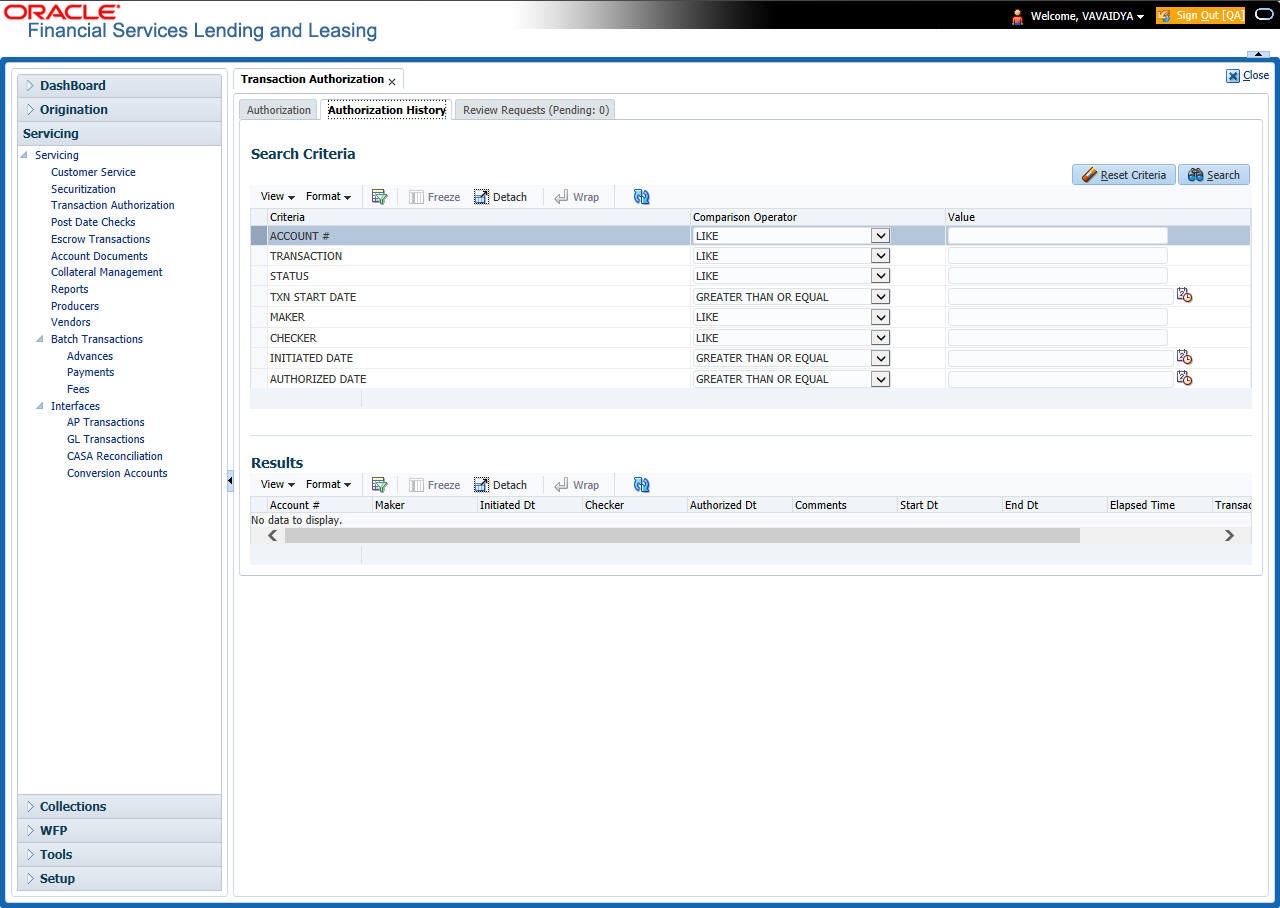7.2 Authorization History Tab
The Authorization History screen displays the all the transactions with a status of OPEN, VOID, ERROR, POSTED, WAITING FOR APPROVAL, and REJECT. Aged transactions will not be displayed. The Search Criteria section enables you to select the transactions you want to view in the Results section.
To search for accounts using the Authorization History screen
Parent topic: Transaction Authorization