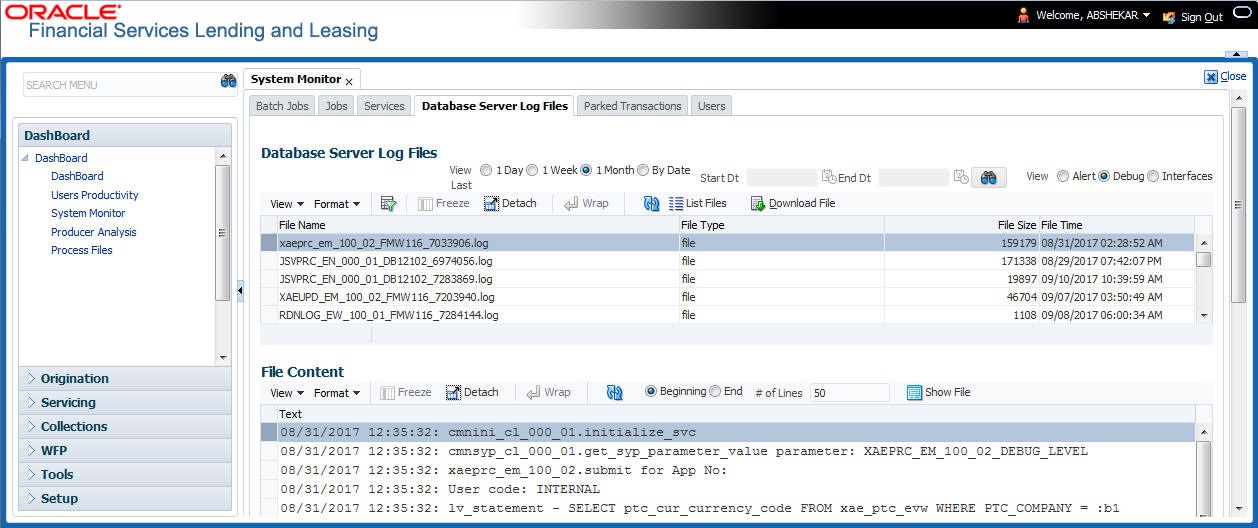3.4.4 Database Server Log Files
Various processes in the system create reports in different log files with regards to what tasks they performed and what they encountered (for example, errors, failures, erroneous data and so on). The Database Server Log files tab lists and describes all such log files within the system on the database server.
To view a log file on the database server
- Click Dashboard > Dashboard > System Monitor > Database Server Log Files.
- In the Database Server Log Files section, you can sort the list of logs
to be displayed based on following options:
- Select the View Last option to display the logs based on elapsed days by selecting 1 Day / 1 Week / 1 Month / By Date. If By Date option is selected, you can specify a date range (within 3 months) in Start Dt and End Dt fields using the adjoining calendar. Click Search.
- Select the View option to further filter the list based on the type of logs to be displayed by selecting Alert / Debug / Interfaces.
- Click on
 List Files button to view the list of logged files. A
brief description of the fields are given below:
List Files button to view the list of logged files. A
brief description of the fields are given below:
Table 3-16 List of logged files
Field View this: File Name Displays the name of file. File Type Displays the type of file. File Size Displays the size of file. File Time Displays the date and time stamp of file. - To extract a local copy of debug details, click
 Download File button and save the file.
Download File button and save the file.
- In the File Content section you can view the content of the file selected
in the Database Server Log Files by clicking
 Show File button.
Show File button.
- To sort the view of file contents, select the order as either Beginning or End and specify the value for # of Lines to be displayed (default 50).
Parent topic: System Monitor