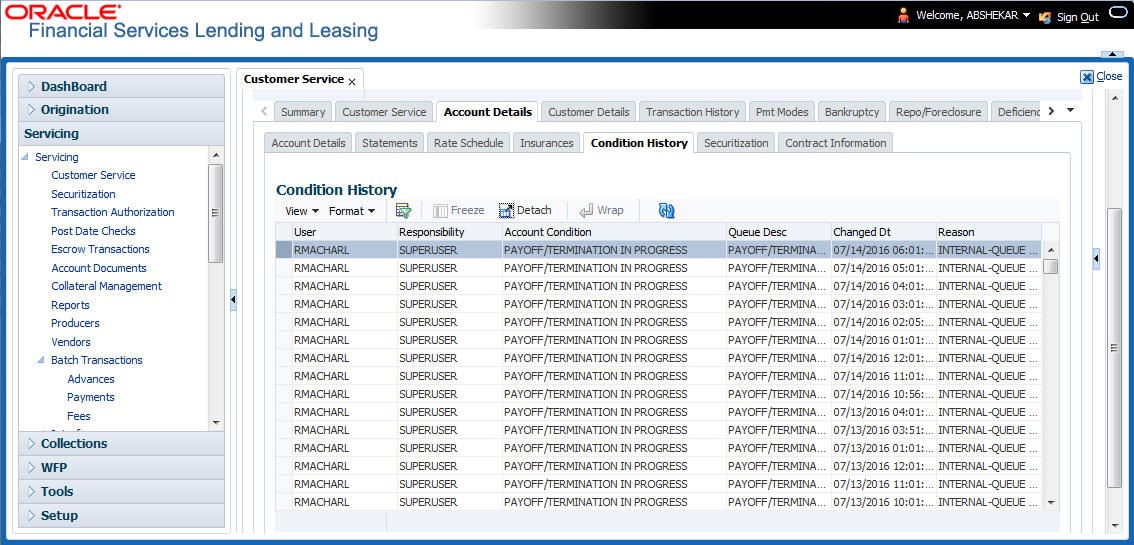4.6.6 Condition Details sub tab
The Customer Service screen’s Condition Details tab displays the detailed log report of Account Vs Queue configuration changes i.e. every time an account has been changed from one queue/user/condition to another.
- Open the Customer Service screen and load the account you want to work with.
- Click Account Details tab, then click Condition Details sub tab.
Figure 4-25 Account Details - Condition History
The Condition Details tab is further categorized into following sections:
- Condition/Queue
- Condition/Queue History
Condition/Queue
The Condition/Queue section displays the closed Conditions, Queues and User changes which were defined initially and later re-assigned to different Queues with Hard Assigned Users.
- When a Call Activity is posted with Conditions on account
- When Conditions are posted by specific batch events
- When Conditions are posted by specific transactions (For example, Borrower on Military duty)
- User (Current Queue Assigned User If any)
- Responsibility (Current User Responsibility)
- Account Condition
- Queue Description
- Condition Start Dt
- Queue Start Dt
- User Start Dt
Condition/Queue History
The Condition/Queue section displays only the closed Conditions which were defined on the account and later was re-assigned to different Queues with Hard Assigned Users.
- User (Old Queue Assigned User If any)
- Responsibility (Old User Responsibility)
- Account Condition
- Queue Description
- Start Date
- End Date
- Changed Date
- Change Reason
- Reason (specified in Queue Assignment tab)
In the Condition/Queue History section, select the required record and click View.
Parent topic: Customer Service screen’s Account Details tab