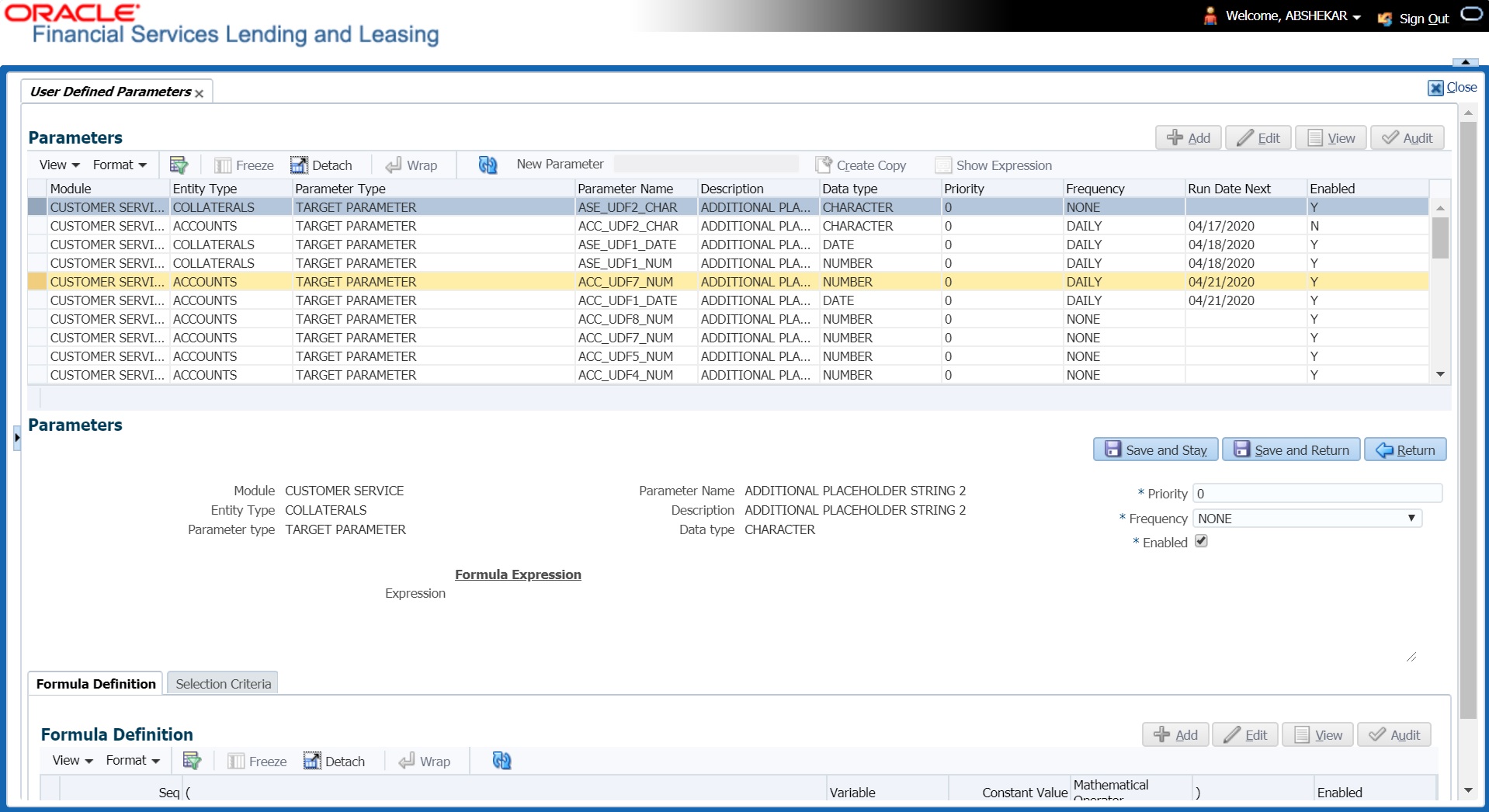2.5 User Defined Parameters
The User Defined Parameters setup screen facilitates to define field-level configurations which helps to perform various day to day business specific calculations. In this screen you can define parameters and logic for each field to compute and populate data.
Note:
Currently system supports defining user defined parameters for entities like Account and Collateral. The computed values are populated into Customer Service > Account Details > Account Information section and Servicing > Collateral Management > Collateral Details screen respectively on clicking Calculate Parameters button.Defining user defined parameters basically involves identifying a scenario and creating/ configuring the required parameters. Here, a scenario can refer to what category of accounts are to be considered for computation.
Table 2-12 Types of configurable parameters
| Parameter | Description |
|---|---|
| Target Parameters |
These parameters store values for the customizable user defined fields in user defined tables and is used for calculation based on Selection Criteria. These parameters are available as per the View Name defined in user defined tables for each Account and Collateral Entity and persist the calculation values into the table columns of database after its first execution. |
| Formula Parameters | These parameters are used for computation of the target parameters. These contain the generic formula/logic that can be used for any computation based on System Defined Functions and Table Columns. These parameters does not persist the calculation values into the table columns of database. |
Table 2-13 Account and Collateral entity types
| Entity Type | Parameter Type | Description |
|---|---|---|
| Accounts | Formula Parameters |
Formula parameters are used for computation of the target parameters for Account Entity. OFSLL supports predefined set of calculation based Formula Parameters. These parameter definitions start with $ in User Defined Tables. These parameters does not have any selection criteria. Existing factory shipped seed data provided by OFSLL product like GL date, System Date, ACC_DLQ_DAYS and so on is based on below User Defined Table Type: USER DEFINED: ACCOUNTS FORMULA PARAMETERS USER DEFINED: COMMON FORMULA PARAMETERS USER DEFINED: COMMON CUSTOMER SERVICE FORMULA PARAMETERS |
| Target Parameters |
These calculations are based on formula parameters and other target parameters. A selection criteria is available for each calculation. These are based on User Defined Table Type: USER DEFINED: ACCOUNT TARGET PARAMETERS |
|
| Selection Criteria |
These parameters define the criteria on which accounts are picked for calculation of defined target parameters. These are available only for Target parameters and are based on User Defined Table Type: USER DEFINED: ACCOUNT CRITERIA PARAMETERS |
|
| Collateral | Formula Parameters |
These Formula parameters are used for computation of the target parameters for Collateral Entity. They are based on below User Defined Table Type: USER DEFINED: COLLATERAL FORMULA PARAMETERS USER DEFINED: COMMON FORMULA PARAMETERS USER DEFINED: COMMON CUSTOMER SERVICE FORMULA PARAMETERS |
| Target Parameters |
These are based on User Defined Table Type: USER DEFINED: COLLATERAL TARGET PARAMETERS |
|
| Selection Criteria | These are available only for Target parameters and are based on User Defined Table Type: USER DEFINED: COLLATERAL CRITERIA PARAMETERS |
Note:
The execution of User Defined Parameters require additional processing at the server level and can have significant performance impact delaying the EOD processing. Hence it is recommended to have careful consideration while defining the Target and Formula parameter configurations.In this framework, you can either create new parameters and/or use the available pre-defined formula parameters to populate computed values to custom user defined fields.
For example - a formula parameter can be defined with an expression as *$TOTAL_ITM_GRP_IEQ + $PAID_BAL_ADV which is total equity in itemizations on account added with total advance amount paid. An expression can have a stored function (represented with $ sign) and Account Columns (fields).
Table 2-14 Pre-defined formula parameters
| User Defined Column Description | Description |
|---|---|
| $GL_DATE | Value of GL Date System Parameter |
| $SYSTEM_DATE | Current System Date |
| $COLLATERAL_VALUE | Sum of all collateral current valuation |
| $PRIMARY_COLLATERAL_VALUE | Sum of all primary collateral current valuation |
| $ASE_GRAND_FATHER_POINTS | Sum of all grandfather points |
| $ASE_TIER_POINTS | Total Tier Points |
| $INTEREST_ACCRUED | Interest Accrued on Account for a specific date. This is used to calculate Trade Equity Calculation. |
| $OUTSTANDING_AMOUNT | Current Account Outstanding Amount |
| $OUTSTANDING_BAL_ (BALANCE TYPE *) |
This is a dynamic balance value calculation based on type variable. For example:
|
| $PAID_BAL_(BALANCE TYPE *) |
This is a dynamic balance value calculation based on type variable. For example:
|
| $SUM_PRIN_ESC_MAX_EXPIRY_ DT | This is used to calculate sum of total principal amount till Extended Service Warranty Max Expiry Date. |
| $TOTAL_ITM_GRP_ (ITM GROUP*) |
This is a dynamic itemization group value calculation based on type variable. For example:
|
| $TOTAL_ITM_ (ITM*) |
This is a dynamic itemization value calculation based on type variable. For example:
|
- Number / Integer (both are considered as floating numbers)
- Date
- Character
While defining specific parameter, system auto-filters the variable list based on the supported data type.
To enable any target parameters, ensure that there is at the least one enabled formula parameter and selection criteria defined. Also while defining target parameters, ensure that there is no circular dependency where two or more parameters are either directly or indirectly dependent on each other. For example, If formula parameter A is defined as ACC_FIELD1 + formula parameter B, and formula parameter B is defined as ACC_FIELD2 + formula parameter A. In such a case, system displays an error indicating ‘CIRCULAR DEPENDENCY DETECTED FOR PARAMETER:<<PARAMETER NAME>>’.
Table 2-15 User Defined Parameters
| Option | Trigger | Action Type |
|---|---|---|
| User Interface |
Clicking Calculate Parameters button in Account Details screen, Account Information section. Target parameters of Frequency = None and Daily are computed and updated for an account and all collaterals associated to the account. |
System calculates and updates target parameter through background job process which is created to update UDP values asynchronously. Error/Validation messages received during calculation of user defined fields are displayed under Background job and not displayed in UI. |
|
Clicking Calculate Parameters button in Collateral Management, Collateral Details screen. Target parameters of Frequency = None and Daily are computed and updated only for the selected collateral. |
||
| Batch Job for Account Target Parameters update | On executing batch jobs - USER DEFINED ROOT BATCH JOB and USER DEFINED ACCOUNT TARGET PARAMETER CALCULATOR in SET-CUP batch job-set |
On execution, this batch job calculates all target parameters defined for Account that satisfy the selection criteria. Root batch job is parent batch job and is executed first to pick all accounts eligible for calculation for the child batch job i.e. Account Target Parameter Calculator. This helps to enhance system performance. The batch job periodically calculates for target parameters of frequency other than None and updates the Next Run Date for parameter as per frequency defined. Note that, batch job picks-up accounts only once per day and refers to company specific GL date. Accounts in OFSLL are associated to specific company - branch combination. Hence this batch set and job should be configured at every company branch level. |
|
Batch Job for Collateral Target Parameters update |
On executing batch jobs - USER DEFINED ROOT BATCH JOB and USER DEFINED COLLATERAL TARGET PARAMETER CALCULATOR in SET-CUP1 batch job-set |
On execution, this batch job calculates all target parameters defined for collateral entity that satisfy the selection criteria. Root batch job is parent batch job and is executed first to pick all accounts eligible for calculation for the child batch job i.e. Collateral Target Parameter Calculator. This helps to enhance system performance. The batch job periodically calculates for target parameters of frequency other than None and updates the Next Run Date for parameter as per frequency defined. Note that, batch job picks-up accounts only once per day and refers to company = ALL GL date. Collateral in OFSLL are not associated to any specific company hence this batch set and job should be configured for company = All. |
| Event |
Configured Event Action Type -
For more details on defining event action type, refer to Events (New Framework) section. |
Update Account/Collateral Target Parameters of frequency = None and Daily when specific type of changes occurs in OFSLL for Account/Collateral event entity. |
| Restful Web Service | Calculate Parameter Update Service (available in common Swagger module) |
When third-party system post a request to update specific or all Target Parameters for a single Account, single Collateral or all collateral associated to an account based on Entity Type parameter updated in web service request. This parameter accepts only ACC for accounts and ASE for Collateral target parameters. Target parameter of frequency None and Daily are updated through this web service. Refer swagger documentation for more details. |
During executing, system looks into the enabled user defined parameters, and considering only those accounts matching the selection criteria, values are computed into the user defined fields.
During computation of target parameters, system displays an error if there are more than one definition defined for a target parameter.
- Click Setup > Setup > Administration > System > User Defined Parameters.
- In the Parameters section, do one of the following:
- Use the Create Copy feature to quickly create new parameter with the existing parameter details. For Target Parameters, select required record and click Create Copy. For Formula Parameters, select required record, specify New Parameter name and click Create Copy. The new parameter created this way will be in disabled state by default.
- Add/Edit user defined parameter by performing any of the Basic Operations mentioned in Navigation chapter.
A brief description of the fields is given below:
Table 2-16 Parameters section
Field Do this Module Select the module from the drop-down list. The list is displayed based on the modules that support User Defined Parameters calculation. Currently only Customer Serving (accounts) is supported. Entity Type Select the required entity for which calculation is to be defined from the drop-down list. The list is populated based on entity type maintained in CUP_ENTITY_CD lookup code.
Currently, system supports ACCOUNTS and COLLATERALS entity types.
Note that, entity can be selected only while creating User Defined Parameter and the same cannot be modified in Edit mode.
Parameter Type Select the type of parameter to be defined as either Target Parameter or Formula Parameter from the drop-down list. Parameter Name For Target Parameter, system displays the list of custom fields available in user defined table for selection. Select the required Parameter from the drop-down list. By default the first field in the user defined table is selected.
For Formula Parameter, this is a text field to record the new parameter name. Specify the name of the formula parameter.
Description For Target Parameter, the description is auto-populated from user defined table and is Read-Only.
For Formula Parameter, specify the description of the formula parameter.
Data Type For Target Parameter, the data type associated for the parameter is auto-populated from user defined table and is Read-Only.
For Formula Parameter, select the data type as one of the following from the drop-down list - INTEGER, DATE, NUMBER, or CHARACTER
Priority Specify the order in which system should evaluate the parameter definitions while executing the batch job or on clicking Calculate Parameters button.
For example, if a formula parameter A has dependency on parameter B, then B has to be calculated first in the order and priority is set as 0.
Frequency Select the required frequency at which the target parameters are to be calculated from the drop-down list.
Frequency field is applicable only for Target Parameters and the list of frequency supported is populated based on values maintained in CUP_FREQUENCY_TYPE_CD lookup code.
Note the following:- Frequency can be defined only in Edit mode.
- Frequency is not applicable for Formula Parameters.
- Frequency None can be selected for target parameters that are required to be calculated on adhoc basis.
Run Date Next View the date on which the Target parameter is calculated. The Run Date Next is auto calculated based on frequency defined.
This field is applicable only for Target parameters and for frequency other than None.
Note the following:- For multi-company implementation, it is recommended to add same User Defined Parameter definition multiple times for each company. This in-turn updates Run Date Next for each company and supports updating values at different zone based on batch job setup.
- Currently the Run Date Next is updated even if not all the records are computed based on selection criteria. Since this impacts to restart failed records, the same shall be addressed in subsequent patch releases.
Enabled Check this box to enable the parameter definition.
- Perform any of the Basic Actions mentioned in Navigation chapter.
This section consists of the following topics:
Parent topic: Administration System