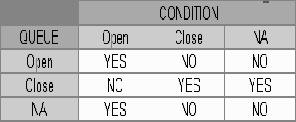3.8 Queues
When processing an account, various users might work on the accounts to complete different tasks.
The account processing workflow facilitates the movement of the account from one person to another with queues. Queues create a work section of accounts waiting for a particular and common task to be performed. The system’s powerful queuing module automates this otherwise manual process.
In the Queues setup screen, you can setup and manage workflow and work assignments on a daily basis to ensure that the appropriate queues are available for users at all times.
Any time an account’s status is changed, the system checks whether the account is in the right queue.
The system will sort queues based on an account’s status and condition. A condition is the state of an account at a particular time, such as a delinquent, which determines the action a user needs to take.
- Origination Queues
- Customer Service Queues.
Customer service queues
In the Customer Service screen, queues create a work list of accounts waiting for a particular and common task to be performed, such as collecting on a delinquency. The system’s powerful queuing module automates this otherwise manual process. The Queue Setup form allows you to manage workflow and work assignments and ensure that all accounts are in the queues of the appropriate users at all times.
Customer Service queues distribute and route accounts that require some particular action to be performed to specific users or departments. The system sorts customer service queues based on an account’s status and condition.
Accounts become available for queue assignment when an account receives a condition. Conditions can be applied automatically by the system or manually by users. For example, during nightly processing, the system recognizes an account as delinquent and automatically assigns it a condition of DELQ (Delinquent). The users can manually change an account’s condition using combination of Action and Result field entries on the Servicing > Servicing > Customer Service > Customer Service > Customer Service > Call Activities.
These Action and Result field entry combinations are set up on Setup > Setup > Administration > User > Queues >Call Actions Results.
- Due date changes
- Deferment requests
- Title and insurance follow-up dates
- General collections
- Bankruptcy
- Foreclosure
- Repossession
- Deficiency
Note:
- Although, the system allows you to define your own selection criteria in creating queues, the system’s performance depends on how the selection criterion is defined. The application highly recommends that you get approval from your database administrator before using any queue selection criteria. Also, avoid using user-defined tables and columns in the selection criteria.
- You can use these same methods for creating and closing queues in the case of repossession, foreclosure and deficiency.
The Call Actions Results screen allows you to define the contents of the Action and Result fields on the Customer Service screen’s Add Call Activities section. The system uses this information to allow users to manually change the condition of an account, and thus assign or remove the account to a queue.
Depending on how you set up call action result codes on the Call Actions screen, conditions and queues are created or closed. You can also restrict the use of certain call activities based on responsibility.
The lookup type ACC_CONDITION_CD defines which account conditions can be created. The application’s queuing engine determines, if queues need to be created based on the information in the Lookups sub screen for this lookup type.
Figure 3-39 Combinations of condition and queue
- Condition: Open, Queue: Open
- In this state, both the account condition and queue are created or opened at the same time.
- The system’s transaction-processing engine automatically creates DELQ, TIP, SCHGOFF conditions and queues; therefore, you need not setup any call action result with these conditions.
- CHGOFF is an account status, so no queues are created. To follow-up on charged-off accounts, create DEFICIENCY condition with this option.
- BKRP (Bankruptcy), REPO (Repossession), FORC (Foreclosure) account conditions and queues can be opened with this option. Also, account level indicators (for reporting purpose) are set.
Note:
- An account is moved to the condition, when a Call activity is posted; however, the Queue is moved only when you click Update queue manually or in the EOD batch.
- Accounts are automatically moved based on the system parameter set up.
- Condition: Open, Queue: NA
- In this state, only the account condition is created or opened.
- This option should be used only if queuing is not necessary on this account condition.
- Condition: NA, Queue: Close
- In this state, the queue associated to the account condition is closed.
- This is a bankruptcy condition and delinquency follow-up is not necessary. In such case, DELQ queue can be closed while the condition is still open.
- DELQ, TIP, SCHGOFF queues can be closed by using this option.
- Condition: Close, Queue: Close
- In this state, both the account condition and queue are closed.
- The system’s transaction-processing engine automatically closes DELQ, TIP, SCHGOFF conditions and queues; therefore, don’t setup any call action result with these conditions.
- BKRP (Bankruptcy), REPO (Repossession), FORC (Foreclosure) account conditions and queues can be closed with this option. Also, account level indicators (for reporting purposes) are set.
Note:
Condition will be removed from the Summary conditions section.
- On the Oracle Financial Services Lending and Leasing home screen, click Setup > Setup > Queues.
- The system displays the Queue Setup screen. You can setup queues related to:
- Customer Service
- Call Action Results