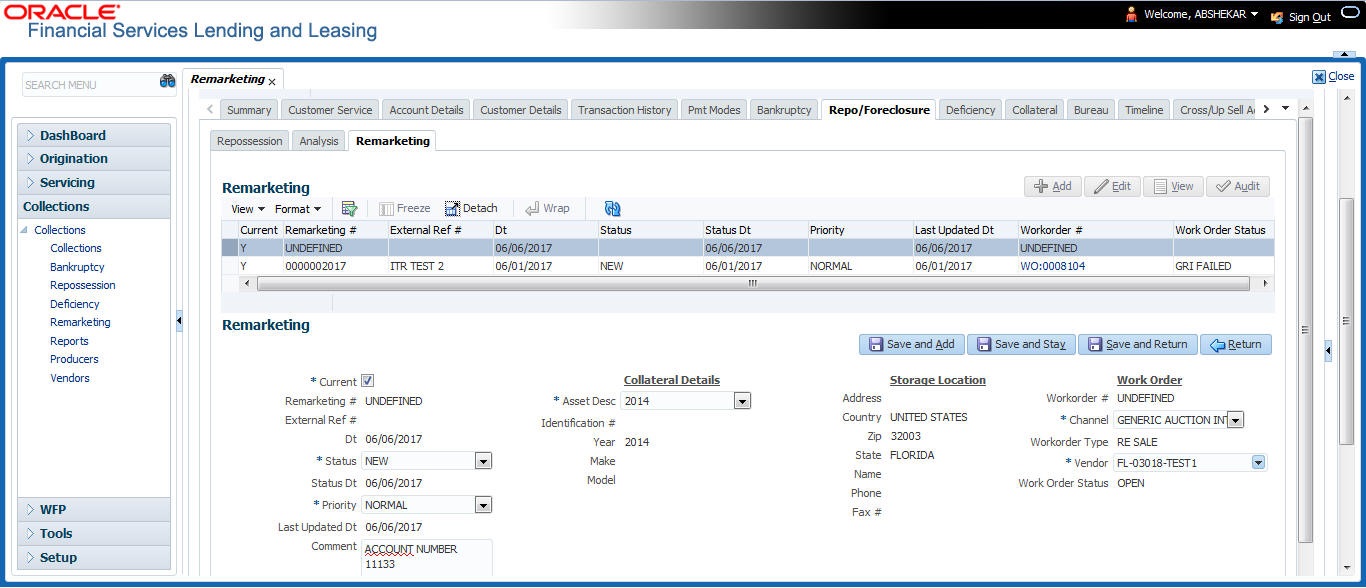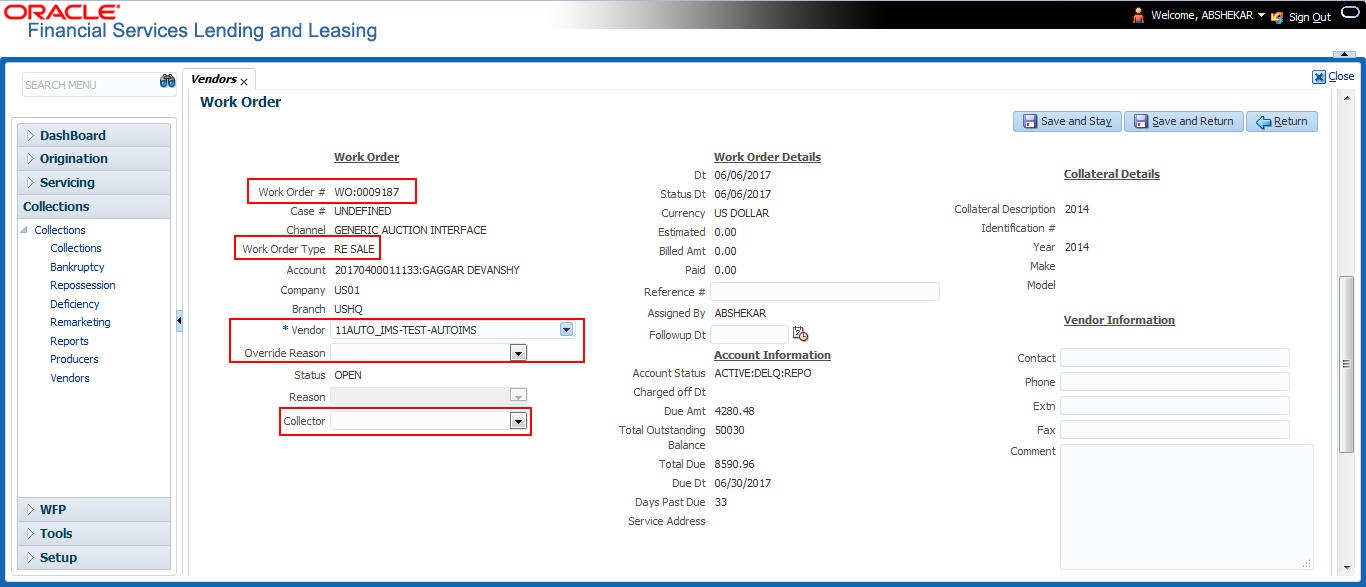9.5 Remarketing Request
Through the remarketing screen, you can trigger remarketing request and auto generate resale work orders. A collateral remarketing request is an instruction to the vendor of third party auctioning system to pick-up the repossessed asset from the storage location and proceed with auction.
In an integrated environment, a remarketing request to third party auctioning system is always triggered though a Work Order and contains the following details:
- Collateral details where you want to remarket the asset.
- Vendor who needs to be allocated for servicing the request.
To proceed with creating remarketing request, navigate to Customer Service > Repo/ Foreclosure > Remarketing tab and click Add.
To record a remarketing request, populate the following details:
Table 9-3 Remarketing Request
| Field | Do this |
|---|---|
| Current |
This check box is auto-selected and indicates if this is the current enabled collateral remarketing record in the account. Though OFSLL support multiple auctions of single collateral, only one of them is enabled with current indicator for each collateral in an account. If a second record is added for same collateral, previous record is marked as N automatically indicating that there can only be one Current record at any give instance. However, system does not allow to add remarketing record if the Collateral status is SOLD. |
| Remarketing # | Indicates OFSLL auto generated reference number for remarketing record. |
| External Ref # | Indicates remarketing external reference number generated in thirdparty auction interface. |
| Dt | Current date selected as Remarketing creation date. |
| Status | Indicates the current status of remarketing request which is NEW by default. The status is based on cycle setup defined in Remarketing Collection Cycle. For details on all the available status, refer to Remarketing Status List section. |
| Status Dt | Indicates the date when the status was last updated. |
| Priority | Select the Priority of remarketing request from the drop-down list. The available options are NORMAL (default), HIGH, and LOWER. |
| Last Updated Dt | Indicates the date when any of the remarketing attributes were last updated. |
| Comment |
Enter additional information, if any. Note that during status changes (either done manually or auto), system auto updates a comment with old status in Status History tab. In case a comment is updated manually without any status changes, the same is not updated into Status History. |
| Collateral Details: Details of this section are auto updated from repossession tab. | |
| Asset Desc | Select the repossessed asset from the drop-down list. |
| Identification # | Indicates the collateral identification number. |
| Year | Indicates the year when the collateral was manufactured. |
| Make | Indicates the manufacturing company of the collateral. |
| Model | Indicates the collateral model. |
| Storage Location: Location where the repossessed asset is currently available. | |
| Address | Storage location address. |
| Country | Storage location Country. |
| Zip | Storage location zip code. |
| State | Storage location State. |
| Name | Contact person name at storage location. |
| Phone | Contact person contact number at storage location. |
| Fax # | Contact person fax number at storage location. |
| Work Order: Details of the work order for remarketing request. | |
| Workorder # | Indicates the work order number which is auto generated by the system. On successful work order creation, the same is enabled with a link and clicking on the same opens Vendors > Work Orders tab with details. |
| Channel | Select the remarketing channel from the drop-down list. This list consists of only those vendor channels with sub code GAI. |
| Workorder Type | Indicates the work order type as RE SALE. |
| Vendor | Select the vendor who should serve the remarketing request from the drop-down list. The list is populated based on storage location of the repossessed asset and vendors who provide auction service in that territory. System auto generates the list based on the defined Vendor Assignment Criteria. |
| Work Order Status | Indicates the current status of work order and by default is OPEN for new remarketing request. |
On updating all the required parameters, click Save and Stay or any of the Basic Actions mentioned in Navigation chapter.
On successful update, a Work Order with the specified details is created. The same can be viewed by clicking on the Workorder#.
The Work Order screen allows you to change the selected Vendor, select Override Reason (if any) and also select the Collector. For more information on updating Work Order details, refer to Vendors > Work Orders section.
The Remarketing screen consists of the following sub tabs: