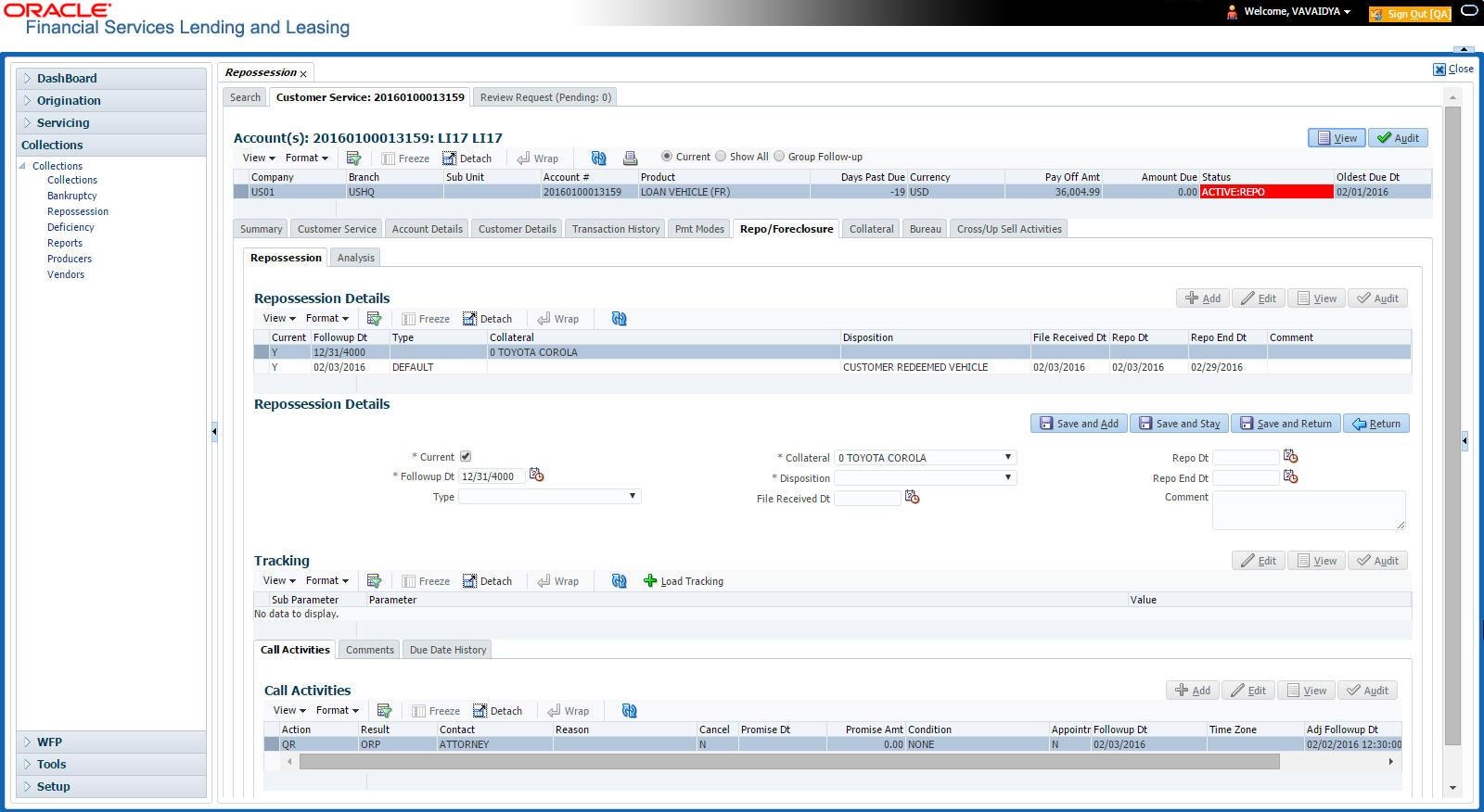7.9 Customer Service screen’s Repo/Foreclosure tab
The Repossession/Foreclosure screen enables you to record information regarding repossessions/foreclosure in a manner similar to how bankruptcies are recorded on the Bankruptcy screen. You can track each stage of the repossession/foreclosure process based on the follow-up date and record information using Details and Tracking section.
This section consists of the following topic:
Parent topic: Repossession
7.9.1 Repossession sub tab
On occasion, a lender performs multiple repossessions for the same Loan. The Create New Repossession button on the Repossession screen enables you to create a new repossession record for a different collateral and different start and end dates. You can also use the Repossession screen to view previous repossession information using the Next and Previous buttons in Details section. The Current box in Details section indicates the current repossession record for each asset.
This tab will be available only when the collateral type associated with the Loan account is a Vehicle.
You can update the current record, but previous records cannot be modified.
To Specify repossession details for an account
- Open the Repossession screen and load the account you want to work with.
- Click the Repo/Foreclosure sub tab, then click Repossession.
- In the Repossession Details section, select the repossession record you want to work with.
-or-
- Click Add to refresh the Repossession screen to create a new record.
For details on this screen refer Customer Service screen’s Repo/Foreclosure tab section in Customer Service chapter.
Parent topic: Customer Service screen’s Repo/Foreclosure tab