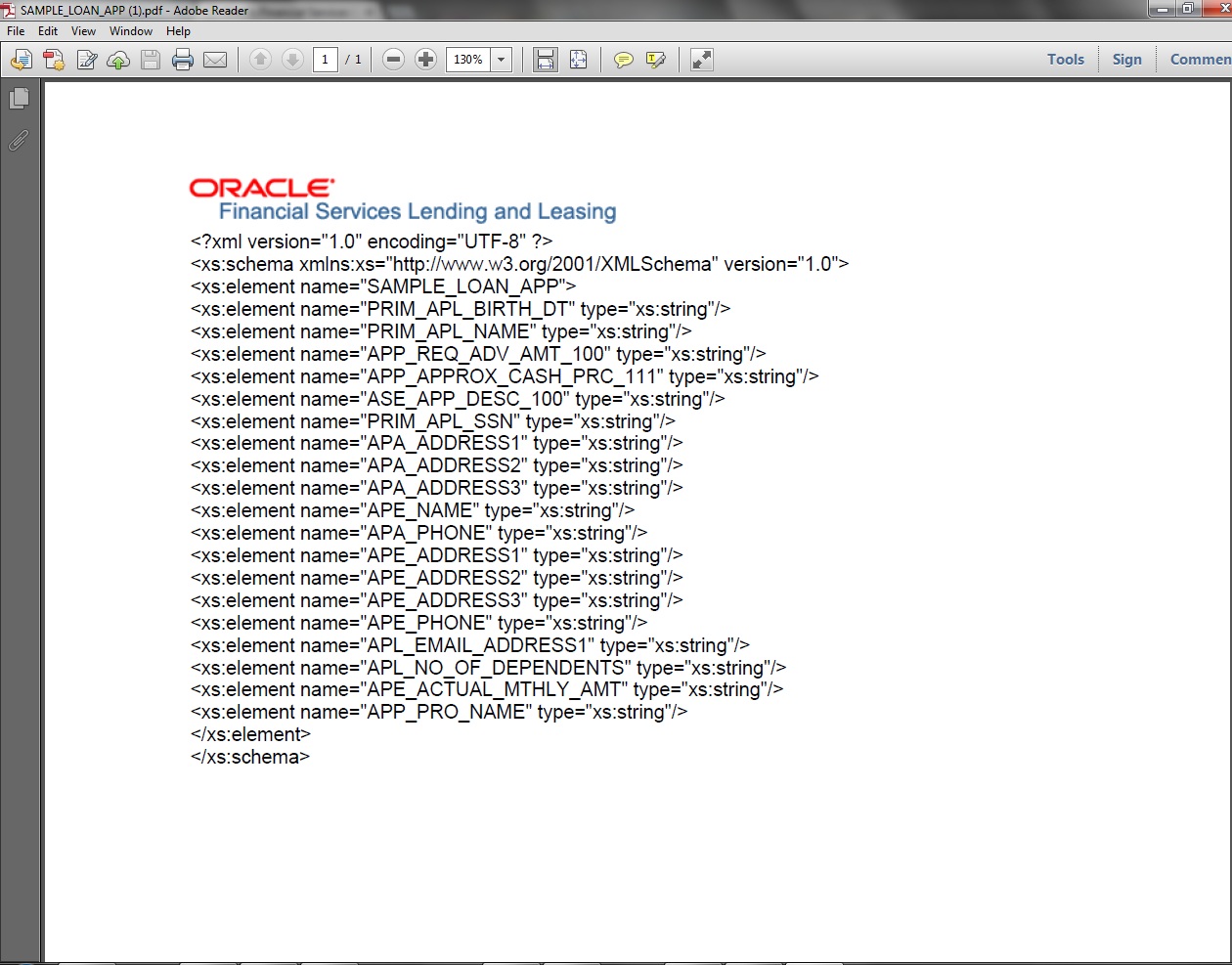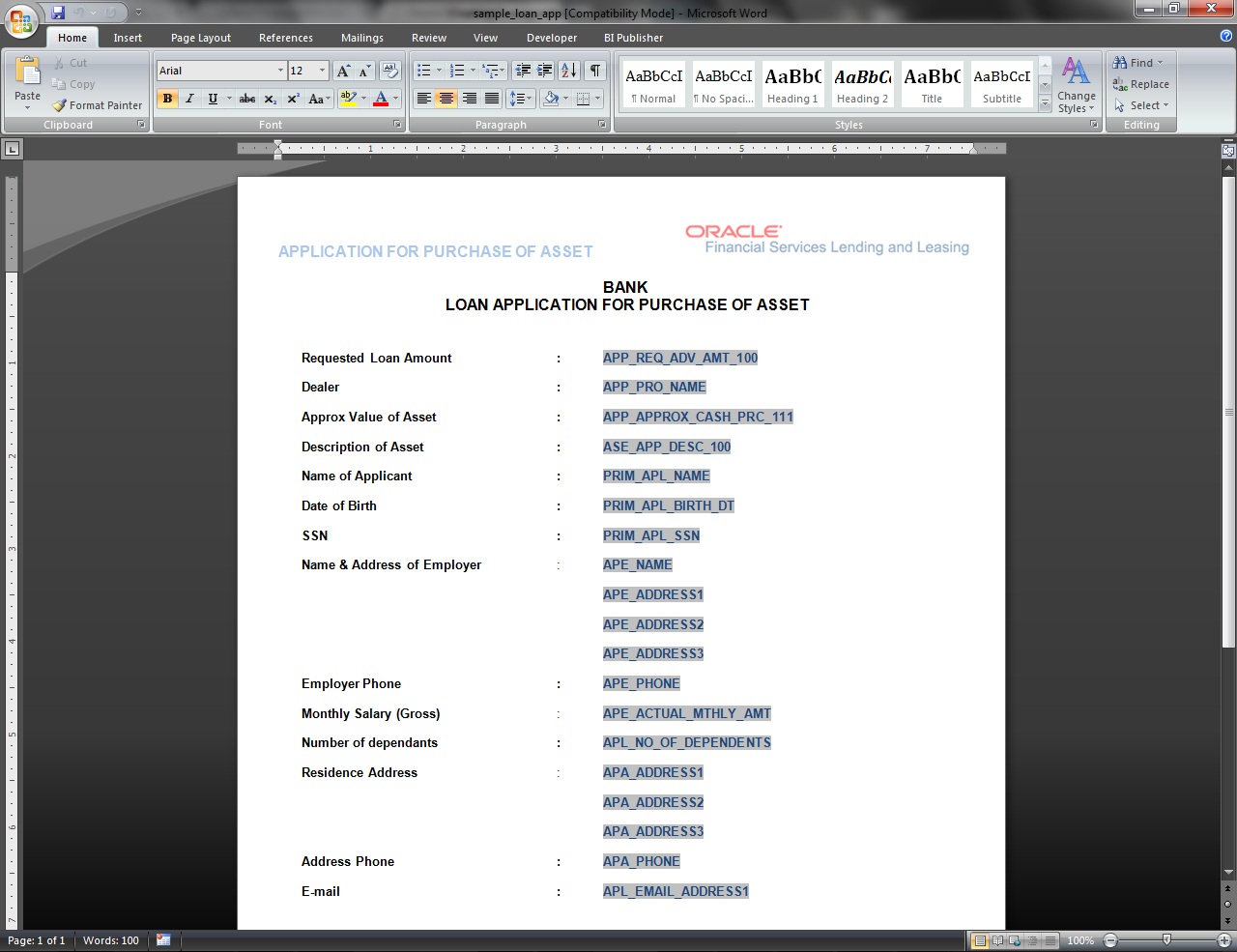3.6.2 Creating Correspondence
- To create a correspondence add a record in the document definition block. For example: SAMPLE_LOAN_APP
- In the Document Elements section, add the elements required in the correspondence.
- Click on Gen.Data File to generate PDF file of the report.
Figure 3-27 To generate PDF file of the report
- Copy and save the content in the pdf file as an xml file. The saved xml file should have the same name as entered in the Code column of Document Definition section. For Example: SAMPLE_LOAN_APP.xml.
- Open MS Word.
Note:
Oracle Financial Services Software assumes that BIP Desktop Tool is installed and the user is familiar with the BIP Report Tool. - In BI Publisher Tab in MS Word, click on Sample XML and import the saved xml file. For Example: SAMPLE_LOAN_APP.xml.
- Create the template by inserting required elements tag.
- The template created in MS Word should be saved with
.rtfextension. For Example: SAMPLE_LOAN_APP.rtfNote:
The.xmland.rtffile should be saved with the same name as entered in the Code column of Document Definition section. - Upload the
rtftemplate in the BIP and create the data model with SQL query as select CDO_XML_DOCUMENT from correspondence_docs where cdo_id = :docId. - After the data model creation, launch the correspondence screen and click Correspondence tab.
- You can setup a correspondence with the created doc.
Parent topic: Correspondence