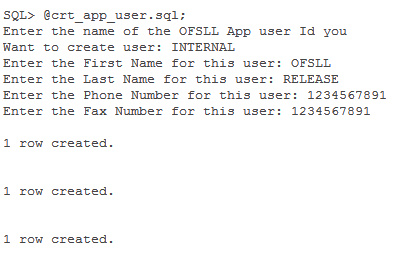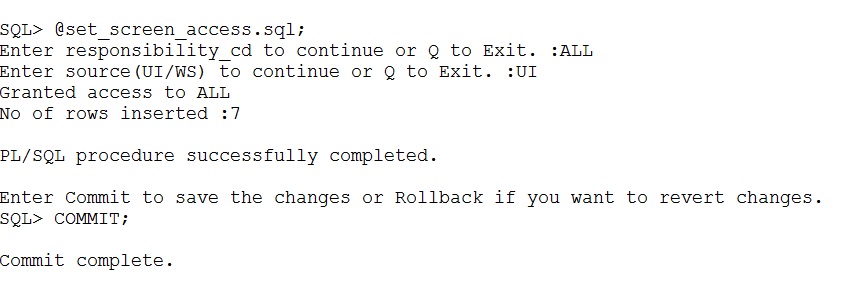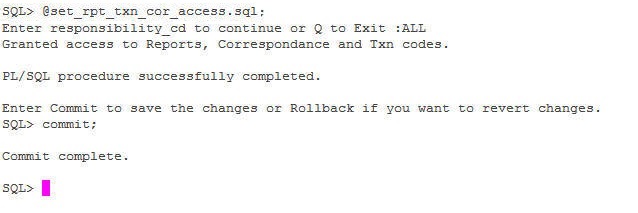1.4 Create Users and Granting Access
Creating the user INTERNAL. This user is required for batch job process, webservices and to start services.
A script is provided in the distribution media in the dba_utils folder to create an user. Run the script crt_app_user.sql script as a OFSLL application owner user.
Granting OFSLL Screen / Web Service Access to Application Users (New Installation only)
Post user creation, to access all the 'Screens' and 'web service' for a specific responsibility, login as an application schema owner and do the following:
1. Execute the below SQL statement:
TRUNCATE TABLE FLS_ACCESS_DETAILS;
2. Execute the following db script available in dba_utils folder.
set_screen_access.sql
In the prompt, enter the user responsibility. You can also specify ALL to provide screen / web service access to all the created users in bulk.
- UI to provide screen access to either All or specific user responsibility.
- WS to provide web service access to either All or specific user responsibility.
Further, you can customize the access through Setup > User > Access screen - Screen and Webservice tabs, as detailed in setup guide.
Granting user access to Reports, Transactions, & Correspondence.
Post user creation, to access all the Reports, Transactions, Correspondence for a specific responsibility, login as an application schema owner and execute the following db script available in dba_utils folder.
set_rpt_txn_cor_access.sql
In the prompt, enter the user responsibility. You can also specify ALL to provide screen access to all the created users in bulk.
Note:
In case where the application schema is created using an export and import utility, please reset the sequences by executingupgrade_fix_reset_all_sequences.sql file available in the data fix folder of the media. This helps to reset all the sequences to the current level.
Parent topic: Setup and Configuration of the Database Server