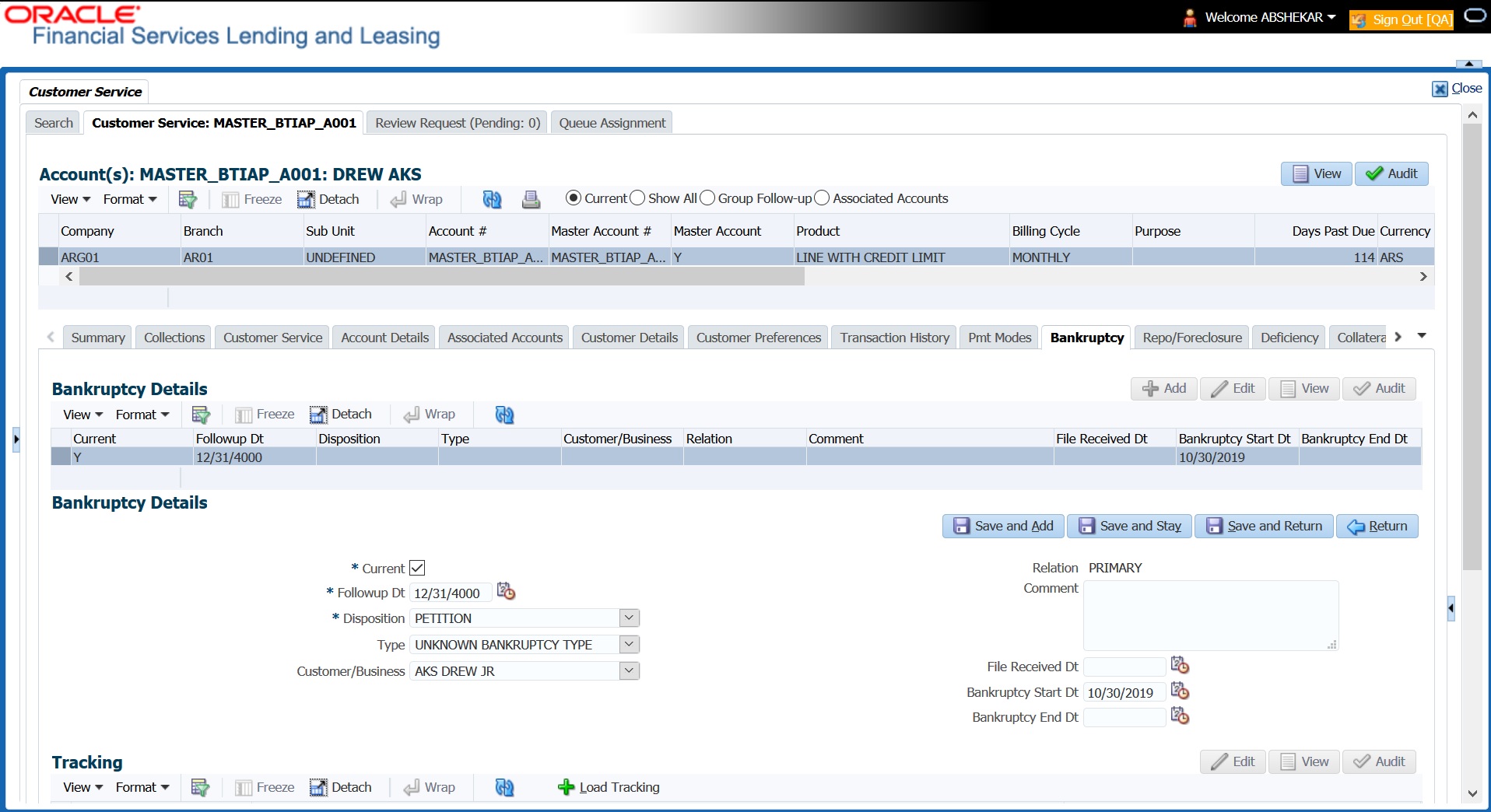4.12 Customer Service screen’s Bankruptcy tab
As there are occasions when a borrower files bankruptcy more than once during tenure of the Line of credit, you can record information for multiple bankruptcies. The Add button enables you to create a new bankruptcy record with different start and end dates. You can also use the Bankruptcy screen to view previous bankruptcy record using Next and Previous buttons in Detail section. The Current box in Detail section indicates the current bankruptcy details.
When a Bankruptcy condition is opened on an account, the system defaults a detailed tracking record with Current field enabled and Follow up date defaulted to system date. The Disposition is defaulted as NEWLY RECEIVED. The system only adds a new detail tracking record. No processing will be done with respect to detail tracking record when the bankruptcy condition is closed.
To enter bankruptcy details for an account
This section consists of the following topics: