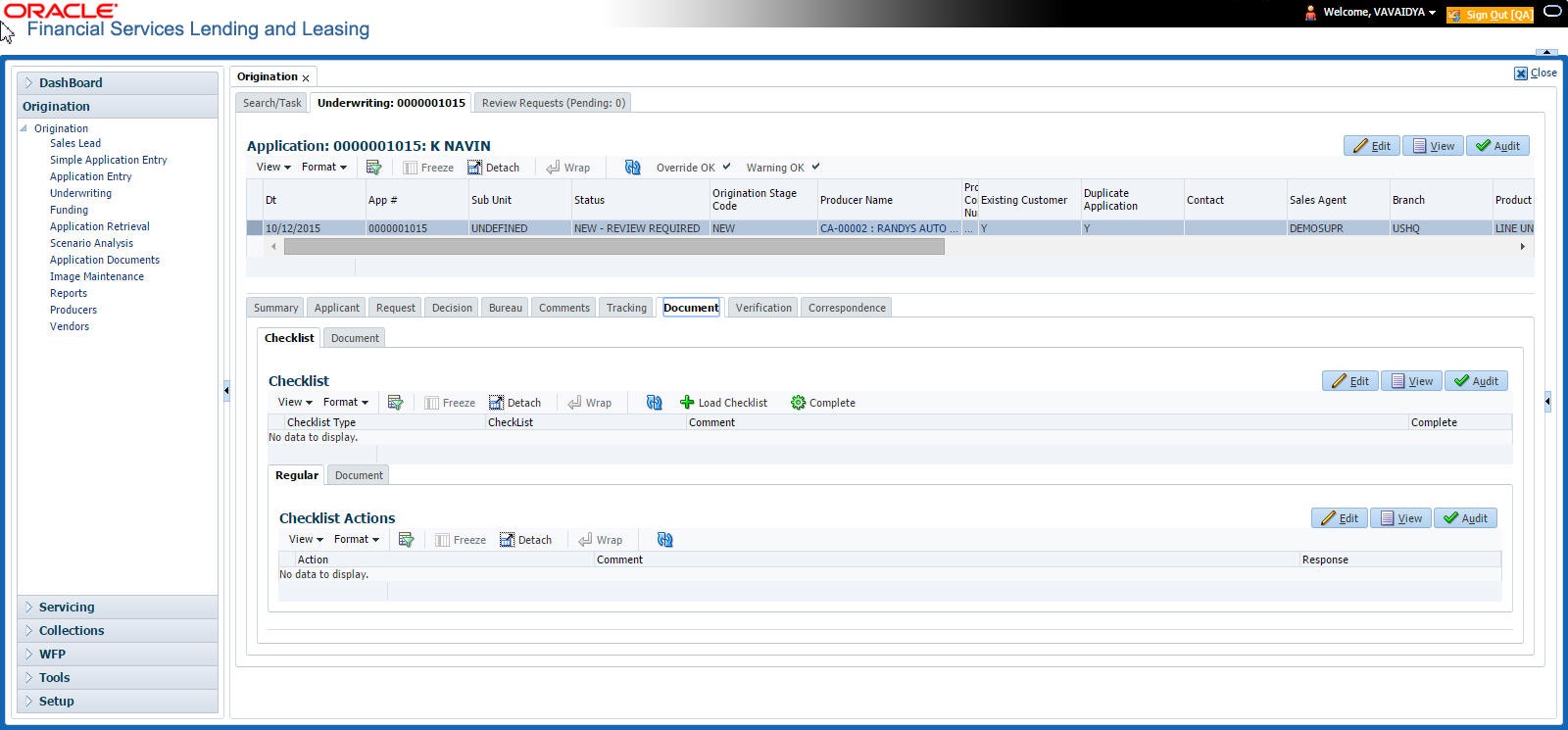7.15 Document Tab
The Document tab allows you to view documents attached to the application in the form of GIF files, PDF files, DOC files, XLS files and TXT files and add comments regarding a selected.
To view a document attached
- Click Document tab.
- In the Application Document section, perform any of the Basic Operations mentioned in Navigation chapter.
A brief description of the fields is given below.
Table 7-58 Application Document
Field Do this Document Type View the document type. Comment Specify any comments regarding the document. Table 7-59 Application Document
Field View this Document Sub Type The document sub type. Version The version. (Version numbers will be incremental by batch job, first version will start with 1.0.) Page # The page number. Document File Type The document file type. Tracking # The tracking number of the document. Docket # The docket number of the document. Location The location of the of the document. Received Dt The effective date of the document. Effective Dt The effective date of the document. Expiry Dt The expiration date of the document. Comment Any comments regarding the document. - Perform any of the Basic Actions mentioned in Navigation chapter.
- Click View Document.
The system opens a browser to display the actual document (which browser appears depends on what type of document you selected and what browsers are set up to work in conjunction with your system).
This section consists of the following topic:
Parent topic: Underwriting