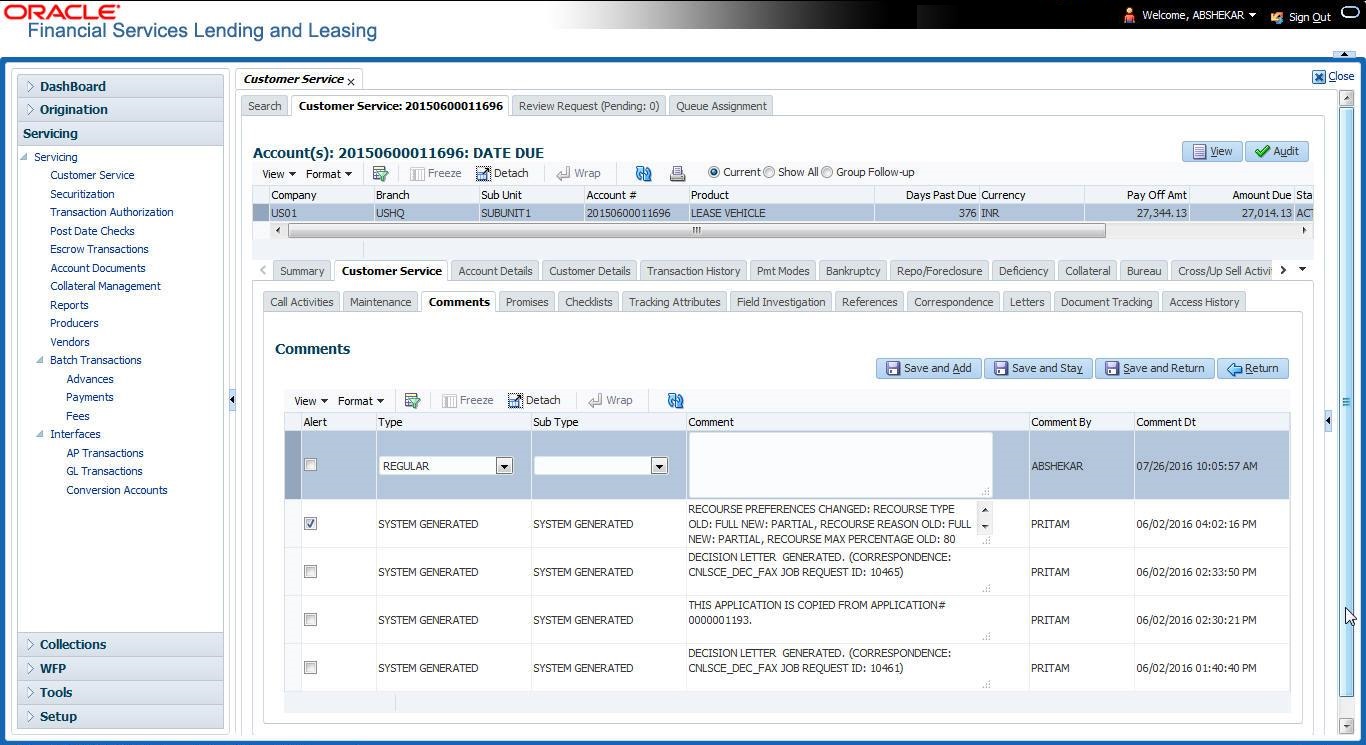4.5.3.1 Recording an Additional Comment
To record an additional comment
Comments can be viewed under the Comments tab View the following:
Table 4-23 Comments tab
| In this field | View this |
|---|---|
| Alert | If selected, Oracle Financial Services Lending and Leasing to recognizes this comment as an alert and displays in Customer Service > Summary Tab, in Alerts section. |
| Type | The type of comment. |
| SubType | The sub type of comment. |
| Comment | The text message entered in the Add Comments section. |
| Comment By | The user ID of person who entered comment in the Add Comments section. |
| Comment Dt | The date on which comment was entered in the Add Comments section. |
Parent topic: Comments sub tab