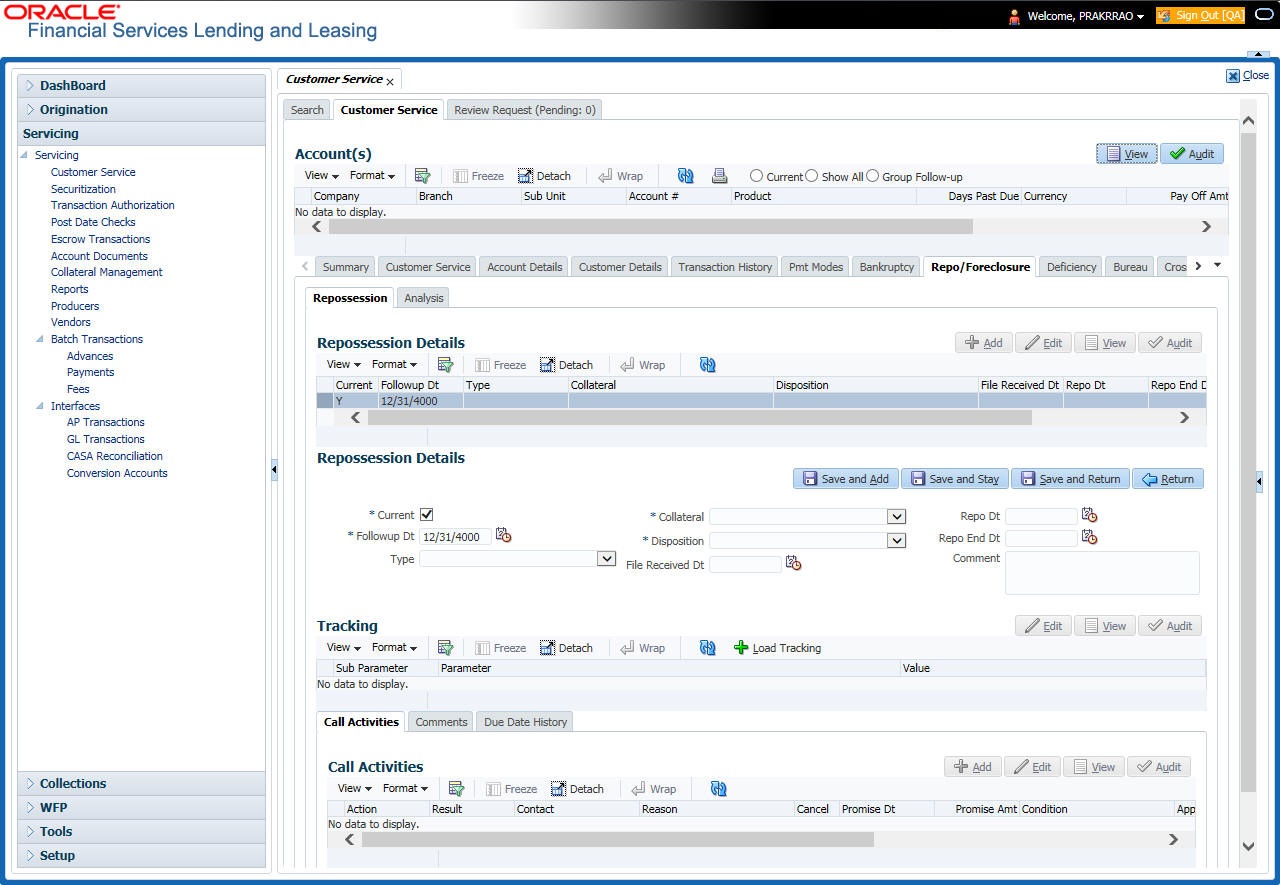4.13.2 Foreclosure sub tab
The Foreclosure screen enables you to record information regarding foreclosure in a manner similar to how bankruptcies are recorded on the Bankruptcy screen. You can track each stage of the repossession process based on follow-up date and record information using Details and Tracking section.
A lender can perform multiple foreclosures for the same Lease. The Create New Foreclosure button on the Foreclosure screen enable you to create a new foreclosure record for a different collateral and different start and end dates. You can also use the Foreclosure screens to view the previous foreclosure information using Previous and Next buttons in Details section. The Current box in Details section indicates the current foreclosure record for each asset.
This tab will be available only when the Collateral type associated with the Lease account is home.
You can update the current record, but previous records cannot be modified.
- Open the Customer Service screen and load the account you want to work with.
- Click the Repo/Foreclosure sub tab, then click Foreclosure.
- In the Foreclosure Details section, select the foreclosure record you want to work with.
-or-
- Click Add to refresh the Foreclosure screen to create a new record.
Figure 4-44 Repossession/Foreclosure Details - Add
- In the Foreclosure Details section, enter view or edit the following information:
Table 4-89 Foreclosure Details
In this field Do this Current box Select to indicate this is the current repossession/foreclosure record. Follow-up Dt Select the follow-up date for the repossession/foreclosure. Disposition Select the foreclosure disposition. Type Select the foreclosure type. Collateral Select the foreclosure asset. File Received Dt Enter the file received date for the foreclosure. Foreclosure Start Dt Enter the foreclosure start date. Foreclosure End Dt Enter the foreclosure end date. Comment Enter a comment. - In the Tracking section, click Load Tracking. The system loads the foreclosure tracking parameters.
- If you want to reduce the list of parameters, select a sub attribute in the Sub Attribute box. If your system has been configured to use the Sub Attribute field, only attributes in a particular group appear in the parameter display.
- Complete the Tracking section by entering information regarding foreclosure in the Value field for each corresponding Parameter, then click Save.
Parent topic: Customer Service screen’s Repo/Foreclosure tab