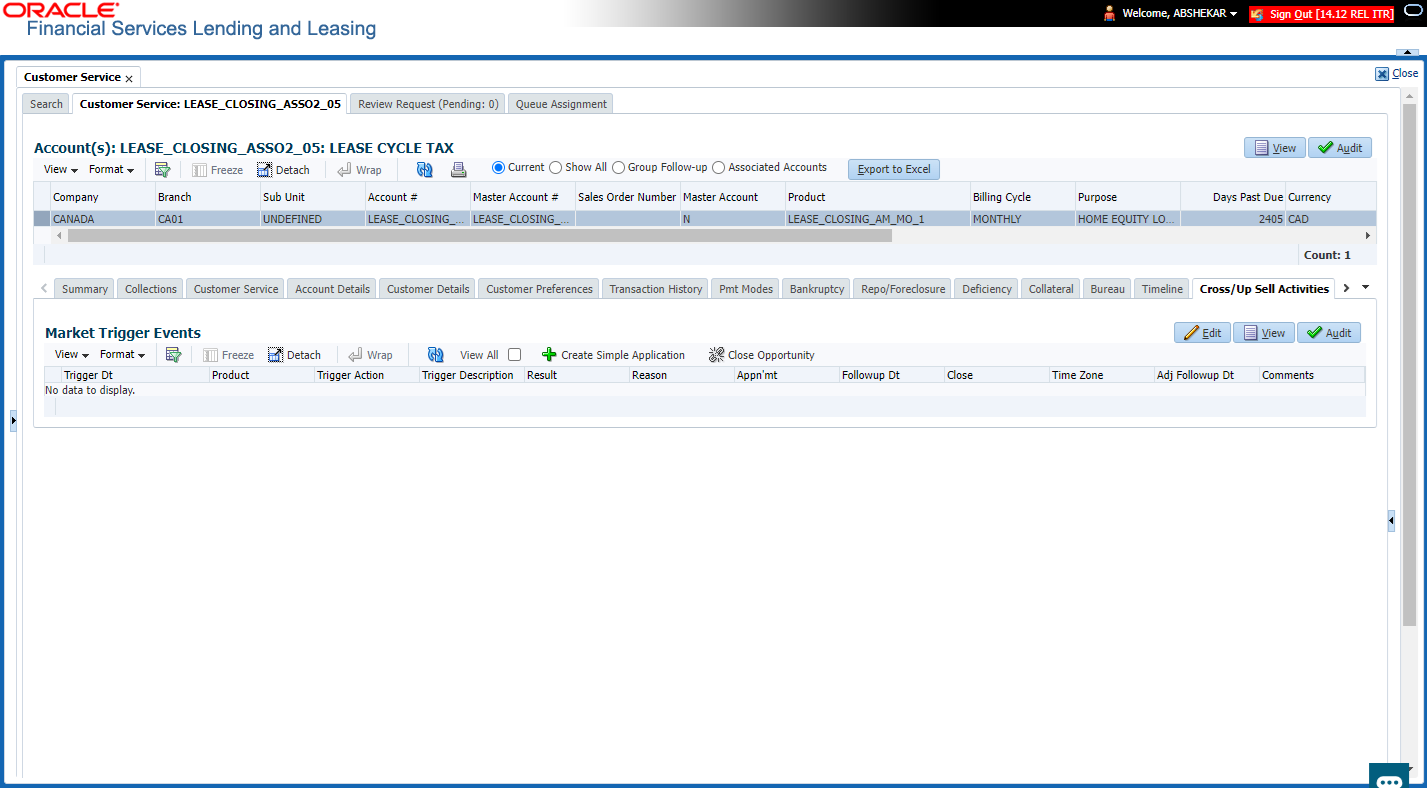- Lease Servicing User Guide
- Customer Service
- Customer Service screen’s Cross/Up Sell Activities tab
- Edit Cross/Up Sell Activity
4.18.1 Edit Cross/Up Sell Activity
To edit a reported Cross/Up Sell Activity
- Open the Customer Service screen and load the account you want to work with.
- On the Customer Service screen, click Cross/Up Sell Activities tab.
- Select the record which you want to update and click Edit.
- Complete the following fields:
Table 4-103 Cross/Up Sell Activities
In this field Do this Trigger Dt View the date on which the activity has been recorded. Product Select the product from drop-down list. Trigger Action View the trigger action captured. Trigger Description View the description of the action. Result Select the result of the action from the drop-down list. Reason Select the desired reason for the result selected. Appn'mnt Select the check box to indicate if a prior appointment is required for next communication. Follow-up Dt Select the agreed follow-up date from the adjoining calendar icon. Close If there is no follow-up and the opportunity is closed, you can select this check box indicating the status of call activity as closed. Time Zone Select the time zone of the contact from the drop down list. Comments Specify additional information, if any. - Click Save and Stay or any other save option as explained in Basic Actions section.
Parent topic: Customer Service screen’s Cross/Up Sell Activities tab