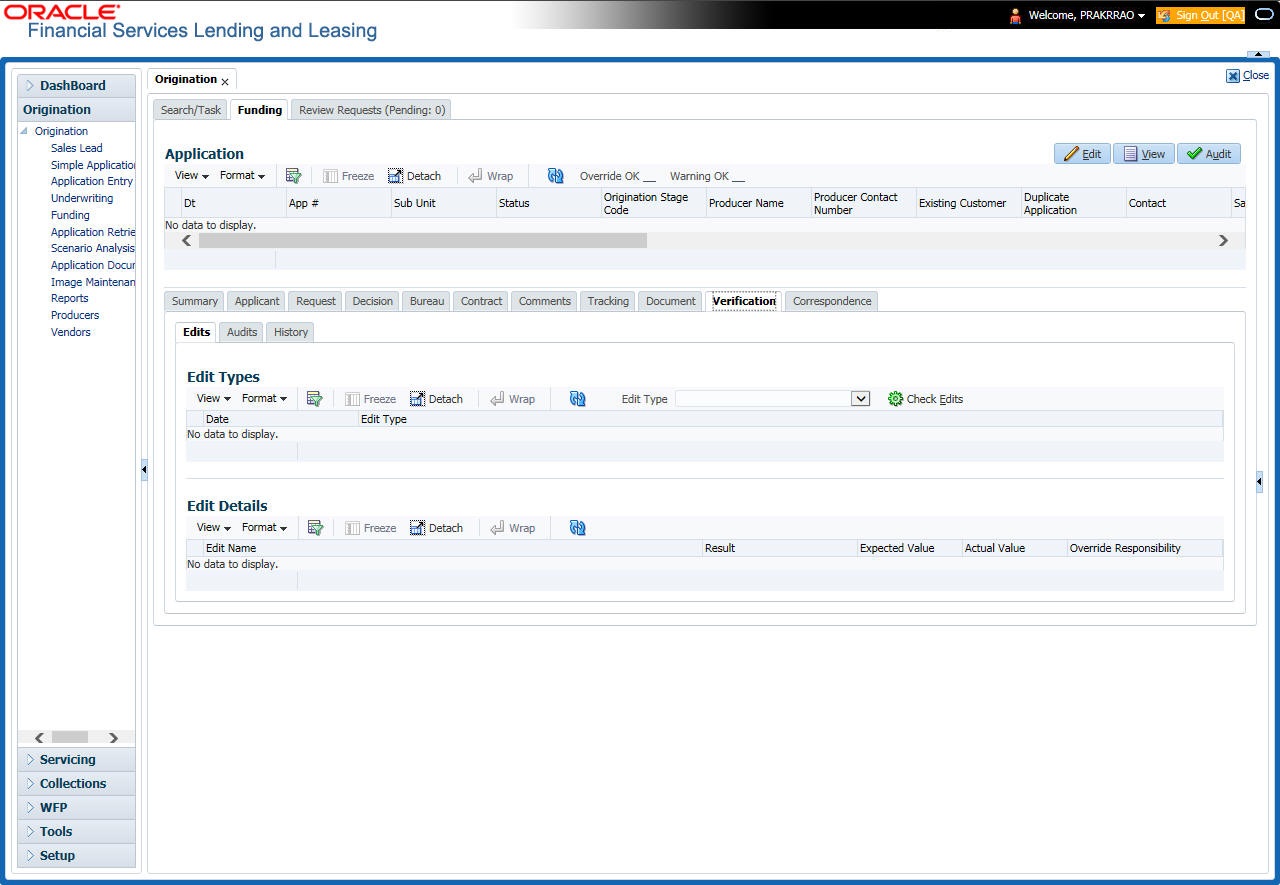8.17 Verification Tab
The system can be configured to automatically validate portions of an application when you attempt to change its status. The results of this data check appear on the Verification link’s Edit screen as an Error, a Warning or an Override.
If it is an Error, the system will not allow you change the application’s status and approve the Lease until you fix all the errors.
If it is a Warning, the system enables you to change an application’s status without correcting the matter. While you should still investigate the problem, Warning messages are of a lesser importance than Error messages.
If it is an Override, the system displays a dialog box informing you that an override is needed; your responsibility level does not have the authority required to process this step. (Choose Yes on the dialog box to move the application to the queue of the user with the required authority.)
Note:
The Edit Details section’s errors and warnings are created during the setup process.- Open the Funding screen and load the application you want to work with.
- In the Edit Type drop-down list, select Application Approval Edits and click on Check Edits button.
Edit details are displayed in the table below along with the result, expected value, actual value and the override responsibility. This is based on the product and contract set up details that is done initially.
For more information, refer to Configuring Lending and Leasing setup guides.
- Specify all the information associated with the application on the Funding screen.
- If there are edits with Error entries, verify and correct the data in the respective tabs and repeat step 2 until the Error entries are cleared.
- When there are only Warnings left you can choose to change the status of the application to the next stage in the Origination cycle.
- When you are finished entering data, on the Funding link bar, click Verification.
For details on this screen refer Verification Tab section in Underwriting chapter.
Parent topic: Funding