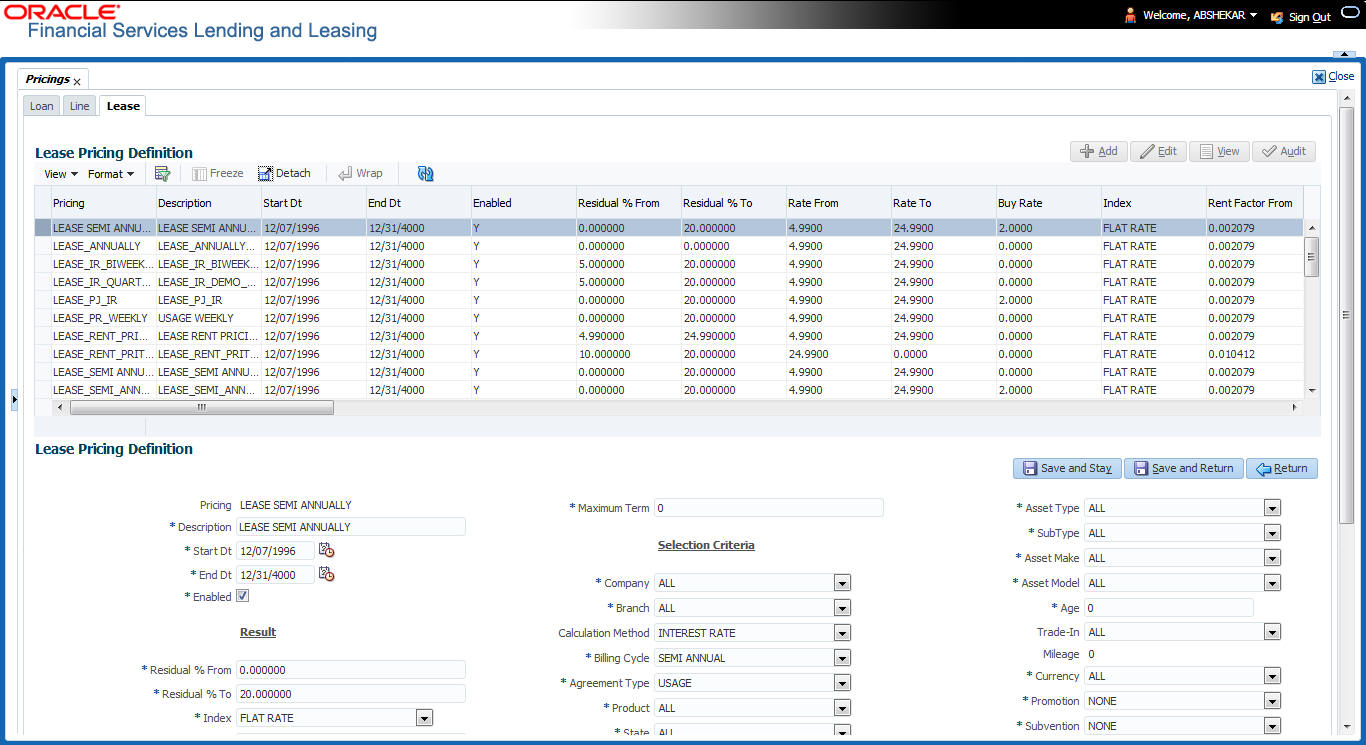4.6 Pricings
The Pricing screen records pricing information related to your products. the system uses the information in the Pricing Definition section to identify the correct pricing for an application, depending upon the product and the specific application parameters. the system will always search for a unique match.
When you choose the Select Pricing while making a decision on the Underwriting window, the system displays the best match and completes the Pricing and Approved sections under Summary sub tab. The information in the Approved section cite the minimum amounts for the selected product, though the user can edit these figures.
- Exactly match the application values for the Promotion and Billing Cycle fields.
- Are less than or equal to the application values for the Term, Amount, Age, and Start Date fields.
- Match either the application value or ALL for all other criteria.
Note:
- You should set up a default pricing for each billing cycle and pricing that the system can select to ensure error-free performance. Oracle Financial Services Software recommends creating a single version of each edit type, where ALL is the value in the selection criteria fields listed above. If the system cannot find a pricing match, it will display an error message.
- The system supports the bulk uploading of product pricing setup data. This allows you to upload multiple setup data, avoid re-entering setup data, and more importantly, reduce data entry mistakes. The system currently supports uploading using a fixed-length format only, where each data is at a pre-fixed position. You can run batch jobs with the Set Code SET-BLK to upload pricing and GL data.
- BILL_CYCLE_CD
- LEASE_BILL_CYCLE_CD - For lease accounts, the Biennial and Triennial billing cycles are applicable only for Interest Rate type of Calculation Method and for both Advance and Arrears type of Rent Collection Methods. However, these billing cycles are allowed for Balloon Method - N+1 and not allowed for Flexible repayment > Skip Months and for Agreement type, Usage, Rental, Rental Usage types.
- On the Oracle Financial Services Lending and Leasing home screen, click Setup > Setup > Administration > User > Products > Pricings > Lease.
- In the Pricing Definition section, perform any of the Basic Operations mentioned in Navigation chapter.
A brief description of the fields is given below:
Table 4-17 Pricing Definition
Field Do this Pricing* Specify the code for the pricing. Description* Specify the description for the pricing. * Together these two fields define the name of the pricing. Start Dt Specify the start date for this pricing. You can even select the date from the adjoining Calendar icon. End Dt Specify the end date for this pricing. You can even select the date from the adjoining Calendar icon. Enabled Check this box to enable the pricing. Result section Residual % From Specify the minimum residual percentage valid with this pricing. Residual % To Specify the maximum residual percentage applicable with this pricing. Index The index type associated with this rate pricing is autopopulated based on lease calculation method selected in Selection Criteria section. The same is derived from INDEX_TYPE_CD lookup.
Note: For RENT FACTOR calculation method, only FLAT RATE index is applicable and is selected by default.
Rate From Specify the minimum applicable rate. Rate To Specify the maximum applicable rate. Buy Rate Specify the buying rate. Rent Factor From Specify the minimum money factor valid with this pricing.
Note: This field is disabled if the lease calculation method is selected as Interest Rate in Selection Criteria section.
Rent Factor To Specify the maximum money factor valid with this pricing.
Note: This field is disabled if the lease calculation method is selected as Interest Rate in Selection Criteria section.
Buy Rent Factor Specify the ratio of buy rent factor.
Note: This field is disabled if the lease calculation method is selected as Interest Rate in Selection Criteria section.
Maturity Index Select the maturity index type associated with this variable rate pricing from the drop-down list.
Note: This field is disabled if the lease calculation method is selected as Rent Factor in Selection Criteria section.
Maturity From Specify the lowest maturity rate allowed using this variable rate pricing. Maturity rate is the rate to be charged on the product if it remains unpaid after its last term has been billed.
Note: This field is disabled if the lease calculation method is selected as Rent Factor in Selection Criteria section.
Maturity To Specify the maximum maturity rate allowed for products using this pricing.
Note: This field is disabled if the lease calculation method is selected as Rent Factor in Selection Criteria section.
Maximum Capital Cost Specify the maximum capital cost valid for this pricing. Maximum Term Specify the maximum term financed for this pricing. Selection Criteria Company Select the portfolio company for this pricing, from the drop-down list. This may be ALL or a specific company. Branch Select the portfolio branch for this pricing. This may be ALL or a specific branch. (This must be ALL if in the Company field you selected ALL), from the drop-down list. Calculation Method Select the type of lease calculation method for this pricing as one of the following:- RENT FACTOR (selected by default)
- INTEREST RATE
- AMORTIZED
Billing Cycle Select the billing cycle for this pricing, from the drop-down list.
Note: The billing cycle is defaulted as Monthly if the lease calculation method is selected as Rent Factor.
Agreement Type Select the lease agreement type as one of the following from the drop-down list. The selected Agreement Type defines the criteria for pricing selection during further calculation.- USAGE
- RENTAL
- USAGE RENTAL
For more information on how OFSLL handles Usage based leasing, refer to Appendix : Usage Based Leasing chapter and for Rental based leasing, refer to Rental Agreement section in Lease Origination User Guide.
Product Select the product for this pricing, from the drop-down list. This may be ALL or a specific product. The available values are filtered and displayed based on the lease calculation method selected.
Note: Selecting ALL here refers to all the products associated with the calculation method and not to the total list of products maintained in the system.
State Select the state for this pricing, from the drop-down list. This may be ALL or a specific state. Pro Group Select the producer group for this pricing, from the drop-down list. This may be ALL or a specific producer group. Pro Type Select the producer type for this pricing, from the drop-down list. This may be ALL or a specific producer type. Producer Region Select the region of the producer. Producer Territory Select the territory of the producer. Producer Select the producer from the drop-down list. This may be ALL or a specific producer. The available values come from a validated field based on the product group and product type. Grade Select the credit grade for this pricing, from the drop-down list. This may be ALL or a specific grade. Gross Capital Cost Specify the minimum gross capital cost which is valid for this pricing. Lease Term Specify the minimum lease term for which this pricing is valid. Asset Class Select the asset class from the drop-down list. This may be ALL or a specific asset class. The available values come from a validated field based on the collateral type. You may create additional user-defined lookup codes for these lookup types as needed. Asset Type Select the asset type from the drop-down list. This may be ALL or a specific asset type. The available values come from a validated field based your assets setup. SubType Select the asset sub type from the drop-down list. This may be ALL or a specific asset sub type. The available values come from a validated field based your assets setup, and is linked to the selected asset type. Asset Make Select the asset make from the drop-down list. The available values come from a validated field based your assets setup and is restricted based on the selected Asset Type and Asset Sub Type. For example, If ALL was selected for either Asset Type or Asset Sub Type, then ALL will be the only available selection for the asset make. Asset Model Select the asset model from the drop-down list. The available values come from a validated field based your assets setup, and is restricted based on the selected Asset Type and Asset Sub Type. If ALL was selected for either Asset Type or Asset Sub Type, then ALL will be the only available selection for the asset model. Age Specify the asset age (the minimum age for the selected pricing).
Note: If your entry in this field is based on the number of years of age of the asset and not the actual year of make, you must update this entry annually to ensure that the proper pricing is available.
Trade-In Specify if there is a trade in of an asset by selecting Yes/No. Mileage If there is a Trade-In of an existing asset, then specify its mileage in km. Currency Select the currency for this pricing, from the drop-down list. Promotion Select the promotion applicable for this pricing from the dropdown list. The list is populated based on the promotions setup. Subvention Select the subvention plan from the drop-down list, if pricing is specific for any subvention plan. Down Pmt Specify the down payment for the pricing. Asset Value Specify the asset value. LTV Specify the loan to value ratio. Existing Customer Select one of the following options from the drop-down list to define the applicability of the current pricing definition:
ALL - Applicable to both existing and new customers
YES - Applicable to existing customer only
NO - Applicable to new customer only.
Based on the selection criteria, system defaults the first pricing for applications with Existing customer flag = Y at primary applicant details.
Existing Customer Since (In Years) Specify the duration from when customer account was created in the system up to the current date in years. Selection Criteria: Business - allows you to indicate the age of business by evaluating the total number of years elapsed. Years In Business Specify the total number of years in business. - Perform any of the Basic Actions mentioned in Navigation chapter.
Parent topic: Product