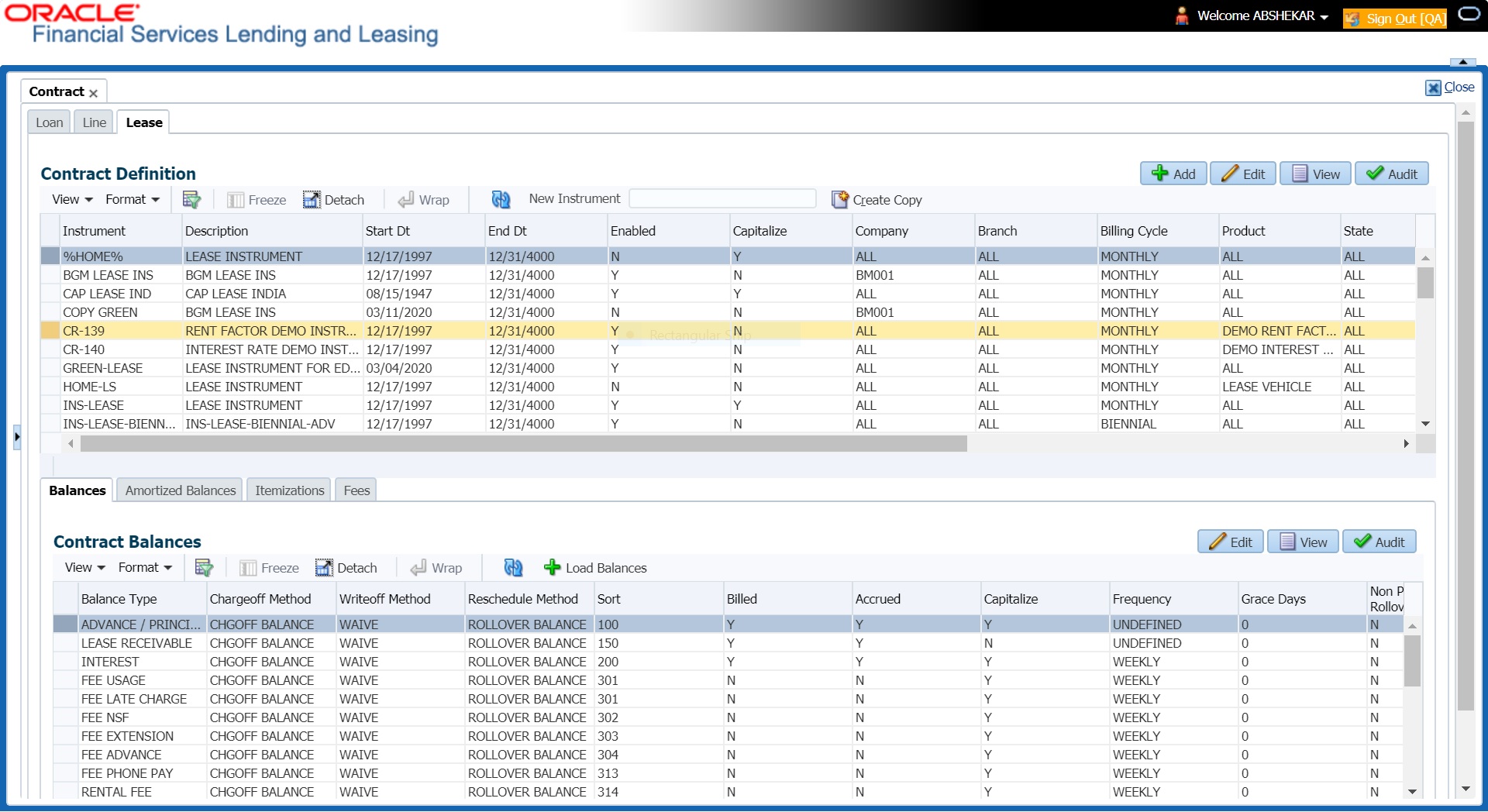4.7 Contract
The Contract screen allows you to define the instruments used within your system. A instrument is a contract used by a financial organization with specific rules tied to it. When processing an application, an instrument associated with the application informs the system of the type of contract being used for the approved product. This ensures that all parameters tied to the instrument are setup for the account as it is booked - without requiring you to do it.
- Company
- Branch
- Product
- Application state
- Currency
- Selection Criteria
- Accrual
- Capitalization
- Scheduled Dues
- Billing
- Delinquency
- Lease Contract
- Tax
- Early Termination
- Ever Green Details
- Residual Details
- Payment Caps
- Extension
- Rate Cap And Adjustments
- Other
Items defined in the contract are locked in when you choose Select Instrument on the Funding form’s Contract link.
The Contract screen’s Instrument and Description fields allow you to enter the financial instrument’s name and description, .
- BILL_CYCLE_CD
- LEASE_BILL_CYCLE_CD - For lease accounts, the Biennial and Triennial billing cycles are applicable only for Interest Rate type of Calculation Method and for both Advance and Arrears type of Rent Collection Methods. However, these billing cycles are allowed for Balloon Method - N+1 and not allowed for Flexible repayment > Skip Months and for Agreement type, Usage, Rental, Rental Usage types.
To set up the Contract
- On the Oracle Financial Services Lending and Leasing home screen, click Setup > Setup > Administration > Products > Contract > Lease.
- On the Contract Definition section, perform any of the Basic Operations mentioned in Navigation chapter.
A brief description of the fields is given below:
Table 4-18 Contract Definition
Field Do this Instruments section Instrument Specify the code identifying the instrument. Description Specify the description of the instrument being defined. Start Dt Specify the start date for the instrument. You can even select the date from the adjoining Calendar icon. End Dt Specify the end date for the instrument. You can even select the date from the adjoining Calendar icon. Enabled If you check this box, the system will consider this contract definition when selecting a instrument for an application.
Note: Once the field is enabled load balances button in balances sub tab will be disabled
Selection Criteria section Company Select the company for the instrument from the drop-down list. This may be ALL or a specific company. Branch Select the branch within the company for the instrument from the drop-down list. This may be ALL or a specific branch. This must be ALL, if you have selected ALL in the Company field. Calculation Method Select the type of lease calculation method for the contract as one of the following:- RENT FACTOR (selected by default)
- INTEREST RATE
- AMORTIZED
Note: Based on the above selection, some of the fields in lease contract definition screen are either disabled or is displayed in view only mode with default supported option. The same is detailed in respective fields.
Billing Cycle Select the billing cycle frequency for the contract as one of the following from the drop-down list.- MONTHLY (Default)
- WEEKLY
- BI WEEKLY
- QUARTERLY
- SEMI ANNUAL
- ANNUAL
Note: The billing cycle is selected as Monthly by default and is not editable if the lease calculation method is selected as Rent Factor.
Agreement Type Select the lease agreement type as one of the following from the drop-down list for further calculation:- USAGE
- RENTAL
- USAGE RENTAL
For more information on how OFSLL handles Usage based leasing, refer to Appendix : Usage Based Leasing chapter and for Rental based leasing, refer to Rental Agreement section in Lease Origination User Guide.
Product Select the product for the instrument from the drop-down list. This may be ALL or a specific product. If the Agreement Type is selected as either USAGE or RENTAL, then the drop-down list displays only those products associated with USAGE or RENTAL type of lease. State Select the state in which the instrument is used from the drop-down list. This may be ALL or a specific state. Currency Select the currency for the instrument from the drop-down list.
By selecting which type to use, the system searches for a best match using the following attributes:- Billing Cycle
- Start Date
- Company
- Branch
- Product
- State
Hence, Oracle Financial Services Software recommends creating one version of each type, where ALL is the value in these fields.
Pricing Select the pricing in which the instrument is used from the dropdown list. This may be ALL or a specific pricing. Accrual section Rent Accrual Method Depending on the lease calculation method selected, the applicable rent accrual method which is used to calculate interest accrual for this instrument is defaulted from the drop-down list.- For Rent Factor calculation method, ACTUARIAL - MONTHLY method is selected by default.
- For Interest Rate calculation method, INTEREST BEARING method is selected by default.
- For Amortized Rent Accrual Method, the Calculation Method also has to be selected as AMORTIZED which is the fixed repayment schedule method. Here the repayment schedule of lease is predefined / fixed at the beginning of the lease and no subsequent changes are allowed to lease payment until the maturity date and/or no further extension of lease at the end of lease period.
Note: System displays an error on save if any of the above default options are interchanged.
Base Method Select the base method used to calculate interest accrual for this instrument from the drop-down list. The list is populates with the values defined in ACCRUAL_BASE_METHOD_CD lookup code.
Note: The base method is selected as 30/360 by default if the lease calculation method is selected as Rent Factor.
Start Dt Basis If the lease calculation method is selected as Interest Rate, select to define the start date from when the interest accrual is to be calculated for this instrument from the drop-down list.- If you select the Effective Date, then the interest is calculated from the Contract date + Start Days (indicated below).
- If you select the Payment Date, then the interest is calculated based on (first payment date + Start Days (indicated below) minus one billing cycle).
If the lease calculation method is selected as Rent Factor or Amortized, this field is disabled since it is not applicable.
Start Days Specify the number of grace days after which the interest accrual is to be calculated. Ensure that the number of grace days is less than first payment date.
Note: If the lease calculation method is selected as Rent Factor or Amortized, this field is disabled since it is not applicable.
Time Counting Method Select the time counting method used to calculate interest accrual for this instrument from the drop-down list.
Note: If the lease calculation method is selected as Rent Factor, this field is disabled since it is not applicable.
Installment Method System supports an amortized repayment schedule with the final payment potentially differing from the regular payment amount in the other billing cycles.
If the lease calculation method is selected as Interest Rate, then the installment method by default is EQUATED PAYMENTS where-in the equal installments for each billing cycle includes any minute final payment differences.
If the lease calculation method is selected as Rent Factor, this field is disabled since it is not applicable.
Int Amortization Freq Select one of the following interest amortization frequency from the drop-down list:- DAILY - if selected, the interest amortization (TAM) GL entries hand-over happens every day.
- EVERY BILLING CYCLE MONTH END - if selected, the interest amortization (TAM) GL entries hand-over happens on month end of the account billing cycle. For example, if account billing cycle is quarterly, the GL handover happens on month end of the quarter.
- EVERY MONTH END - if selected, the interest amortization (TAM) GL entries hand-over happens on month end of every calendar month. For example, even if the account billing cycle is quarterly, the GL handover happens on the calendar month.
Capitalization section
This section allows you to define capitalization parameters which helps to capitalize the corresponding account balances to the principal balance of the account based on specific frequency. For example, you can capitalize the accumulated Interest or Late Fees to principal balance of the account.
You can either capitalize all the balances based on same frequency or define different frequency for each type of balance.
Note: Capitalization parameters can also be updated by posting CAPITALIZATION MAINTENANCE monetary transaction.
Capitalize Check this box to enable capitalization parameters for the contract. By default, this option is un-checked.
The option is available only for Interest Rate Method Lease.
Frequency Select the required capitalization frequency from the drop-down list. The list contains the following types of frequency to either capitalize all the balances based on same frequency or define different frequency for each type of balance.- Based on specific intervals such as Monthly, Quarterly, Annual and so on.
- Based on contract Billing Frequency, Billing Date, or Due date.
- Specifically on every Month End.
-Or-
- Based on Balance Frequency to define different capitalization frequency for each balance. This can further be defined in Balances sub tab.
Capitalization Start Basis Select the capitalization start date from the drop-down list as either Contract Date or First Payment Date to calculate the capitalization frequency accordingly.
However, this field is not enabled for Billing date or Due Date type of capitalization frequency.
Grace Days Specify the grace days allowed in the frequency (minimum 0, maximum 31) before capitalizing the balances to account. This is also the deciding factor for executing the capitalization batch job which is based on Capitalization Frequency + Grace Days.
However, note that Grace Days are not accounted for Month End type of capitalization frequency and is ignored even if specified.
Cap Tolerance Amt Specify the capitalization tolerance amount which is the minimum amount to qualify for capitalization. Any amount less than this is not considered for capitalization of balances.
This helps to avoid capitalization of nominal or decimal amounts.
Note: There is no specific accounting maintained for non-capitalized decimals with reference to setup.
Scheduled Dues section Due Day Min Specify the minimum value allowed for the due day for this instrument. Due Day Max Specify the maximum value allowed for the due day for this instrument.
Note: If billing cycle is selected as weekly, then Due Day Max field value cannot be greater than 7.
Max Due Day Change / Year Specify the maximum number of due day changes allowed within a given year for this instrument. Max Due Day Change / Life Specify the maximum number of due day changes allowed over the life of a product funded with this instrument. Max Due Day Change Days Specify the maximum number of days a due date can be moved. Pmt Tolerance Amt* Specify the payment tolerance amount. This is the threshold amount that must be achieved before a due amount is considered PAID or DELINQUENT. If (Payment Received + Pmt Tolerance: $Value) >= Standard Monthly Payment, the Due Date will be considered as satisfied in terms of delinquency. The amount unpaid is still owed. Pmt Tolerance%* Specify the payment tolerance percentage. This is the threshold percentage that must be achieved before a due amount is considered PAID or DELINQUENT. If Payment Received >= (Standard Monthly Payment * Pmt Tolerance% / 100), the due date will be considered satisfied in terms of delinquency. The amount unpaid is still owed.
The system uses the greater of these two values.
Promise Tolerance Amt* Specify the promise tolerance amount. This is the threshold amount that must be achieved before a due amount is considered KEPT or BROKEN. If (Payment Received + Promise Tolerance: $Value) >= Promise Amount, the Due Date will be considered KEPT (satisfied). Promise Tolerance %* Specify the promise tolerance percentage. This is the threshold percentage that must be achieved before a due amount is considered KEPT or BROKEN. If Payment Received >= (Promised Amt * Promise Tolerance%), the due date will be considered KEPT (satisfied).
The system uses the greater of these two values.
Billing section Prebill Days Specify the prebill days. This is the number of days, before the first payment due, that accounts funded with this instrument will be billed for the first payment. Thereafter, the accounts will be billed on the same day every month. If an account has a first payment date of 10/ 25/2003 and Pre Bill Days is 21, then the account will bill on 10/04/ 2003, and then bill on the 4th of every month. Bill Type Select the billing type for accounts funded using this instrument from the drop-down list. Bill Method Select the billing method for accounts funded using this instrument from the drop-down list. Balloon Method If the lease calculation method is selected as Interest Rate, then the balloon payment method for accounts funded using this instrument is N + 1 PMTS by default. Amortization happens based on N+1 payments. However, this field is not applicable if the lease calculation method is Rent Factor. Multiple Billing Asset Rate Check this box to indicate if multiple asset rates are applicable for one billing period.
System considers billing period from current due date to the next due date. Multiple rates are fetched only when rate end date (rate start date + rate frequency) ends one or more cycle(s) before the next due date i.e. current rate record does not cover the entire billing period.
Delinquency section Late Charge Grace Days Specify the number of grace days allowed for the payment of a due date before a late charge is assessed on the account. Stop Accrual Days Specify the number of days a contract can be in delinquent state, after which the interest accrual must stop for an account.
A Batch Job is run daily to select accounts in delinquent status for a pre-defined number of days and post No Accrual transaction for such accounts on current date. When the account recovers from Delinquency, the system will then post a Start Accrual Transaction on the date the account is recovered from delinquency.
Delq Grace Days Specify the number of grace days allowed for the payment of a due date before an account is considered delinquent. This affects DELQ Queues, the system reporting, and the generation of collection letters. Time Bar Years Specify the total number of years allowed to contact the customer starting from the first payment date and beyond which the account is considered delinquent. You can specify any value between 0-999. Cure Letter Gen Days Specify the number of delinquency days to initiate cure letter generation. Cure Letter Valid Days Specify the number of days during which the issued cure letter is valid. Usually financial institutions will start the collection activities after the lapse of cure letter validity date. Delq Category Method Select the delinquency category method to determine how the system populates delinquency counters on the Customer Service form.
Note: This value does not affect credit bureau reporting.
Accrual Post Maturity Check this box to indicate that this is the post maturity default rate.
Extensions allow you to extend the maturity of the contract by one or more terms by allowing the customer to skip one or more payments. The skipped terms are added to the end of the contract.
Note: If the lease calculation method is selected as Rent Factor, this field is disabled since it is not applicable.
Cycle Based Fees - This section allows to define the parameters for calculating cycle based fees at individual account level. Using the below parameters, system derives the Cycle Base Fees and updates the account balances on processing the following batch jobs - TXNCBC_BJ_100_01 (CYCLE BASED COLLECTION LATE FEE PROCESSING) and TXNCBL_BJ_100_01 (CYCLE BASED LATE FEE PROCESSING). For more information, refer to Fee Consolidation Maintenance section in Appendix chapter.
System calculates the below type of fee in combination of associated and master account and is assessed only when total due crosses Threshold amount (that is defined in Setup > Products > Contract > Fees tab and Setup > Products > Fees screen):
Fee Late Charge (FLC)- Percentage of sum of payment due
- Percentage of sum of standard payment
- Percentage of sum of billed amount
Cycle Based Collection Late Fee- Flat amount
- Percentage of sum of payment due
- Percentage of sum of standard payment
- Percentage of sum of billed amount
- Percentage of payment due
- Percentage of standard payment
- Percentage of billed amount
- Percentage of total due amount
- Percentage of sum of total due amount
Cycle Based Late Fee- Flat amount
- Percentage of sum of total due amount
- Percentage of sum of payment due
- Percentage of sum of standard payment
- Percentage of sum of billed amount
- Percentage of total due amount
- Percentage of payment due
- Percentage of standard payment
- Percentage of billed amount
Cycle Based Collection Late Fee Check this box to enable cycle based collection late fee assessment on the account.
If selected, the balance type CYCLE BASED COLLECTION LATE FEE is made available in the Balances tab which further allows to define how system should derive the balances when an account is booked and funded.
If unchecked (default), system does not display the Cycle based Collection Late Fee balance in Contract >Balances tab on clicking Load Balances button.
Cycle Based Late Fee Check this box to enable cycle based late fee assessment on the account.
If selected, the balance type CYCLE BASED LATE FEE is made available in the Balances tab which further allows to define how system should derive the balances when an account is booked and funded.
If unchecked (default), system does not display the Cycle Based Late Fee balance in Contract >Balances tab on clicking Load Balances button.
Cycle Based Collection Late Fee Grace Days Specify the number of grace days allowed before cycle based collection late fee is assessed on the account. This field is enabled only if the Cycle Based Collection Late Fee option is checked above. Cycle Based Late Fee Grace Days Specify the number of grace days allowed before cycle based late fee is assessed on the account. This field is enabled only if the Cycle Based Late Fee option is checked above. Fee Consolidation - If Cycle Based Late Fee is assessed based on above parameters, this section allows to enable/disable the option to consolidate the late fee at Master Account level. Late Charge at Master Account Check this box to allow system to consolidate the late charge assessment at master account level. Cycle Based Collection Late Fee at Master Account Check this box to allow system to consolidate the cycle based collection late fee assessment at master account level.
Ensure that, the option Cycle Based Collection Late Fee is also checked for fee consolidation at Master Account level.
Cycle Based Late Fee at Master Account Check this box to allow system to consolidate cycle based late fee assessment at master account level.
Ensure that, the option Cycle Based Late Fee is also checked for fee consolidation at Master Account level.
Lease Contract section Lease Type Select the lease type from the drop-down list. You can select the lease type as either Direct Finance or Operating Lease.
If the lease Type is selected as Direct Finance, system enables the field Residual Value in Final Bill under Residual Details section for selection.
Tax Book Type Select the lease tax book type for depreciation from the drop-down list. Depreciation section
In this section you can define asset depreciation method and frequency. The same is used for asset depreciation calculation when the batch job TAMDEP_BJ_121_01 (DEPRECIATION RATE PROCESSING) is executed.
If asset is associated to an account then an Asset Depreciation amortization transaction is posted on to the account with new delta depreciated value. Asset depreciation is calculated till the entire lease term or till the asset residual amount becomes 0.
Depreciation Method Select the asset depreciation method to be used for calculation as one of the following from the drop-down list.- FLAT RATE: This method is used to depreciate the asset over a fixed time using a fixed rate. This method of calculation is similar to Written Down Value Method (Diminishing Balance Method / Reducing Installment Method). On selecting this option, the following fields - Base Rate, Adjusting Rate and Bonus Rate are enabled to define the flat rate.
- LIFE BASED: This method is used to depreciate the asset over a fixed time using the specified rates. This method of calculation is similar to Straight Line Method (Original Cost Method / Fixed Installment Method). On selecting this option and saving the record, Depreciation Rate Schedule sub tab is enabled to define depreciation rates slab.
Depreciation Convention Select the frequency at which the leased account should be updated with depreciation details from the drop-down list. The list is populated with frequency details (i.e. monthly, weekly, and so on) maintained in FIRST_LAST_YEAR_CONVENTION_CD lookup code. Base Rate If you have selected the Depreciation Method as Flat Rate, specify the estimated base depreciation rate. Adjusting Rate If you have selected the Depreciation Method as Flat Rate, specify the adjusting rate at which the above base rate should be increased to derive the flat rate of depreciation.
For example,- If base rate is 10 and adjusted rate is 10 then flat rate is 11
- If base rate is 10 and adjusted rate is 20 then flat rate is 12
Bonus Rate If you have selected the Depreciation Method as Flat Rate, specify the bonus rate (if any) which is additional depreciation allowed on base rate for calculating flat rate depreciation.
Bonus rate is a tax incentive offered to deduct a percentage of the purchase price of eligible business assets and as a measure of relief for small to medium sized businesses to buy additional equipment.
For example,- If base rate is 10 and bonus rate is 10 then flat rate is 20
- If base rate is 10 and bonus rate is 2 then flat rate is 12
Depreciation Rate View the system calculated flat rate depreciation value which is calculated as:
Depreciation Rate% = (Base Rate x (1 + Adjusting Rate/100)) + Bonus Rate.
Tax section Sales Tax Mode Select the sales tax mode from the drop-down list. Sales Tax Method Select the sales tax method from the drop-down list. Early Termination section Allowed To Terminate Check this box to indicate if the contract is allowed to be terminated before the maturity date.
Note that, system validates and allows termination only if either the Billed Term or Lease Amount Recovered % is met.
Billed Term Specify the minimum number of bills that needs to be generated before allowing for early termination. Lease Amt Recovered % Specify the percentage of lease amount to be recovered to allow early termination.
The calculation for minimum lease amount to be recovered for Rent Factor and Interest Rate is as indicated below:
For calculation method as Rent Factor, Minimum lease amount = (Depreciation + Rent Charge i.e. Lease Receivable balance) that needs to be recovered before allowing early termination.
For calculation method as Interest Rate, the Minimum lease amount = (Depreciation + Rent Charge i.e. Lease Receivable balance + Interest balance) that needs to be recovered before allowing early termination.
Ever Green Details
This section allows you to define Evergreen lease parameters that are required for system to decide if the contract is eligible and automatically put the account on Evergreen mode on maturity. These parameters also indicates when to post auto renewal transaction, the renewal term, and billing based on the derived evergreen billing amount.
Evergreen lease transaction is posted on running the schedule batch job TXNEGC_BJ_121_01 (POST MATURITY EVER GREEN TRANSACTION PROCESSING).
Note: Evergreen Lease in OFSLL is supported only for INTEREST RATE type of lease calculation method and the parameters are available for selection only in Edit mode.
The Ever Green details maintained here are propagated to Origination on selecting the instrument. Also on funding, the details are updated to Servicing - Account Details and Contract Details screens. However, the Ever Green parameters in Account Details screen can further be updated by posting LS_EVER_GREEN_MAINT (EVER GREEN MAINTENANCE non-monetary transaction.
Auto Post On Maturity Check this box to allow system to auto post evergreen lease transaction on maturity date + ever green grace days.
Note: On selecting this check box, the Auto Include Residual Value option is disabled.
Number of Unpaid Bills Specify a value. Auto renewal of contract to evergreen lease is allowed only when actual number of unpaid bills is greater than the specified value. Unpaid Bills % Specify the percentage (0 - 100) of total unpaid bills remaining for system to consider for auto renewal of contract to evergreen lease.
System uses the greater of these two values i.e. Number of Unpaid Bills and Unpaid Bills %
Pmt Amount Method Select one of the following payment amount method from drop-down list which is to be accounted for billing on auto renewal of contract to evergreen lease. This is the rental amount for asset usage.- % on Maturity Bill - Percentage of lease payment amount as on maturity.
- Fixed Amount - Fixed lease amount
Value Specify the value to derive the asset usage billing amount based on any of the above Payment Amount Method. Grace Days Specify the total number of grace days allowed after maturity for system to consider for auto renewal of contract to evergreen lease. Evergreen Term Specify the new extension term which is the agreed term between customer and financial institution.
This term is mapped to extension term of EVER GREEN LEASE monetary transaction.
Residual Details section Minimum Residual % Specify the minimum residual percentage that is allowed to be specified in Origination > Contract screen (Residual % field). Maximum Residual % Specify the maximum residual percentage that is allowed to be specified in Origination > Contract screen (Residual % field). Auto Include Residual Value Check this box to indicate if the Residual value of the asset is to be included in the final bill. This check box is disabled if the lease Agreement Type in Selection Criteria section is selected as USAGE RENTAL.
When bill is generated, system validates if the generated bill is last bill and includes the Residual Value (either Contract Value or FMV (fair market value) based on selection) in the final bill. For FMV, the total value of all collaterals are considered.
Here, Contract value is the value determined as residual value during the contract agreement time and FMV is the value of asset at the end of the lease term.
Also when residual value is included in final bill, system does not allow to post an Extension transaction and displays an error while posting the same.
Residual Valuation If the above check box is selected, you need to select the Residual Valuation as either Contract Value or Fair Market value from the drop down list.
Note: Fair Market Value is referred from Collateral > Valuation tab.
Payment Caps section Max Pmt Inc / Year Specify the maximum payment increase allowed in a year.
Note: If the lease calculation method is selected as Rent Factor, this field is disabled since it is not applicable.
Max Pmt Inc / Life Specify the maximum payment increase allowed in the life of the lease.
Note: If the lease calculation method is selected as Rent Factor, this field is disabled since it is not applicable.
Extension section
Note: If the lease calculation method is selected as Rent Factor, the fields in this section are disabled since it is not applicable.
Max Extn Period / Life Specify the maximum number of terms that the contract may be extended, beyond the life of the Lease. Max # Extn / Life Specify the maximum number of extensions that may be granted beyond the life of the Lease. Minimum # of Payments Specify the minimum number of payments that must be made before lease extension. Rate Cap & Adjustments section
Note: If the lease calculation method is selected as Rent Factor, the fields in this section are disabled since it is not applicable.
Max Rate Inc / Year Specify the maximum rate increase allowed in a year. Max Rate Inc / Life Specify the maximum rate increase allowed in the life of the lease. Max Rate Dec / Year Specify the maximum rate decrease allowed in a year. Max Rate Dec / Life Specify the maximum rate decrease allowed during the life of the lease. Max # Adjust / Year Specify the maximum number of rate changes allowed in a year. Max # Adjust / Life Specify the maximum number of rate changes allowed during the life of the lease. Min Int Rate (Floor) Specify the minimum rate. Max Int Rate (Ceiling) Specify the maximum rate. Statement section
This section allows to define the preferences for Mock Statement generation at Master Account level. Generating a Mock Statement helps to mock the asset billing process with a future date and to get an upfront statement indicating future dues of Master and Associated Accounts. In Vacation Ownership industry, such statements are required to forecast future dues based on current Timeshare holdings.
The selected preference here are propagated to Application > Contract screen when the instrument is loaded.
Mock Statement Req Select this check box to indicate if the account is to be include in Mock statement Generation.
Note: Based on this selection, others fields related to Mock Statement below are enabled and becomes mandatory for providing details.
Mock Start Month Select the start month of Mock Statements period from the dropdown list.
Note: During the Mock Statement Next Run Date validation if next run date is less than Contract Date or GL Date, system moves the Mock Start Month to same month of next year. For more information, refer to Mock Statement Maintenance in Appendix - Non Monetary transactions sections.
Mock Statement Cycles Select the total number of billings (between 1-12) that are to be generated post Mock Statement Start Date. Mock Pre Statement Days Specify the number of Pre bill days for Mock Statements generation. Other section Rent Collection Method Select the applicable rent collection method from the drop-down list.
If the lease calculation method is selected as Rent Factor, the rent collection method is set to ADVANCE by default. For Interest Rate calculation method, you can either select ADVANCE or ARREARS.
In case of ADVANCE, the first payment date must be equal to contract date and first bill would be generated on contract date.
In case of ARREARS, you can specify the first payment date as future date and bill would be generated accordingly.
Refund Allowed Check this box to indicate that refunding of customer over payments are allowed. Refund Tolerance Amt Specify the refund tolerance amount. If the amount owed to the customer is greater than the refund tolerance, the over payment amount will be refunded if Refund Allowed box is selected. Anniversary Period Specify the anniversary term that define the anniversary period. This is based on billing cycle, so normally for MONTHLY the value is 12 and for WEEKLY the value is 52. Contract Expiry Letter Days Specify the number of days before the maturity to generate the Contract Maturity letter. WriteOff Tolerance Amt Specify the write off tolerance amount. If the remaining outstanding receivables for accounts funded using this instrument is less or equal to the write off tolerance amount, the remaining balance on the account will be waived. Recourse Check this box if recourse is allowed. This indicates whether the unpaid balance may be collected from the producer if the consumer fails to perform on the lease. Max Recourse% Specify the maximum percentage of the outstanding receivables that may be collected from the producer if the Recourse Allowed box was selected. Repmt Currency Select the designated repayment currency for this contract from the drop-down list. PDC Security Check Check this box to indicate that post dated checks are the method of repayment for this contract. Default Pmt Spread Select the default payment spread to be used when receiving payments for this account if one is not explicitly chosen, from the dropdown list. ACH Fee Check this box to indicate that direct debit fee is included.
Note: The ACH Fee/Direct Debit Fee balance will be displayed in Balances sub tab only when this checkbox is selected.
Track Down Payment Balance Select this check box for system to validate if Down Payment Balance is loaded. This helps to record the Down Payment balance Agreed and Paid by the customer.
If selected, system validates if Down Payment Balance is loaded in the contract setup. However, system does not validate Down Payment Balance if unchecked. This check box is available only for Lease contracts.
- Perform any of the Basic Actions mentioned in Navigation chapter.
Extension of Terms
- Specified number or more payments made in the account
- Gap between the previous and current extension provided in the account must be a specific number of months that could be specified
If the above conditions are not satisfied, then the system displays an appropriate error message.
A new transaction Force Extension will be available. This transaction will be posted when you want the system to bypass the extension validations defined at the contract level.
When a backdated transaction with TXN Date exists before the transaction date of extension, all the transactions are reversed and posted again. If extension transaction is posted again, then the validation rules are not validated again.
This section consists of the following topics:
Parent topic: Product