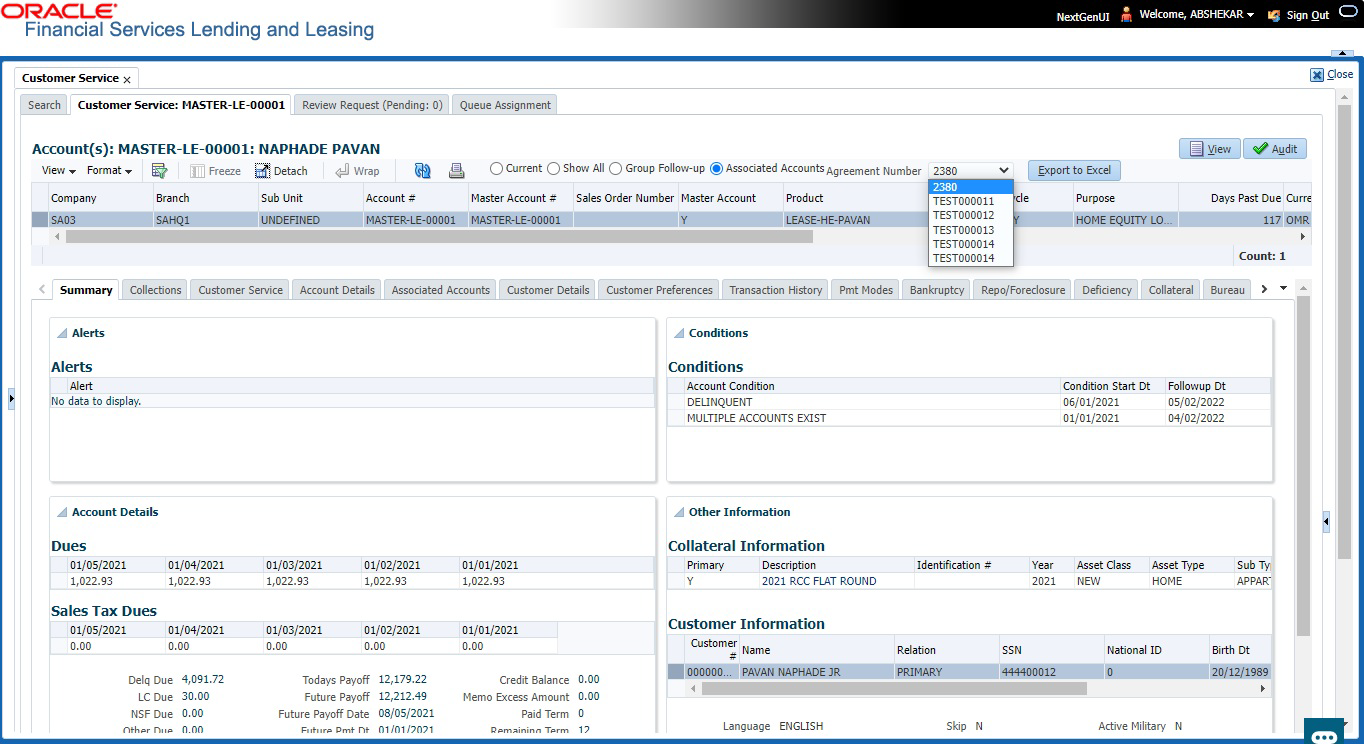4.2 Customer Service screen
Most of the screens on Customer Service screen contain Account(s) and Customer(s) sections as a header. The Account(s) section provides a quick overview of an account by displaying its company, branch, account number, product, payoff amount and amount due, status, and oldest due date. The information on Customer Service screen always refers to the account selected in this section.
The Customer(s) section displays information about customer(s) attached to the account. The information on Customer Service screen always refers to the customer selected in this section.
To view account details in Account(s) and Customer(s) sections, open Customer Service screen and load the account you want to work with.
Table 4-1 Customer Service screen
| Command Button | Action Performed |
|---|---|
| Current | Displays the current searched account only. It does not matter how that account was searched like using account search screen or selected a queue from drop-down and pressed Next button or account number was directly entered in Acc# search field and pressed Submit button. This is the default option. |
| Show All | Displays the related accounts based on current selected customer’s customer Id or list of enabled business accounts matching with Tax Number of current selected business. To view the details of account number(s) other than current account, select the account in Account(s) section. |
| Group Follow up | Displays the set of accounts that share same account condition as the selected account and bear same Customer/Business Id. Other than having same account condition and Customer/Business Id, the queue currently selected should have the Group Follow-up Indicator enabled in queue setup and follow-up date should fall in range of organization level system parameter UCS_GROUP_FOLLOWUP_ DAYS. |
| Associated Accounts |
Displays all the Associated Accounts if the selected account is a Master Account. This option is not selected by default. Following are the other combinations on how system displays the accounts:
However, on selecting individual account record, system displays the respective account details in all Servicing > Account tabs. |
| Agreement Number |
The option is enabled only on selecting Associated Accounts as the filter criteria and provides a drop-down list with all unique agreement numbers present in the sorted list of account(s). On selecting any of the Agreement Number from the drop-down list, system filters and displays only those accounts associated with the selected agreement number. |
Table 4-2 Account(s) section
| In this field | View this |
|---|---|
| Company | The company of the account. |
| Branch | The branch of the account. |
| Account # |
The account number. Note: This can also be the external reference number in case of conversion accounts if the value of system parameter AUTO_GEN_ACC_NBR_CONV is set to N. |
| Master Account # |
View the Master Account number of the customer. During the funding process, an application can either be marked as Master Account or Linked to Existing Master Account in the Master Account tab of Origination screen.
|
| Master Account | View the Master Account indicator value propagated from Origination on funding an application. Y indicates that the current account is a Master Account and N indicates its not. |
| Product | The product for the account. |
| Days Past Due | The total number of days elapsed past due date. |
| Currency | The currency for the account. |
| Pay Off Amt | The current payoff amount for the account. |
| Amount Due | The current delinquent amount due for the account. |
| Status | The account’s status. |
| DLQ Reason |
The delinquency reason that gets auto updated by the system as one of the following when the account is marked delinquent.
Note: System automatically removes the delinquency reason on the account if the payment is received. However, if the same payment is reversed, the conditions are posted back. |
| Oldest Due Dt | The oldest due date. |
| Sales Order Number |
View the Sales Order Number propagated from Origination after funding the application. If Sales Order Number is Null or blank indicating that the same was not specified during origination, you can add/update the Sales Order number to the account by posting Sales Order Number Maintenance non-monetary transaction. Refer to Appendix - Non Monetary Transaction section for more details. Note: In ERP systems, Sales Order Number is created to capture the sale of Products & Services. A Sales Order Number may be associated to multiple Accounts in OFSLL and in-turn helps to group all those accounts with the same sales order number. |
| Statement Consolidation |
View the statement Consolidation indicator propagated from Origination > Funding screen or updated by posting Master Account - Statement Consolidation Indicator Maintenance non monetary transaction. If checked, indicates that system generates consolidated billing statement at Master Account level along with details of all the associated accounts. If unchecked, system generates billing statement to only current account. |
The system allows quick search of an account through Quick Search section in the right hand side of screen irrespective of the customer service screen on which you are working on. This is available in addition to the Quick Search section available in Results tab.
For more details on Quick Search refer Search Function chapter.
Comments can be added using Add Comment section in the right hand side of screen irrespective of screen you are working on. This is available in addition to the Comments sub tab available under Customer Service tab. This facilitates quick and easy reference.
For details on Comments refer Comments sub tab section in this chapter.
Call Activity functionality can be performed using Add Call Activity section in the right hand side of screen irrespective of the screen you are working on. This is available in addition to the Call Activities sub tab available under Customer Service tab. This facilitates quick and easy reference.
For details on Call Activity refer Call Activities sub tab section in this chapter.
Parent topic: Customer Service