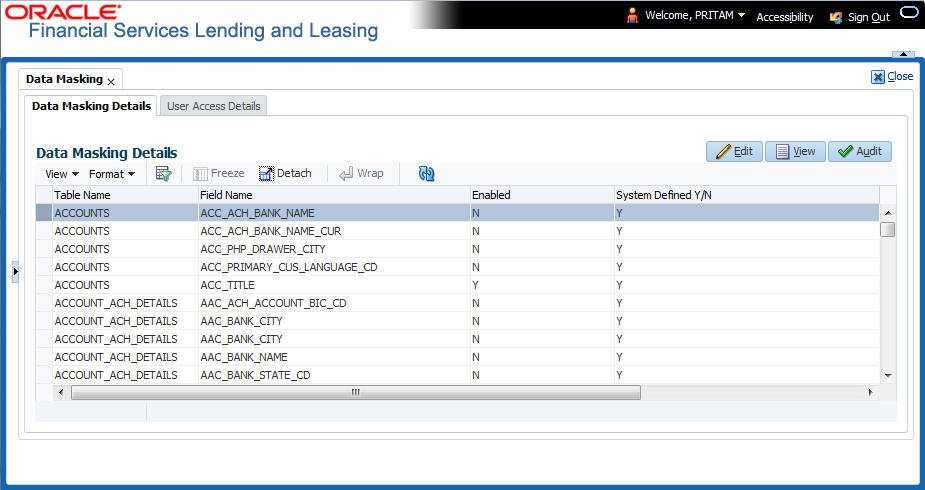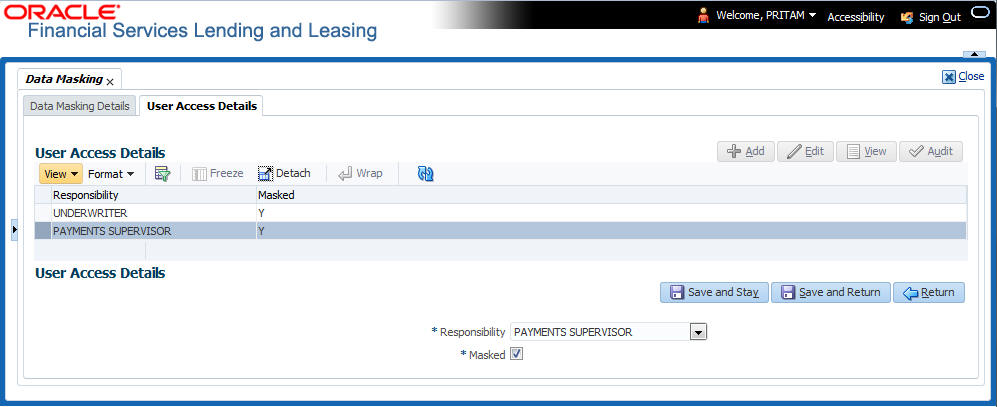2.18.1 Setup Data Masking
- Click Setup > Administration > System > Data Masking.
- Define the parameters available in following tabs.
Parent topic: Data Masking
2.18.1.1 Data Masking Details
On clicking Data Masking link, the Data Masking Details tab is displayed by default and allows you to enable the required fields for masking.
- In the Data Masking Details section, perform any of the Basic Operations mentioned in Navigation chapter.
A brief description of the fields are given below:
Table 2-76 Data Masking Details
Field Do this Table Name View the table name which contains the selected field details. Field Name View the selected field name. Enabled Check this box to enable masking of the selected field. System Defined View the type of seed data maintained in the system. Y indicates factory shipped seed data and N indicates user defined seed data. - Perform any of the Basic Actions mentioned in Navigation chapter.
Parent topic: Setup Data Masking
2.18.1.2 User Access Details
The User Access Details tab facilitates to define the user responsibility to whom the PII data should be masked. By default, all the selected PII data in Data Masking Details tab appears as masked for one or more user(s) selected in this tab.
- Click Setup > Administration > System > Data Masking > User Access Details.
- In the User Access Details section, perform any of the Basic Operations mentioned in Navigation chapter.
A brief description of the fields are given below:
Table 2-77 User Access Details
Field Do this Responsibility Select the user responsibility from the drop-down list. Masked Check this box to enable masking for the selected user.
Note: Defining a user and not selecting the masked check box will only create the record and masking rules are not applied.
- Perform any of the Basic Actions mentioned in Navigation chapter.
Parent topic: Setup Data Masking