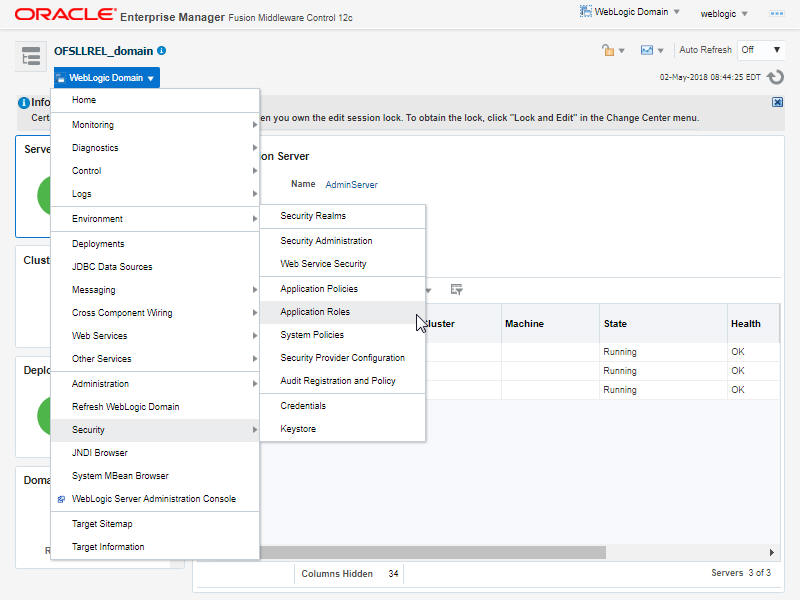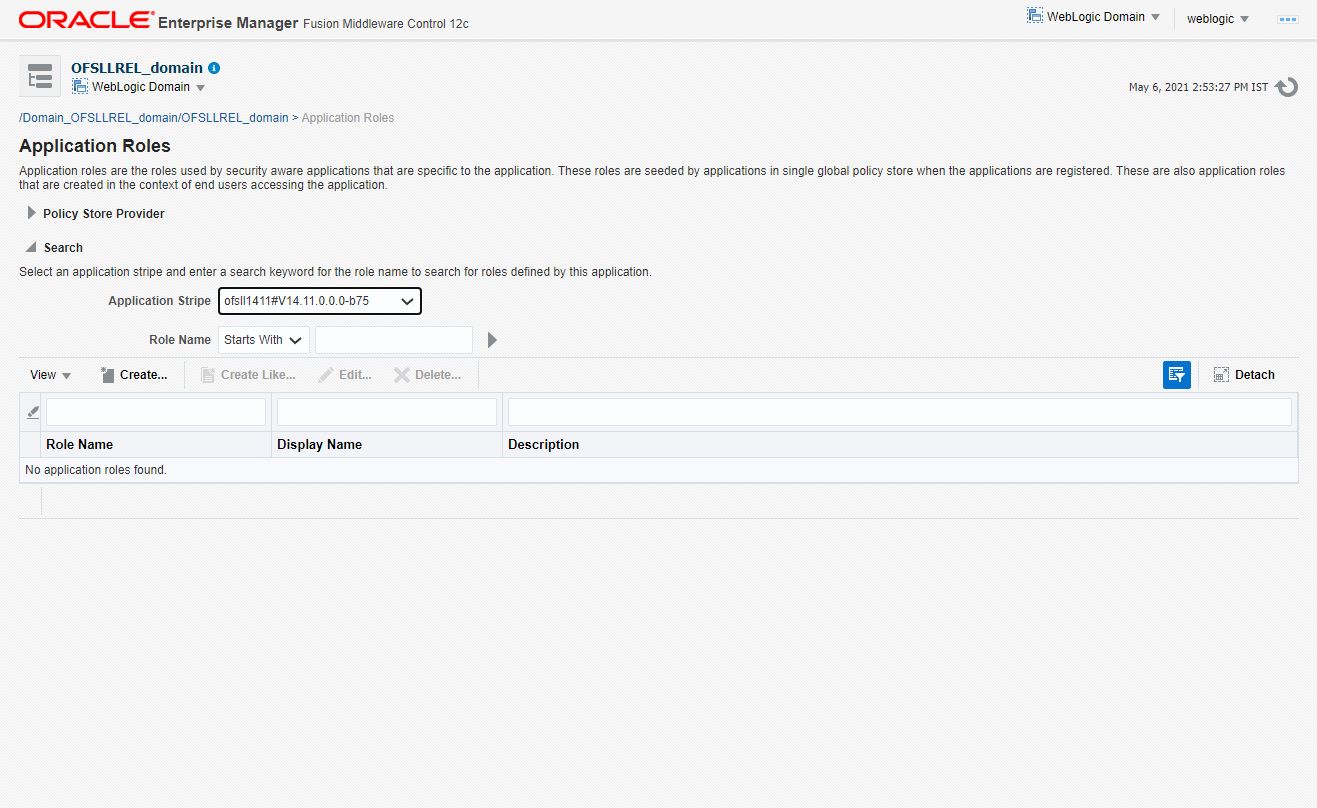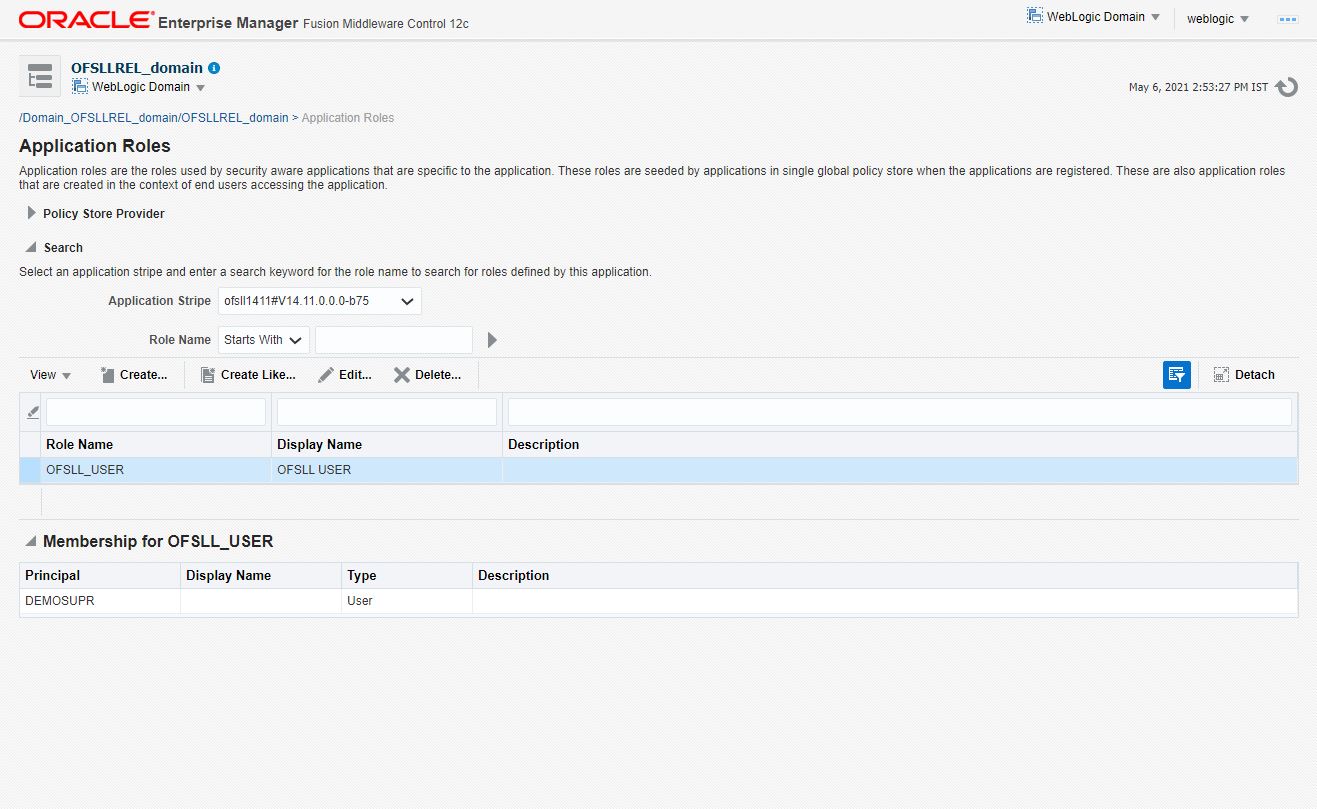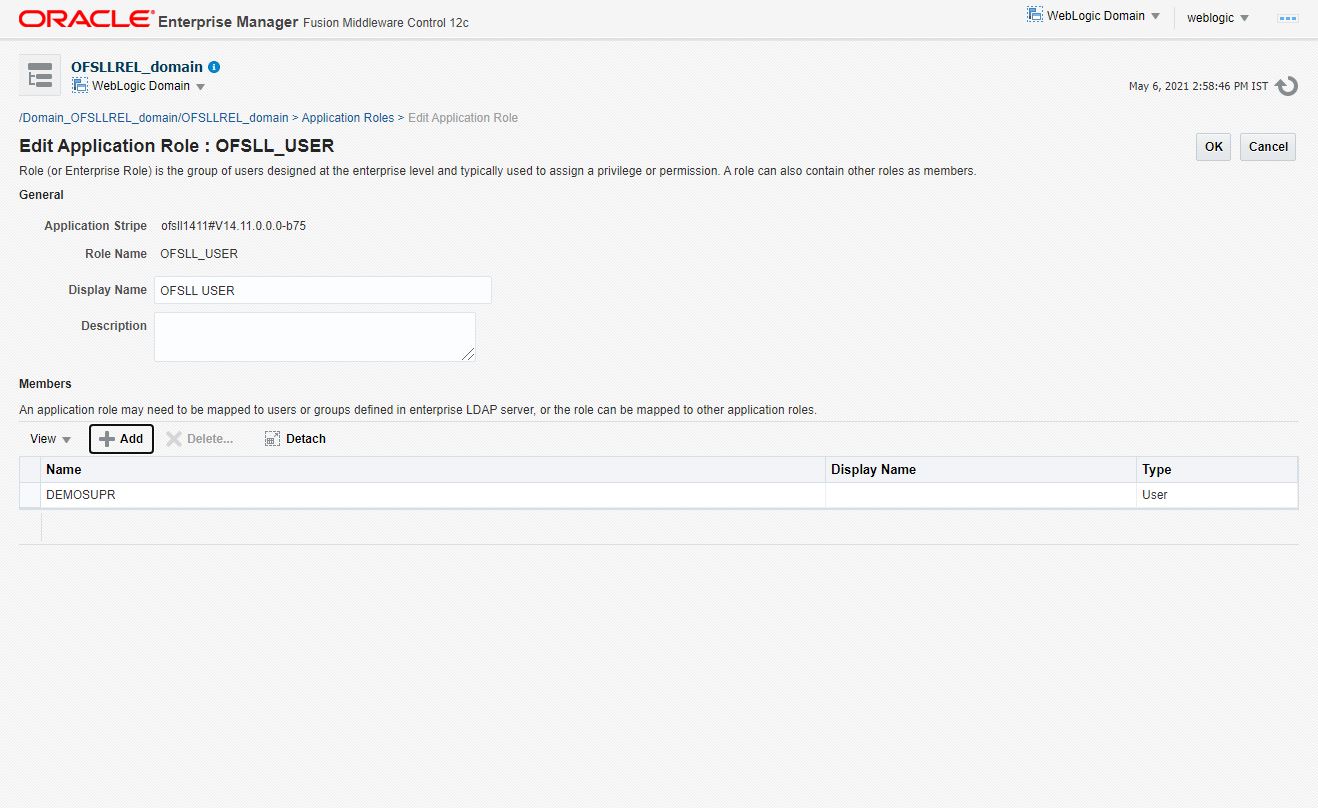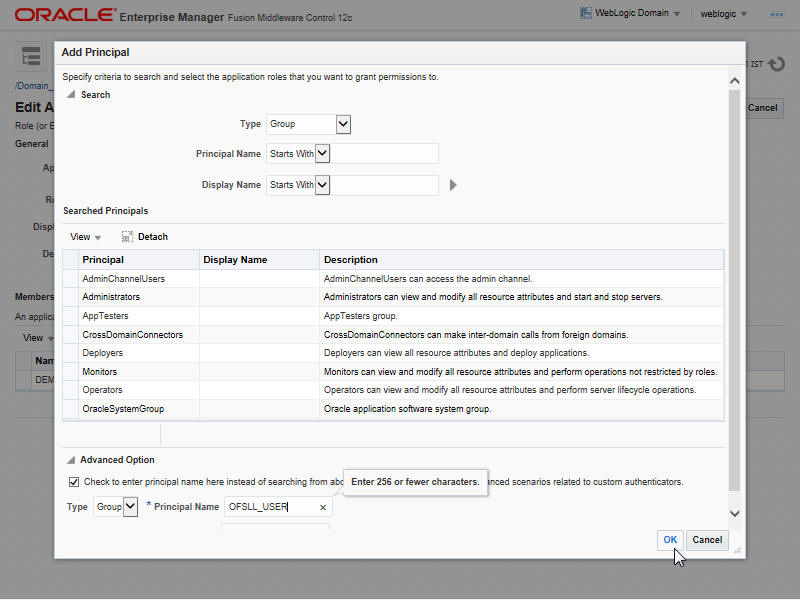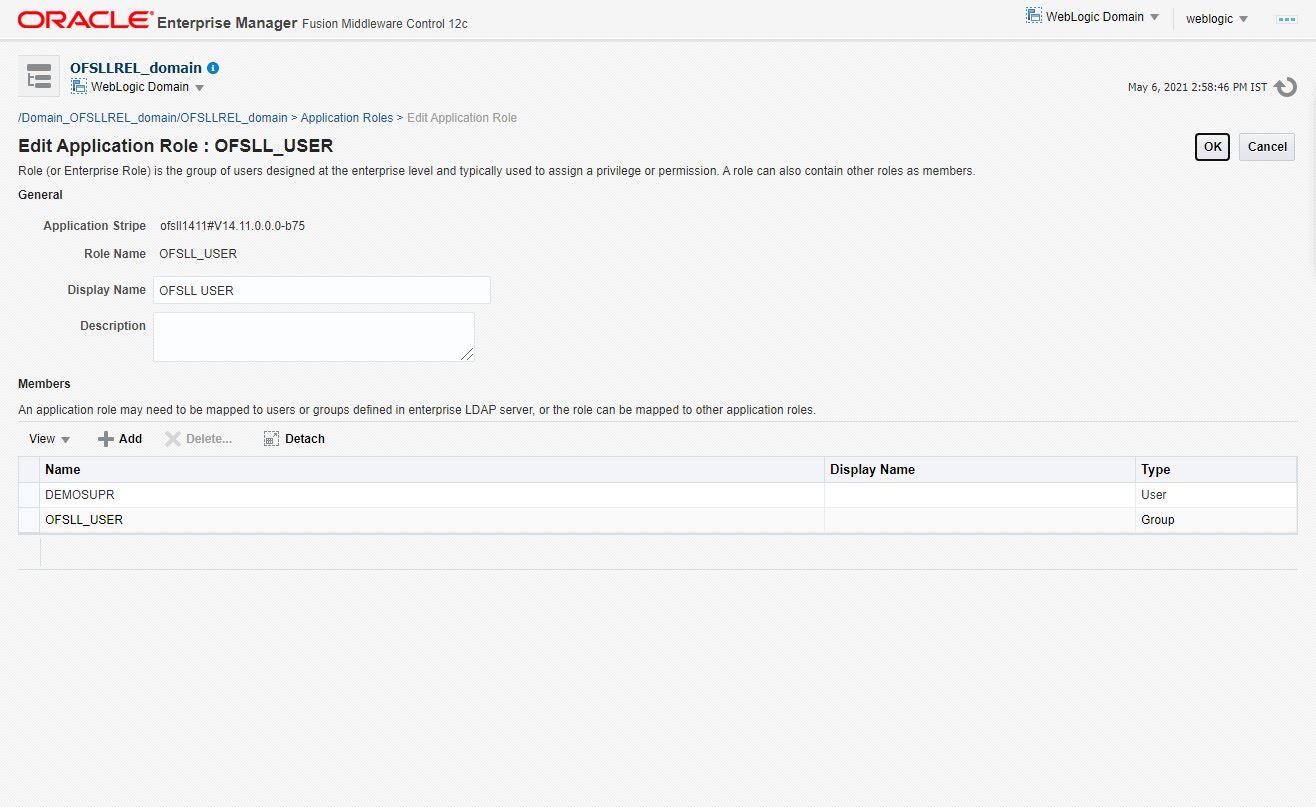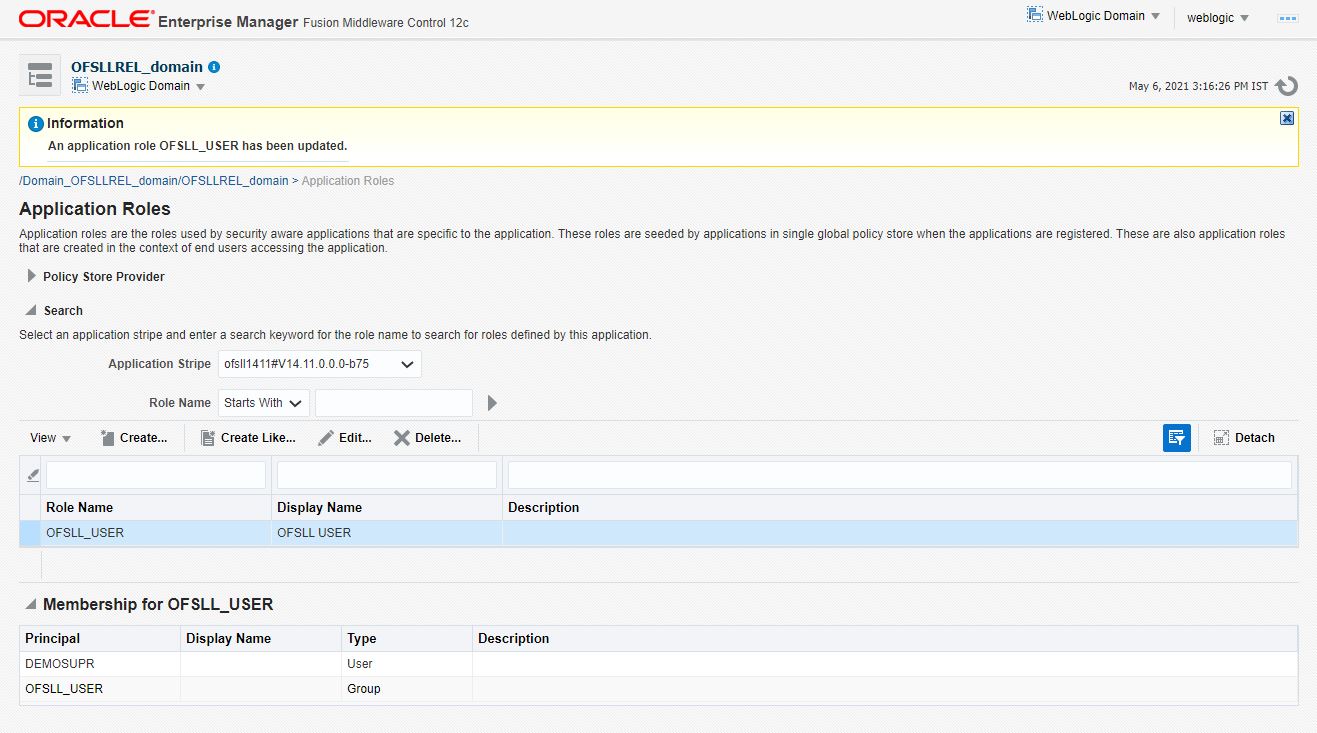6 Map Enterprise Group with Application Role
The following section details the steps to be followed to map enterprise group with application role.
6.1 Mapping Enterprise Group with Application Role
Follow the below steps to add an user to the group:
Parent topic: Map Enterprise Group with Application Role