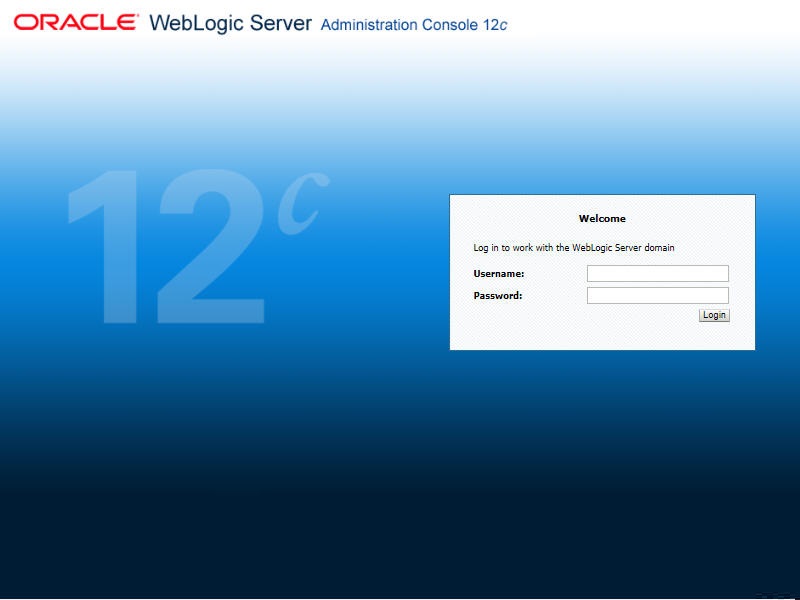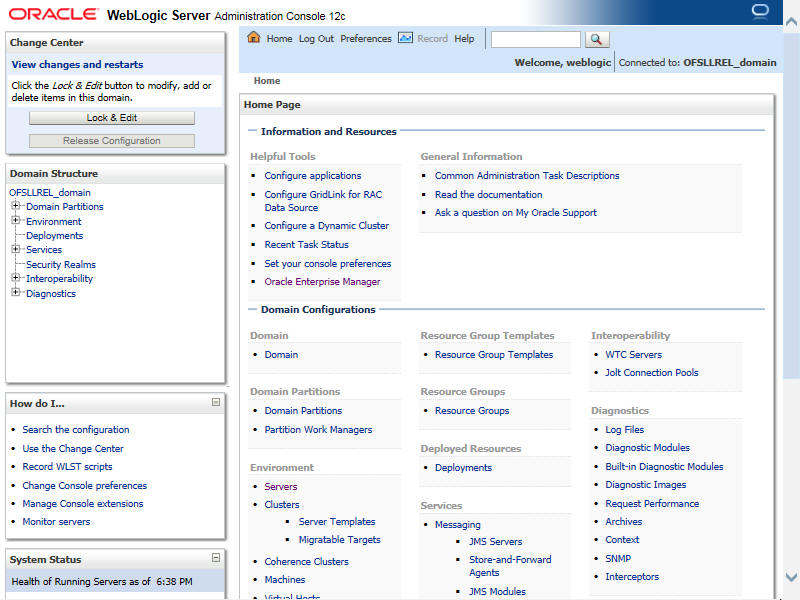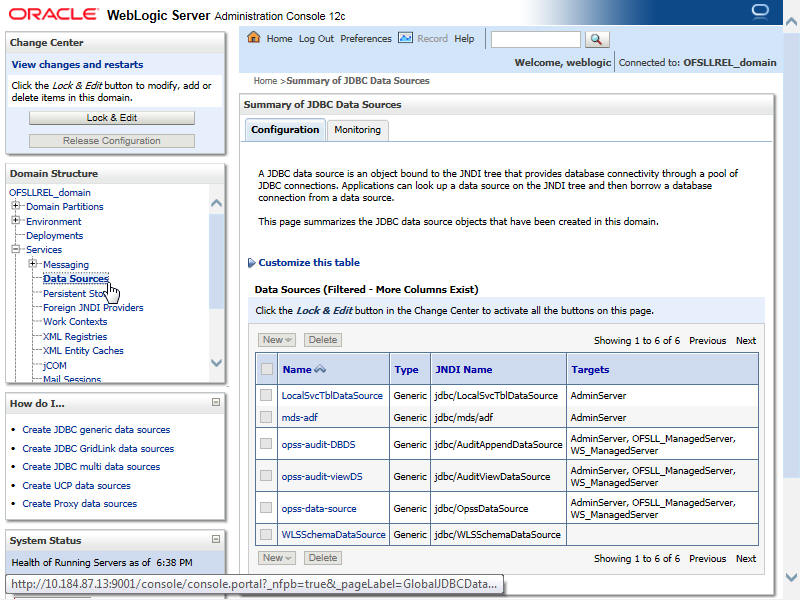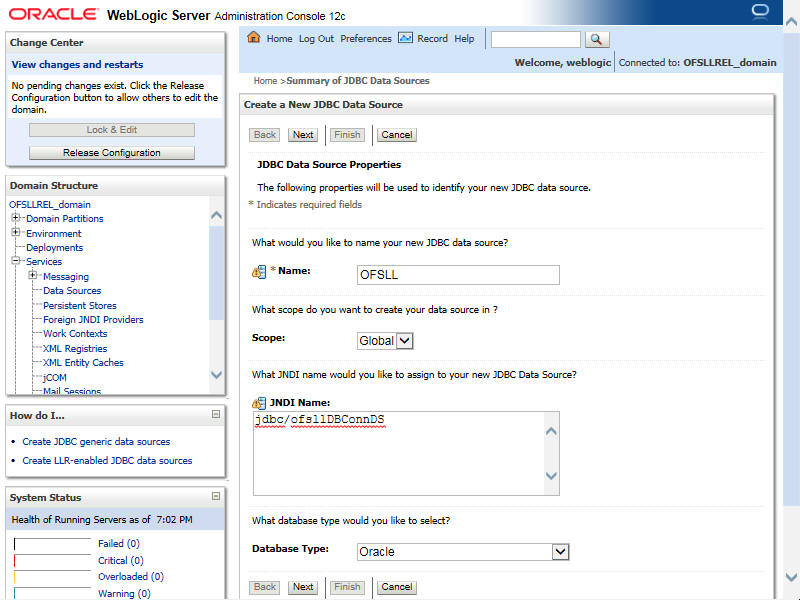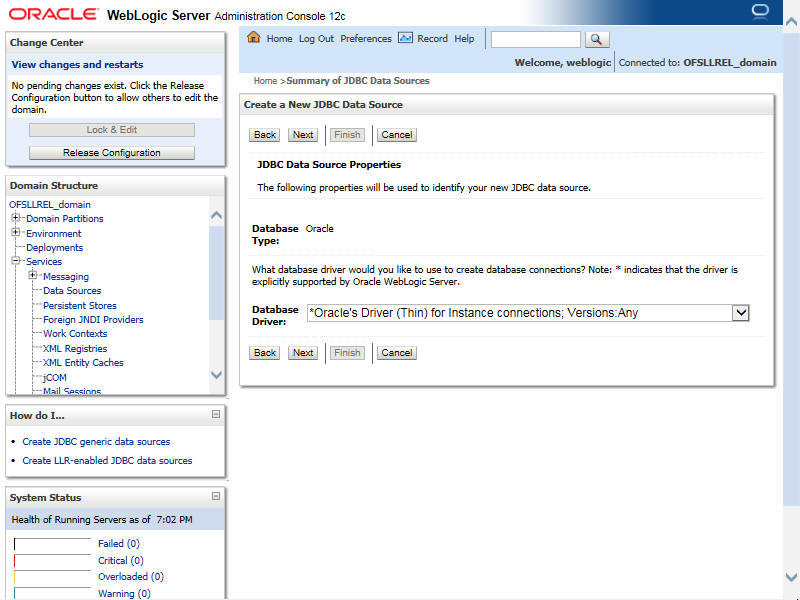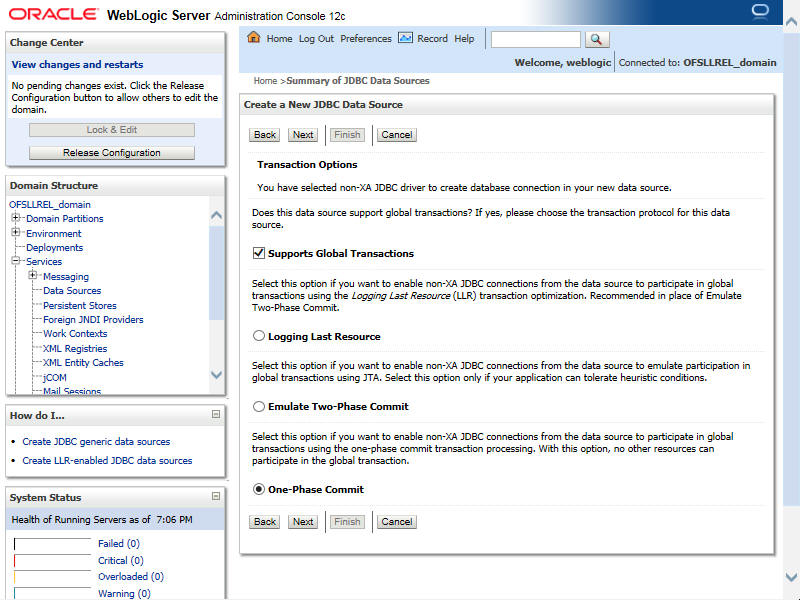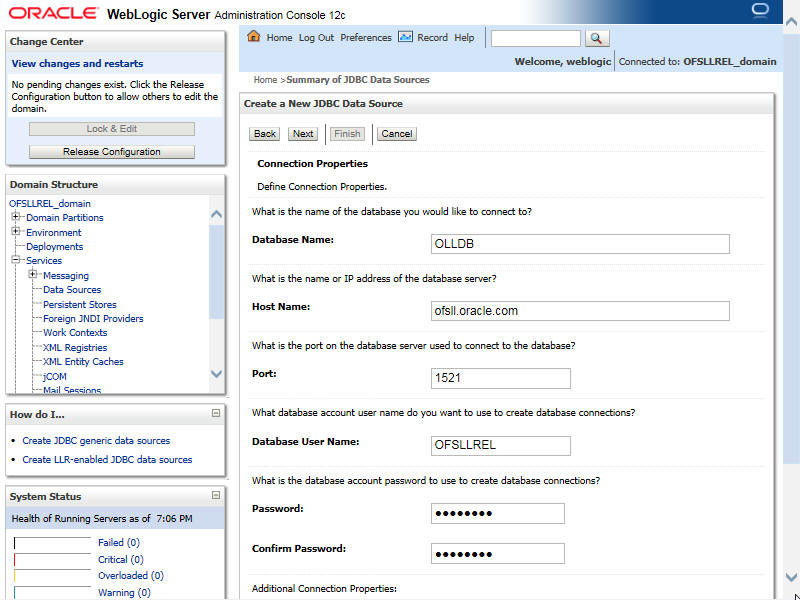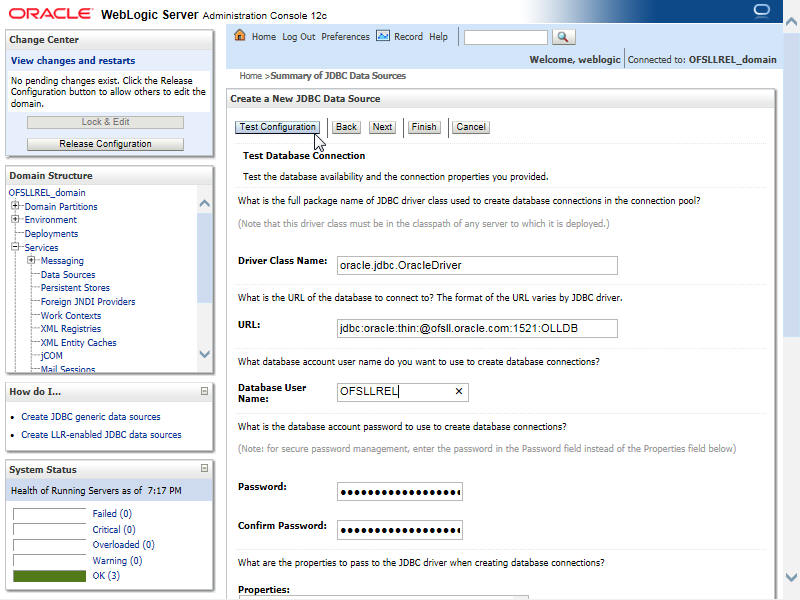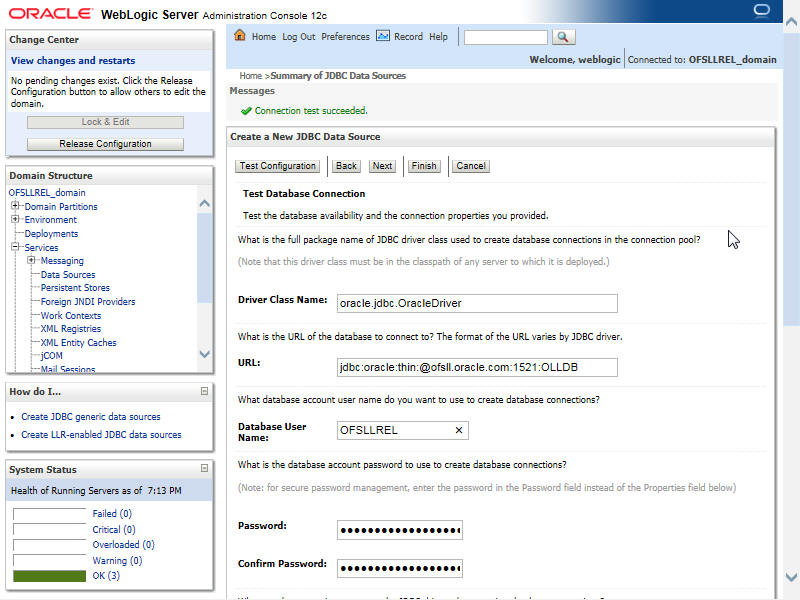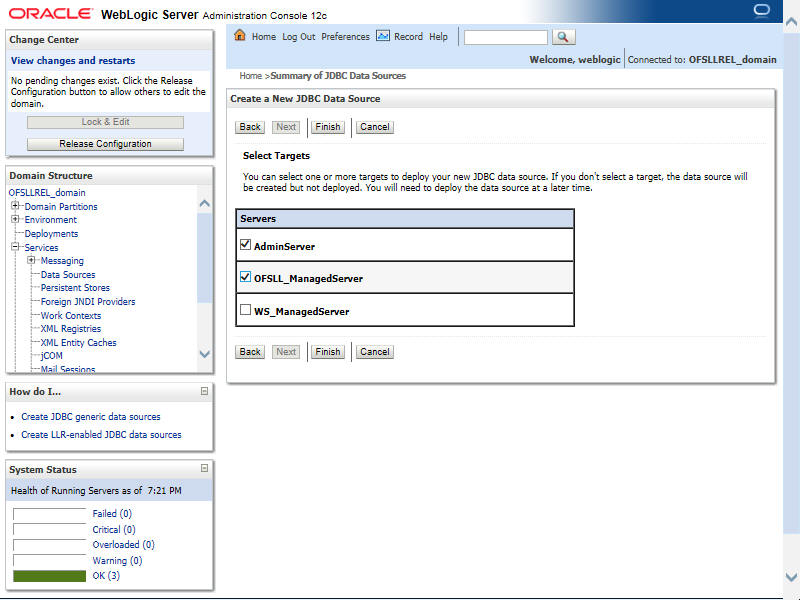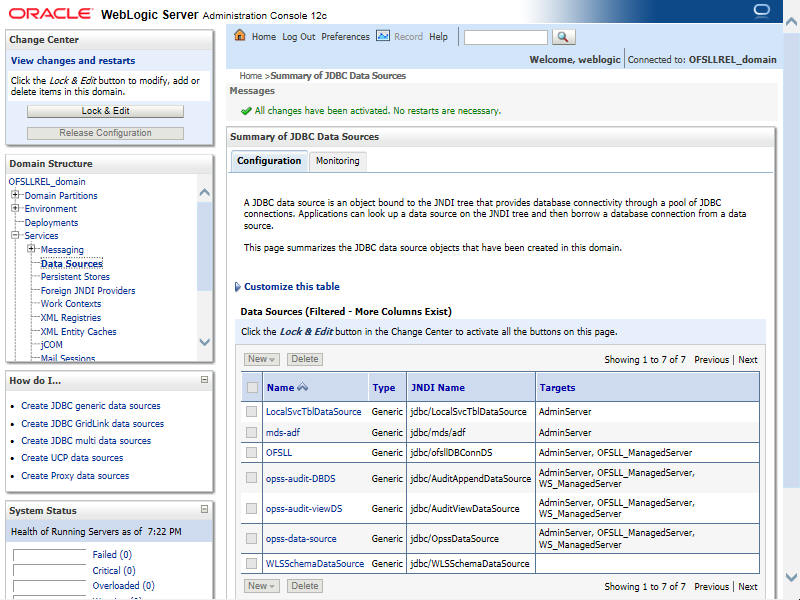2.4 Creating Data Source
The following section details the steps to create data source.
Update the following parameters in JDBC data source connection pool:
1. Select Services > Data Sources > select the OFSLL data source > Connection Pool.
2. Initial capacity and Maximum capacity is defaulted to 15, if the number of concurrent users are more this needs to be increased.
3. Click Advanced button and update the following:
- Inactive Connection Timeout=900
- Uncheck the ‘Wrap Data Types’ parameter for better performance.
4. Click Save.
Note:
User Authentication and Management is outside of Oracle Financial Services Lending and Leasing application. Organizations can use an LDAP implementation for authentication. For Development and Testing purpose, the following sections can be configured for authentication:3.5 Creating SQL Authentication Provider
3.6 Creating User Groups and Users
3.7 Implementing JMX Policy for Change Password
4.1 Configuring Password Policy for SQL Authenticator
4.2 Configuring User Lockout Policy
Parent topic: Create Domains, Repositories, Data Sources