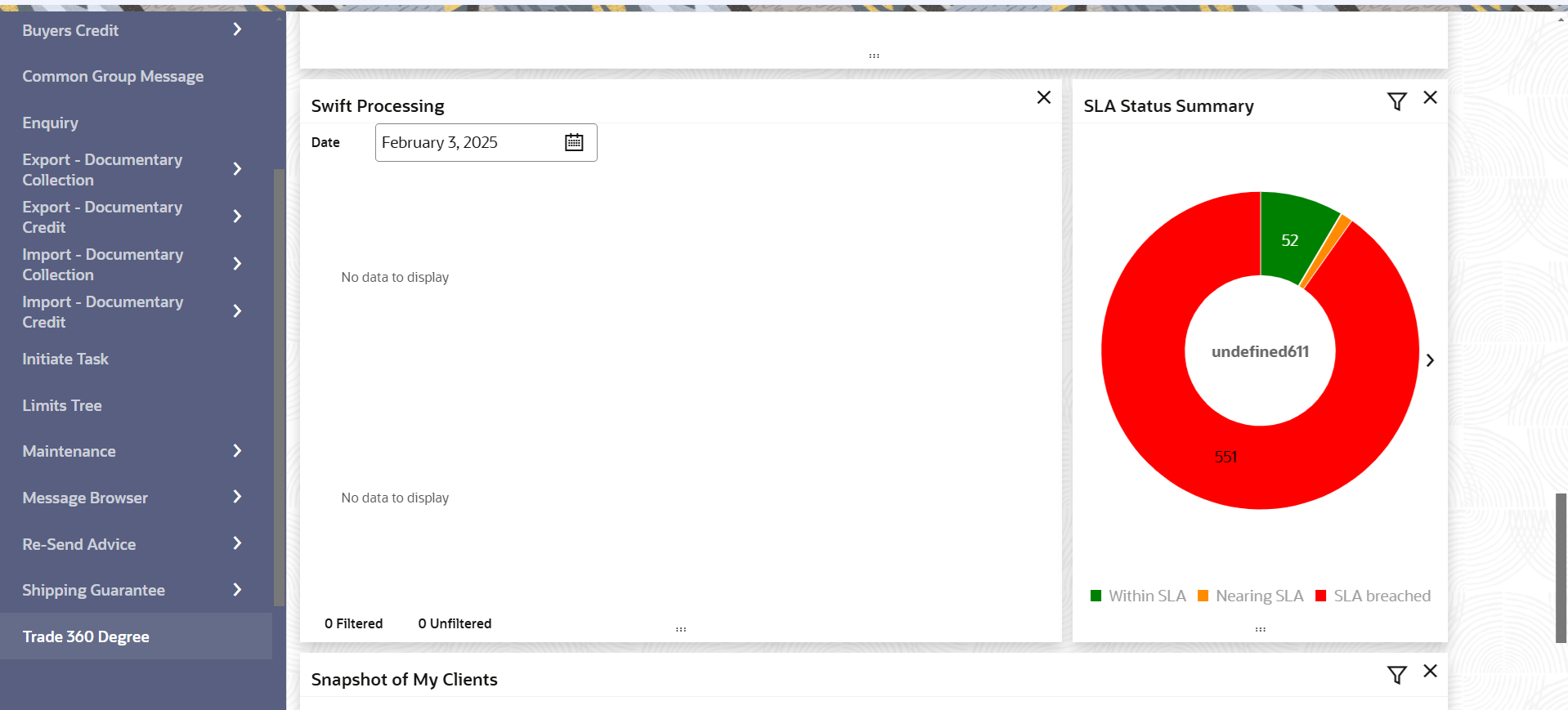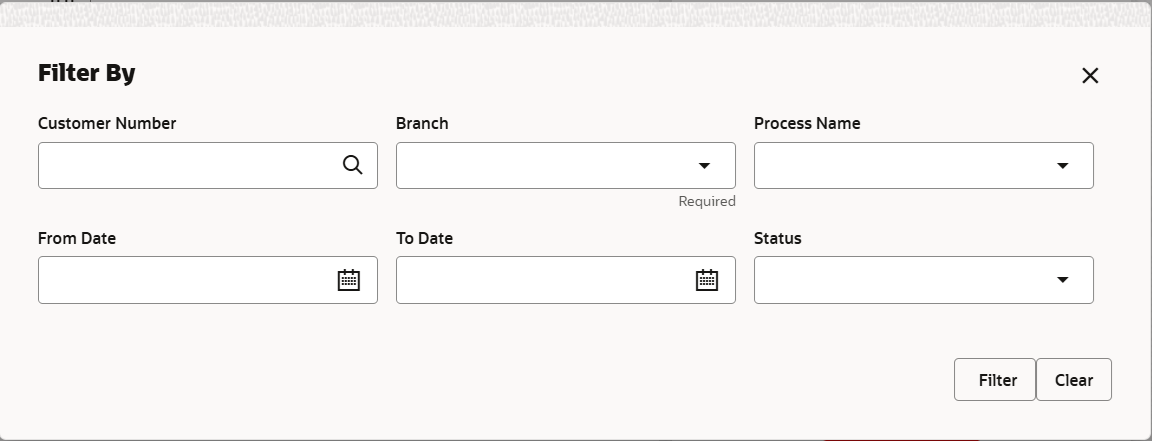1.3.1 SLA Widget - SLA Status Summary
This topic provides the systematic instructions to view SLA Widget - SLA Status Summary screen as widget.
The user can view the SLA Widget - SLA Status Summary in the form of
widget on the Dashboard of Oracle Banking Trade Finance Process Management application.
Specify User ID and
Password, and login to Home
screen.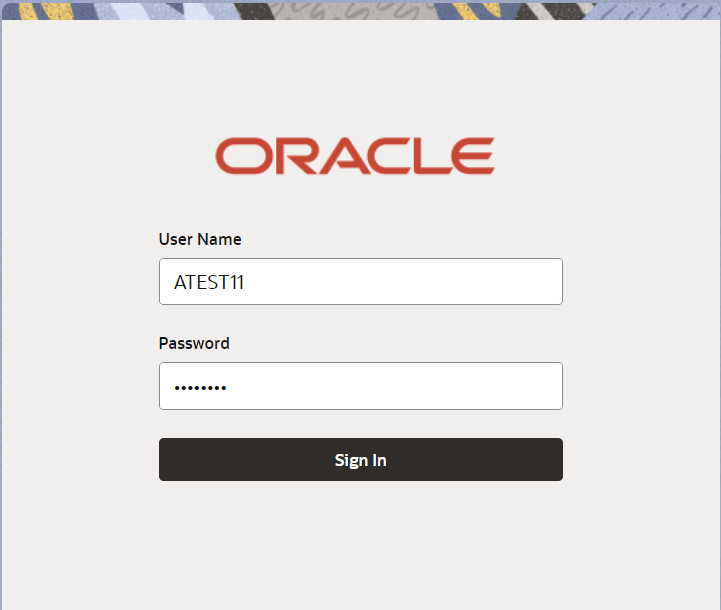
Description of the illustration loginscreen.png
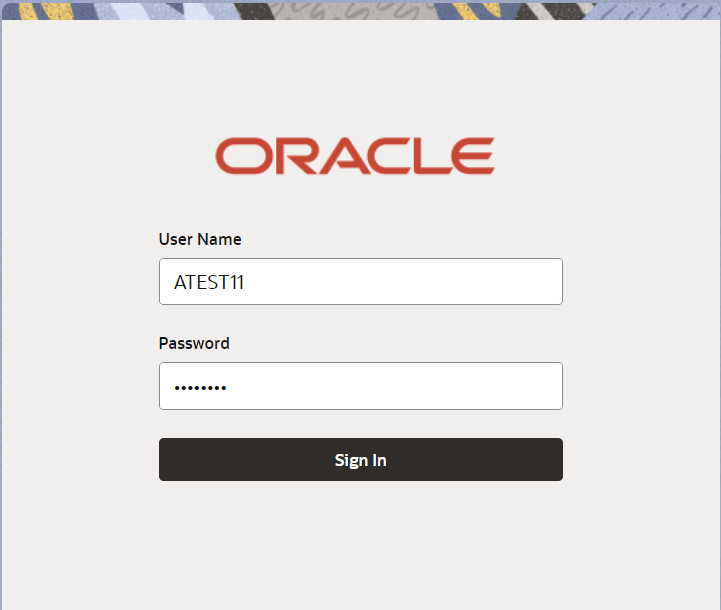
Description of the illustration loginscreen.png
Parent topic: SLA Widget