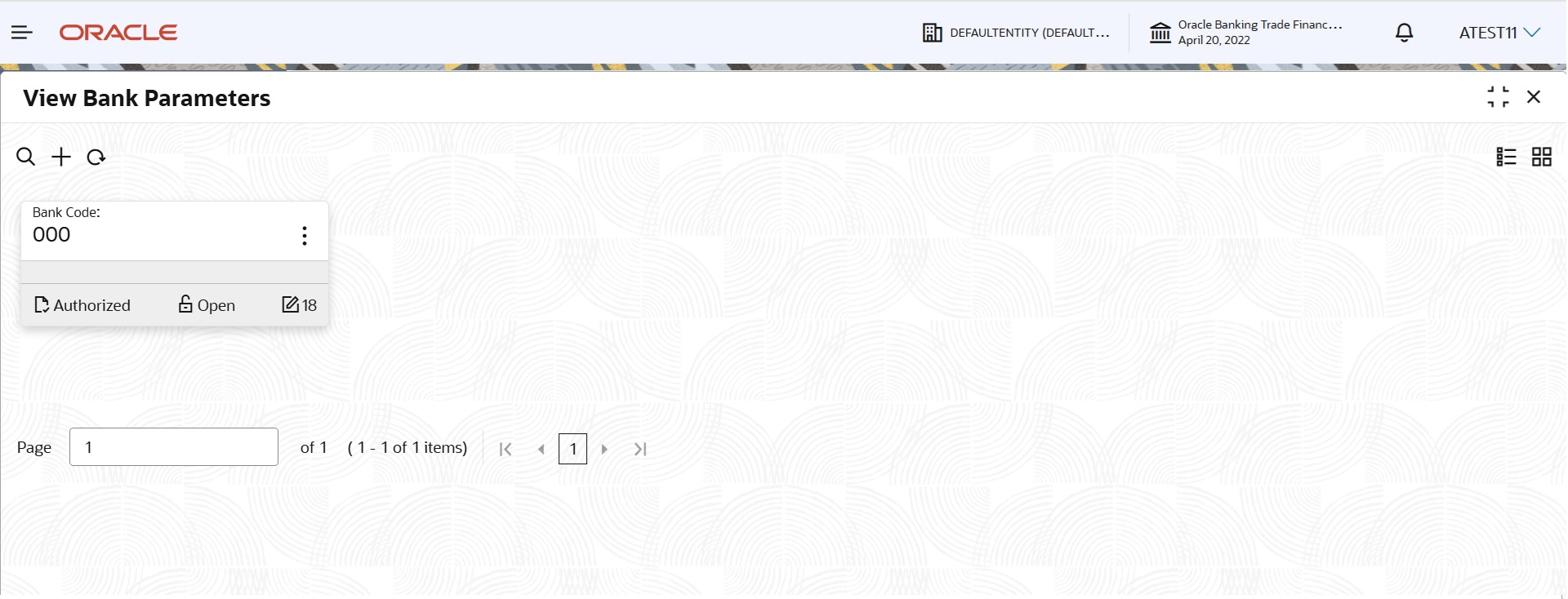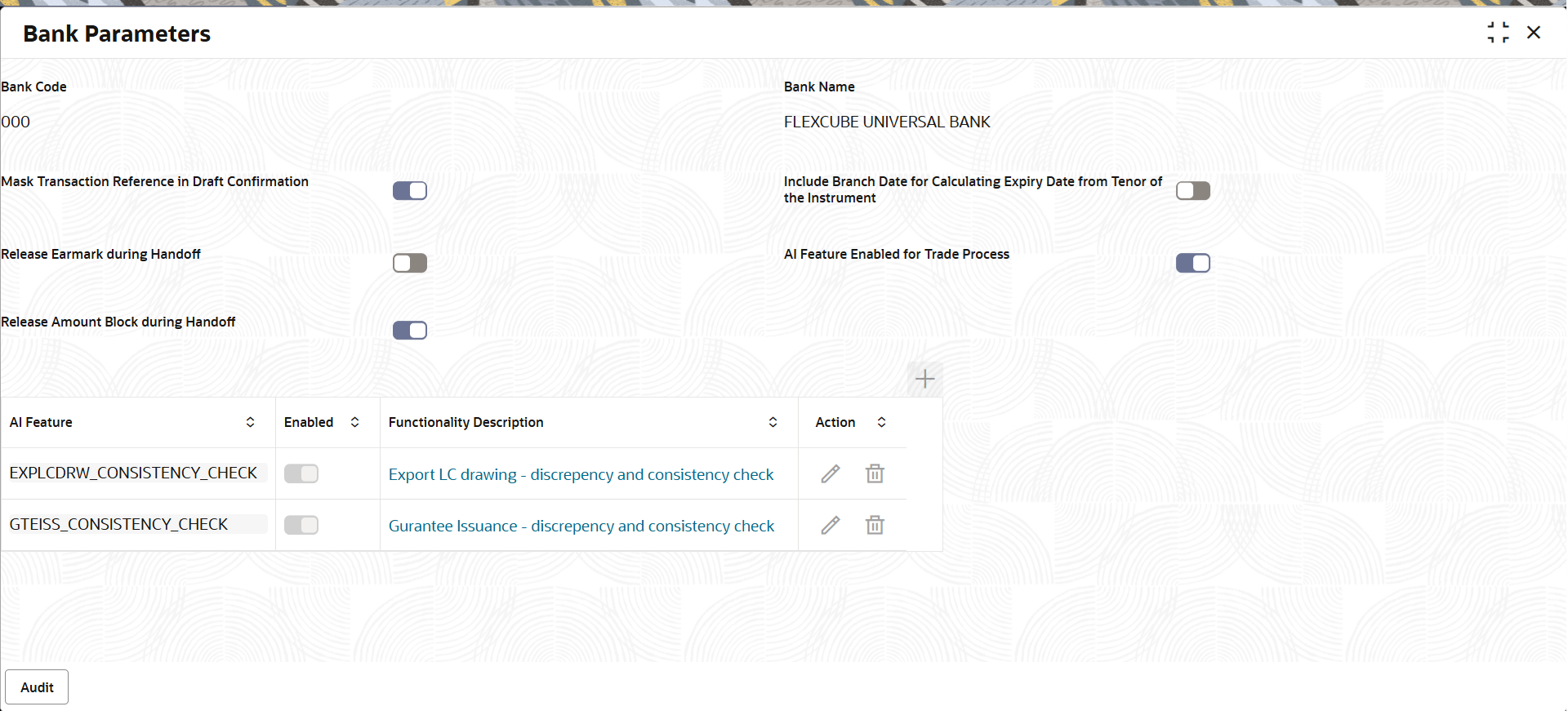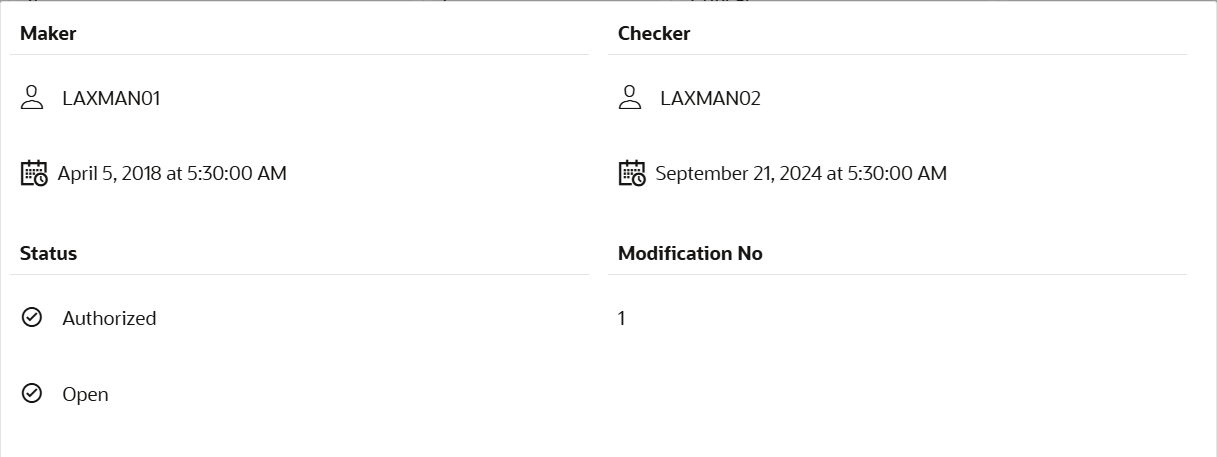- Bank and Branch Parameters User Guide
- Bank and Branch Parameters
- Bank Parameters
- View Bank Parameters
1.1.2 View Bank Parameters
This topic provides the systematic instructions to view the bank parameters maintained in the View Bank Parameters screen as tiles.
The screen provides a list of configured bank parameters. You can configure the bank parameters using the 'Create Branch Parameter' screen.
- On Home screen, click Trade Finance. Under Trade Finance, click Administration.
- Under Administration, click Bank
Parameters and then View Bank
Parameters.The View Bank Parameters screen gets displayed.
- On View Bank Parameters screen, following fields are
displayed.
For more information on fields, refer to the field description table below.
Table 1-3 View Bank Parameters - Field Description
Field Description Bank Code Displays the code of the bank. Authorized Indicates if the record is authorized once or not. Status Displays the status of the record. Values are Open and Close. Edit icon This icon is disabled. - Click
 icon, and then click View to view the details of
the Bank Parameters screen.
icon, and then click View to view the details of
the Bank Parameters screen.Table 1-4 Bank Parameters - Field Description
Field Description Bank Code Displays the code of the bank. Bank Name Displays the name of the bank. Mask Transaction Reference in Draft Confirmation Switch to  to mask the display of the Transaction Reference in
draft message sent to customer for Approval.
to mask the display of the Transaction Reference in
draft message sent to customer for Approval.
Switch to
 to enable the display of the Transaction
Reference in draft message sent to customer for
Approval.
to enable the display of the Transaction
Reference in draft message sent to customer for
Approval.
Include Branch Date for Calculating Expiry Date from Tenor of the Instrument Switch to  to include Branch Date for calculating Expiry Date
from Tenor of the Instrument.
to include Branch Date for calculating Expiry Date
from Tenor of the Instrument.
Release Earmark during Handoff The default value is No. If this option is disabled, then the system needs to handoff the Limit Earmarking / Amount Block reference details to the back office
AI Feature Enabled for Trade Process Switch to  to enable the AI Feature for Trade
Processes.
to enable the AI Feature for Trade
Processes.
Release Amount Block during Handoff The default value is No. If this option is disabled, then the system will follow the existing process flow in Limit Earmarking / Amount Block in OBTFPM
AI Feature Displays the AI feature details. Enabled Displays whether the AI feature is enabled or not. Functionality Description Displays the functionality description of AI feature. Action Delete icon: This button is disabled. Edit icon: This button is disabled.
AuditThe screen provides information about Maker and Checker User ID details, initiated date, time, status, modification number etc.
This screen provides information about user initiated the transaction, initiated date, stage wise detail etc.
For more information on audit, refer to the field description table below.Table 1-5 Audit - Field Description
Field Description Maker ID System displays the maker ID. Checker System displays the checker ID. Time stamp System displays the maker id date and time stamp. Time stamp System displays the checker id date and time stamp. Modification No. Displays the modification number. Status Displays the status of the record. Values are Authorized and Unauthorized. - Un-authorized Record – View, Unlock and Authorize.
- Authorized Record – View, Unlock
Parent topic: Bank Parameters