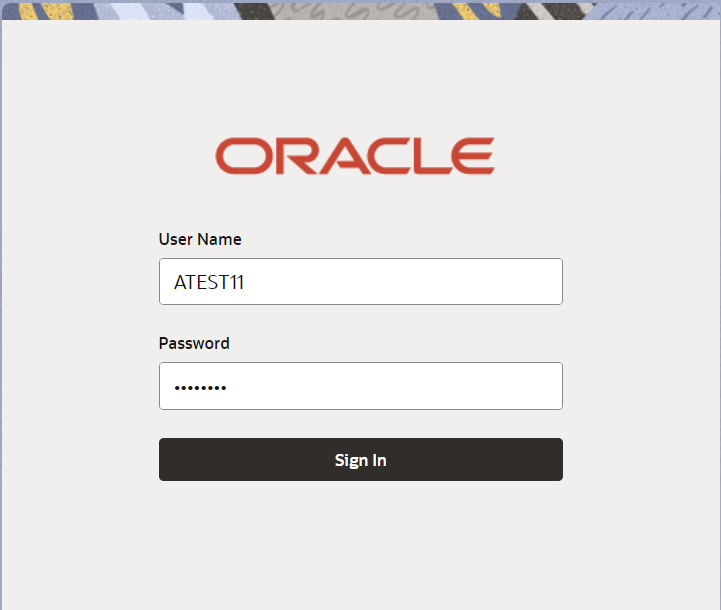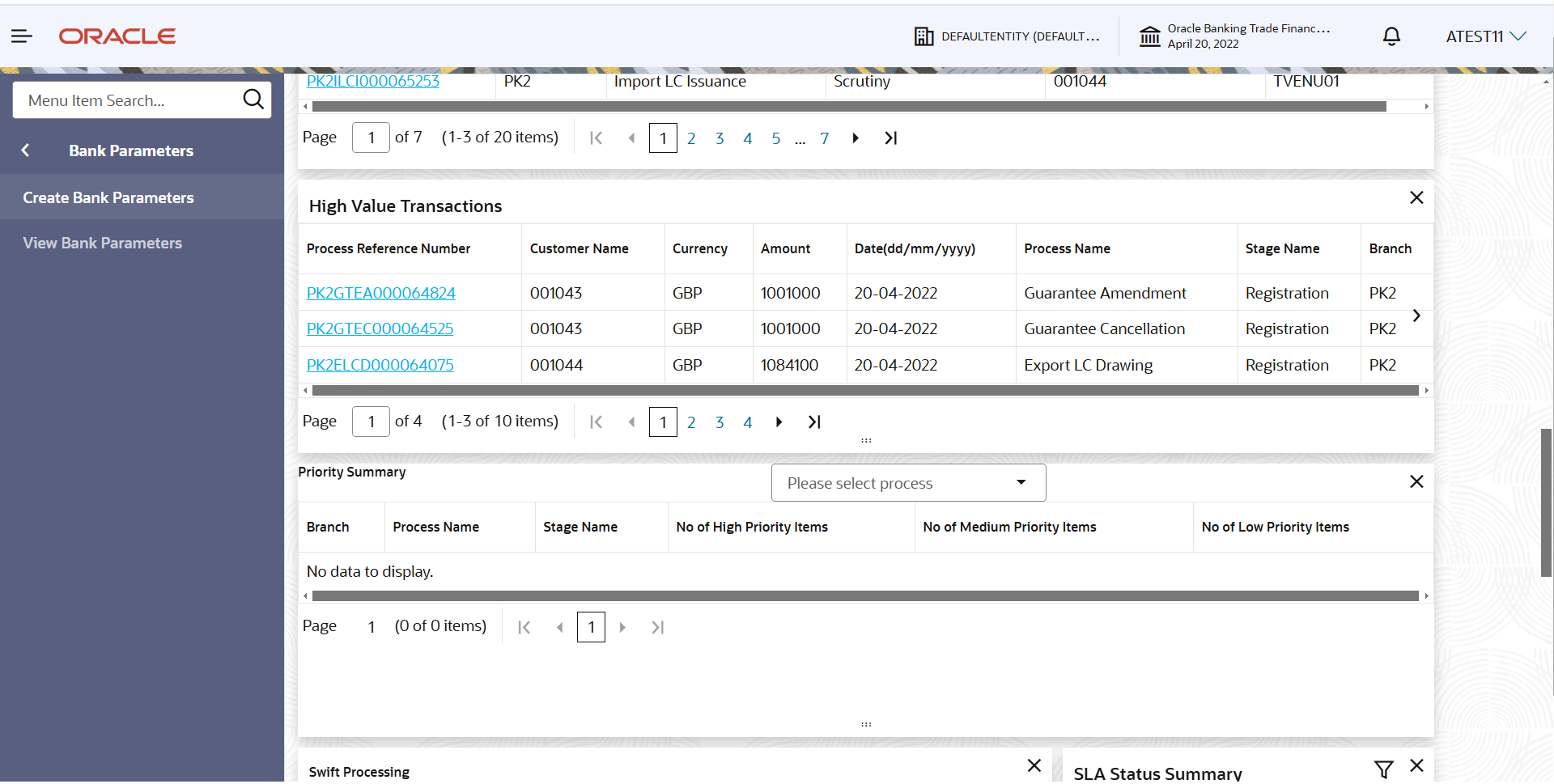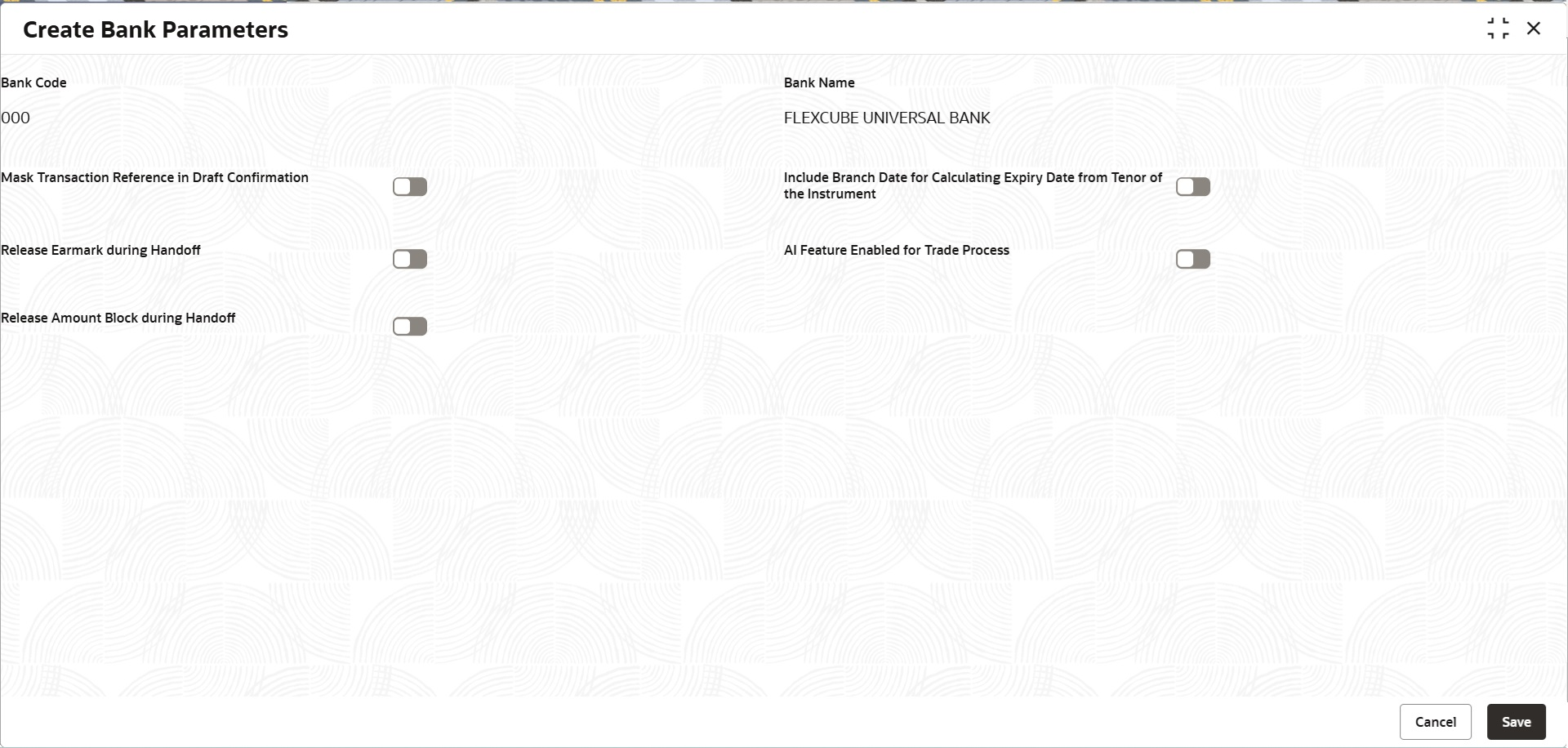- Bank and Branch Parameters User Guide
- Bank and Branch Parameters
- Bank Parameters
- Create Bank Parameters
1.1.1 Create Bank Parameters
This topic provides the information to the user to create bank parameters. In the subsequent steps, let’s look at the steps to create bank parameters:
- On Home screen, click Trade Finance. Under Trade Finance, click Administration.
- Under Administration, click Bank
Parameters and then Create Bank
Parameters.
Figure 1-2 Create Bank Parameters - Navigation
The Create Bank Parameters screen displays. - On Create Bank Parameters screen, specify the
fields.
- Specify the code for the bank.
- Move the Mask Transaction Reference Draft Confirmation toggle to mask the display of the Transaction Reference in Draft message sent to Customer for Approval.
Note:
The fields which are marked as Required are mandatory.For more information on fields, refer to the field description table below.
Table 1-1 Create Bank Parameters - Field Description
Field Description Bank Code Specify the code of the bank. Bank Name Name of the bank. Mask Transaction Reference in Draft Confirmation Switch to  to mask the display of the Transaction Reference in
draft message sent to customer for Approval.
to mask the display of the Transaction Reference in
draft message sent to customer for Approval.
Switch to
 to enable the display of the Transaction
Reference in draft message sent to customer for
Approval.
to enable the display of the Transaction
Reference in draft message sent to customer for
Approval.
Include Branch Date for Calculating Expiry Date from Tenor of the Instrument Switch to  to include Branch Date for calculating Expiry Date
from Tenor of the Instrument.
to include Branch Date for calculating Expiry Date
from Tenor of the Instrument.
Release Earmark during Handoff The default value is No. If this option is disabled, then the system needs to handoff the Limit Earmarking / Amount Block reference details to the back office
AI Feature Enabled for Trade Process Switch to  to enable the AI Feature for Trade
Processes.
to enable the AI Feature for Trade
Processes.
Release Amount Block during Handoff The default value is No. If this option is disabled, then the system will follow the existing process flow in Limit Earmarking / Amount Block in OBTFPM
- Click Save to save the record.The Bank Parameter gets created. You can view the configured core bank parameter details in the View Bank Parameter screen.
For more information on action buttons, refer to the field description table below.
Table 1-2 Create Bank Parameters - Action Buttons - Field Description
Field Description Save Click the Save button to save the record. Cancel Click the Cancel button to cancel the record.
Parent topic: Bank Parameters