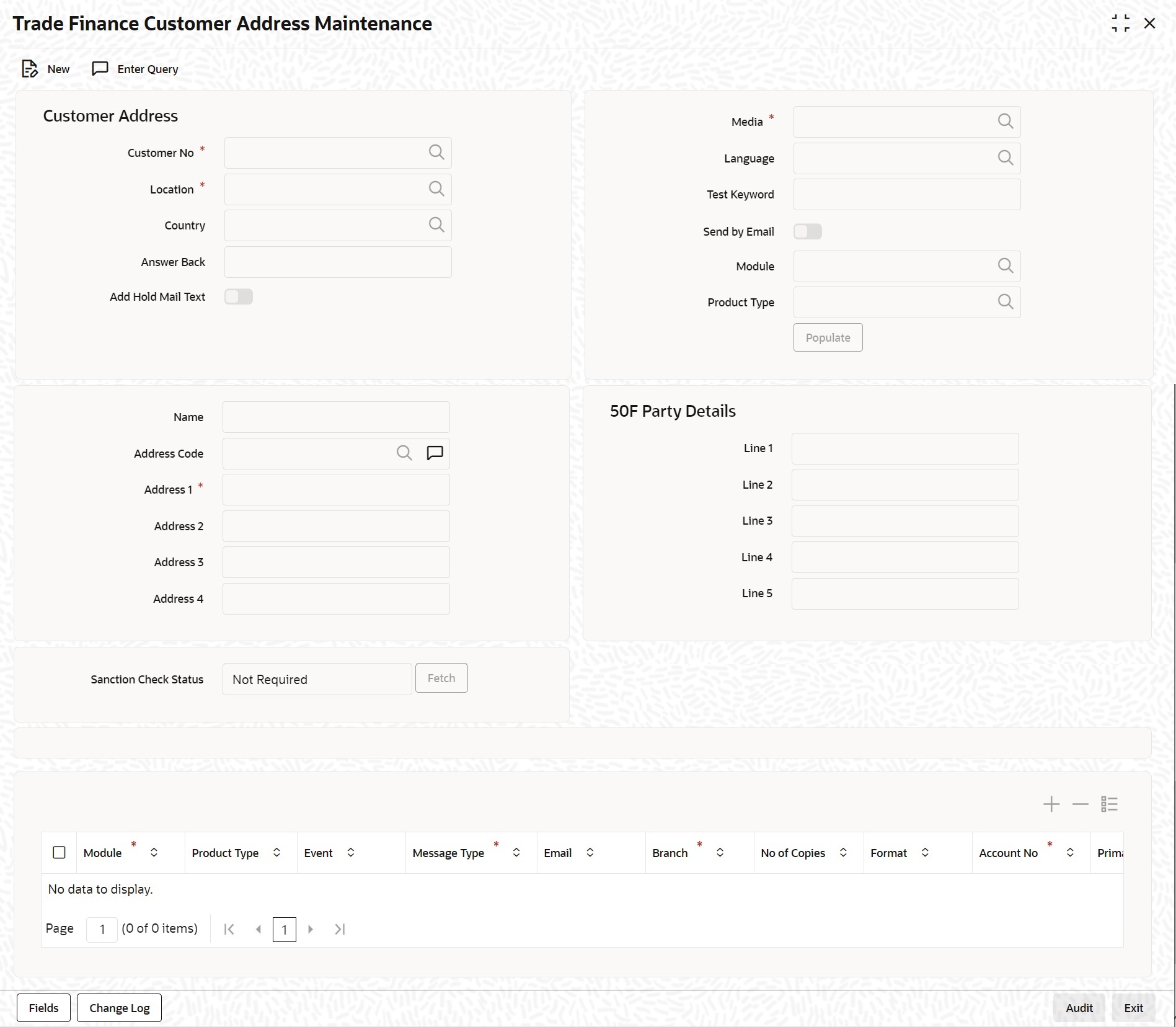- Messaging System User Guide
- Maintaining Addresses for Customer
- Customer Address
- Maintain Address at Customer (CIF) Level
5.1.1 Maintain Address at Customer (CIF) Level
This topic provides the systematic instruction to maintain address at customer (CIF) level.
- On Homepage, type ‘MSDTFCAD’ in the text box, and click next arrow.The ‘Trade Finance Customer Address Maintenance’ screen is displayed.
- On Trade Finance Customer Address Maintenance screen, specify the fields.
If you are maintaining a new address for a customer, select ‘New’ from the Actions Menu, or click new icon on the toolbar. The screen is displayed without any details.
If you are calling a customer address record that has already been defined, double-click on a record from the summary screen. In the ‘Summary’ screen, all the customer address records that you have entered are displayed in a tabular form.
For more information on fields, refer to Table 5-1:Table 5-1 Trade Finance Customer Address Maintenance - Field Description
Field Description Customer No Specify the customer (CIF) number, assigned to a customer in the ‘Customer Information Maintenance’ screen, before you capture the different addresses of the customer. The name of the customer whose address you are maintaining is automatically displayed when you indicate the customer’s identifier. Media The types of media for which you can capture addresses include Mail, E-Mail, Telex, SWIFT, FAX and FILEACT interface to TIPA network. The Media details maintained in ‘Media Maintenance’ screen will appear in the list of values. Location As discussed earlier, a customer of your bank can have several addresses for the same media. To differentiate between one address of a customer and another for a given media, it is mandatory for you to specify a unique location for each address. The location that you specify for an address is used as a unique identifier for the customer address. Language In this field, you can specify the language in which the messages sent to the address should be expressed. You can choose a language code from the option list available against this field. The language code that you specify is taken to be the default language in which all messages sent to the address are expressed.
Note:
Remember that to send a message to a customer in a particular language you should have also maintained a message format for the chosen language through the ‘Advice Format Maintenance’ screen.Country Here, you select the relevant country code where your customer resides. All countries maintained through the ‘Country Name Maintenance’ screen are made available here. Answer Back Specify the answer-back code for the customer. This field is applicable only if a message is transmitted through ‘Telex'. It cannot be more than 20 characters in length. It is a free format text. Test Keyword Enter the test word allotted to a customer. This field is applicable only if the message is transmitted through Telex (That is media as TELEX). Send by E-mail If your customer has an e-mail address, you can opt to capture it by clicking on the box adjacent to the ‘Send by E-Mail’ option. Enter the e-mail address for the customer, media and location combination in the first Address field. You can capture addresses such as fax, mail, and so on, for the combination in the remaining address fields. Name Specify the name of the customer here. Address Code Select the address code from the adjoining address code value list. Address Enter the detailed address to which messages and advices generated should be sent to, for a particular customer account under the selected media and location combination. The format of the address depends on the media through which the message is transmitted. If the address is for the media type mail, you can enter the customers address in the four rows under this field. Each line that you enter can contain a maximum of 35 characters.
If the media of transmission is Telex, the address should be expressed numerically.
If you are defining a SWIFT address, the address should be of eight or eleven characters alphanumeric.Note:
The valid address (e-mail or Telex or SWIFT) must be entered in the first line of the Address field only for it to be used.Add Hold Mail Text If this option is checked, then all the mail advice generated for this customer and location would have the hold mail text displayed on top of the message. As a consequence, these mail advices would not be dispatched to the customer unless required. Check this box to indicate you want the hold mail text to be displayed on top of the message indicating the branch. Module Specify the OBTF Modules. Product Type Specify the Product Types applicable for the Modules. 50F Party Details Specify the party details related to the ordering customer as a 5-line input here. Line 1 indicates the party identifier and lines 2 to 5 indicate the name and address details of the party.
You can use either of the following line formats with option F:- Line 1 (Party Identifier) /34x (Account)
- Lines 2-5 (Name & Address) 1!n/33x (Number)(Details)
- Line 1 (Party Identifier) 4!a/2!a/27x4!a/30x (Code)(Country Code)( Identifier)
- Lines 2-5 (Name & Address) 1!n/33x (Number)(Details)
- Validations for line1, party identifier (applicable for the second format listed above):
- Line 1 has to comply with (Code)(Country Code)(Identifier) format where the country code should be a valid ISO country code
- The first 4 characters specified should be a valid party identifier code supported by SWIFT
- Validations for lines 2 to 5, name and address details of the party:
- The first line must start with number 1
- Line numbers must appear in numerical order
- Line number 2 cannot be used without line number 3 and vice versa
- Line number 4 cannot be used without line number 5 and vice versa
- Line number 4 should have the format YYYYMMDD and this date must not be greater than the date on which the message was sent to SWIFT
- Line numbers 3, 5, 6 and 7 should be followed by a valid ISO country code
- Line numbers 3, 4, 5, 6, 7 and 8 should not repeat. Line numbers 1 and 2 can repeat.
- Line 8 is used as additional information. When the account identifier format is used, then in the case of Line 8 being used, either line 6 or line 7 should be used. When the party code identifier format is used, then Line 8 can be the continuation of line 1, line 6 or line 7. Line 6 or 7 need not be mandatorily be used.
These validations are carried out for the following outgoing message types and appropriate error messages are displayed in case of any mismatches.- MT101
- MT102
- MT102+
- MT103
- MT103+
- MT210
- MT910
Module Indicates OBTF Modules. Product Type Indicates product types applicable for the Modules. Event Indicates product types applicable for the Modules.
- Specify Message Address
This topic provides the systematic instruction to specify message address.
Parent topic: Customer Address