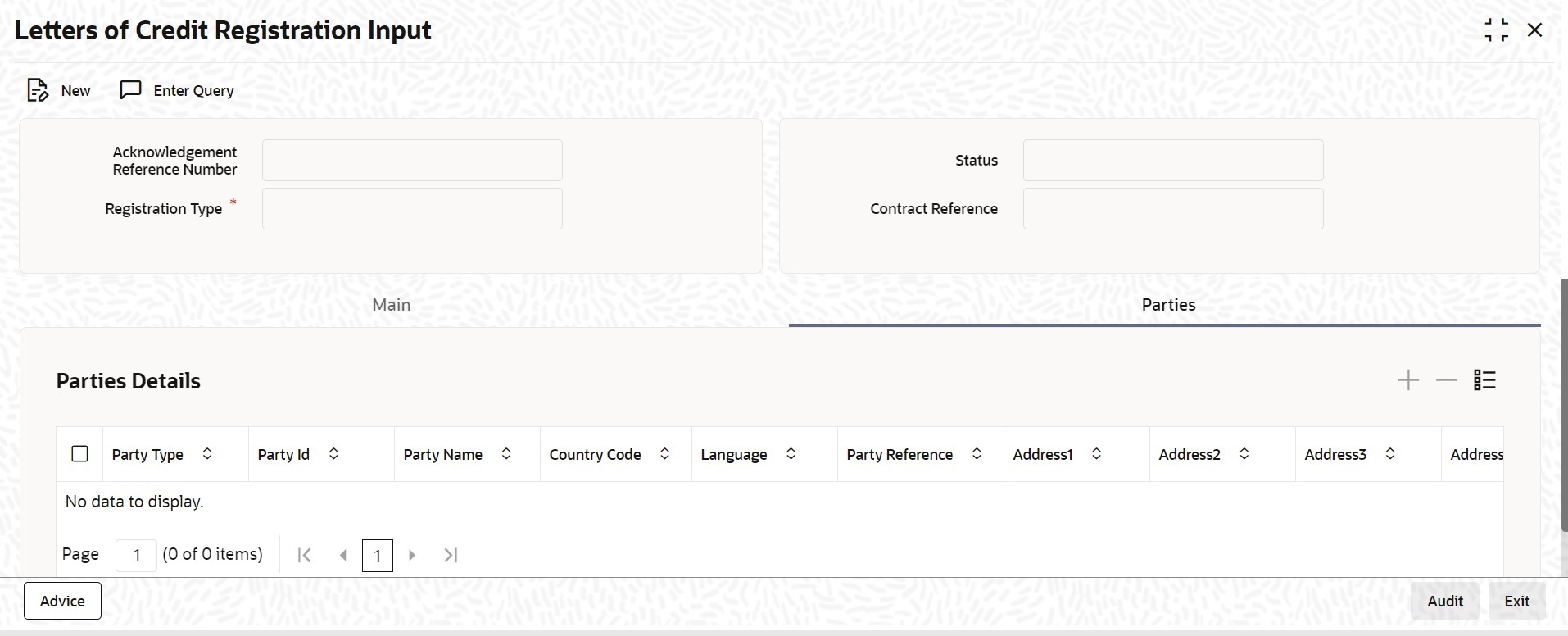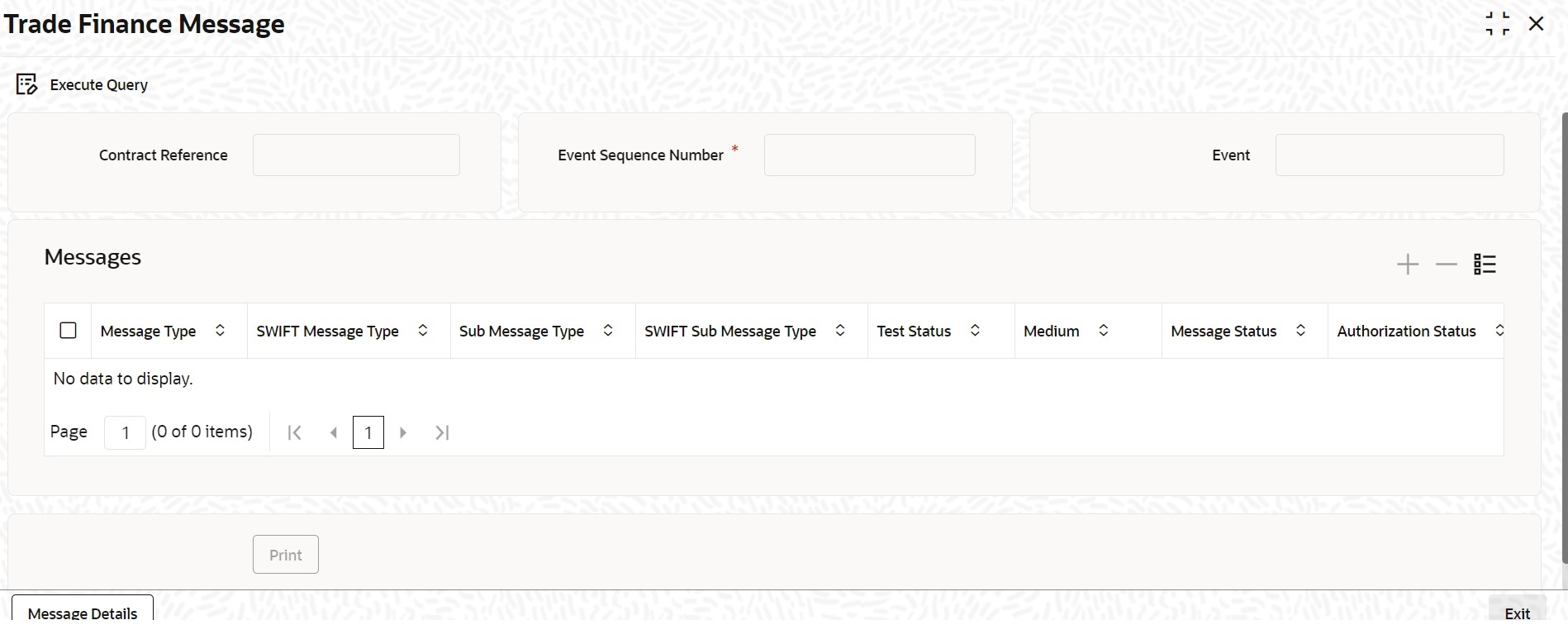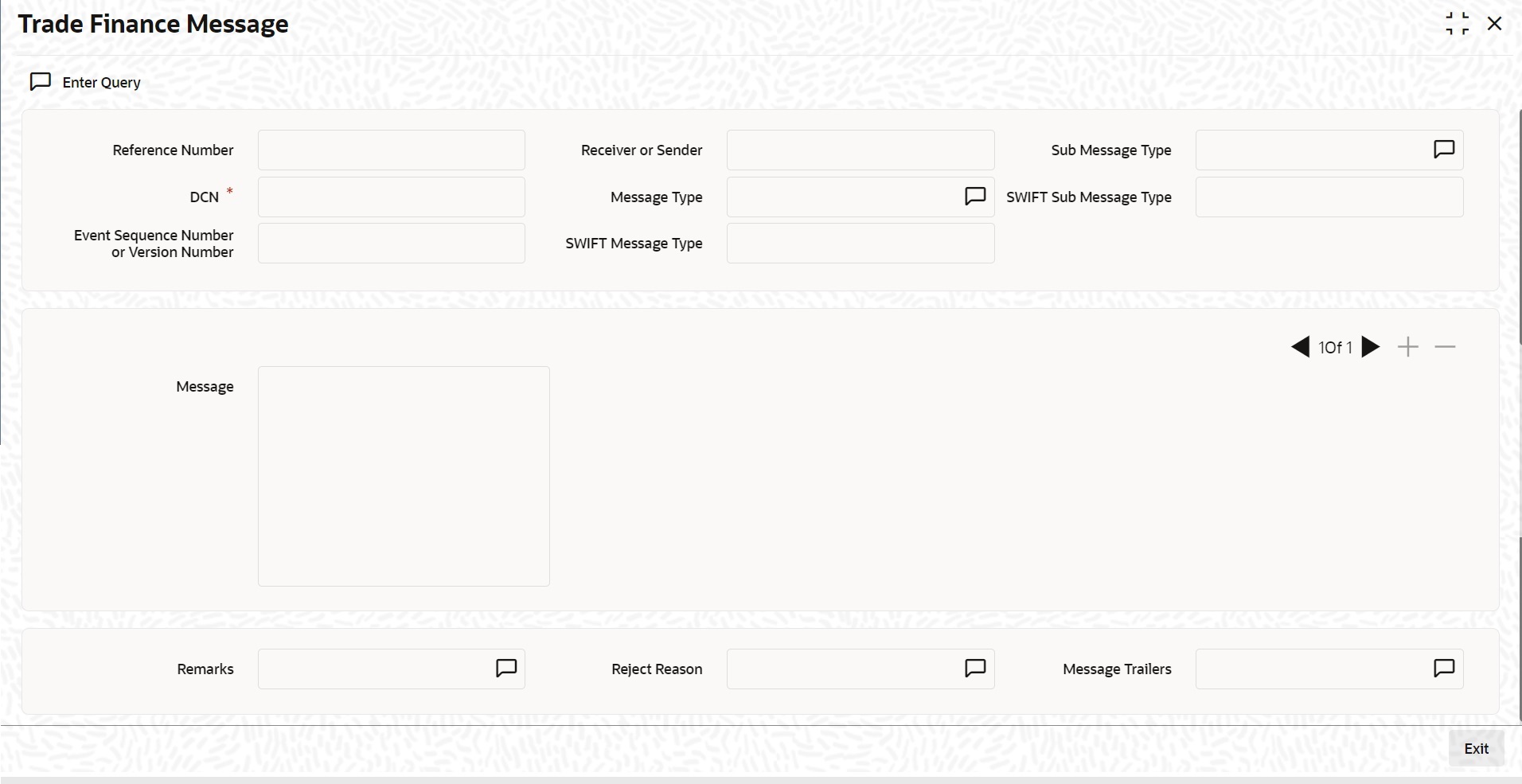7.2 Letter of Credit Registration Details
This topic provides the systematic instruction to maintain the letter of credit registration details.
- On the Homepage, type LCDREGIN in the text box, and click the next arrow.The Letter of Credit Registration Input screen is displayed.
Figure 7-1 Letters of Credit Registration Input
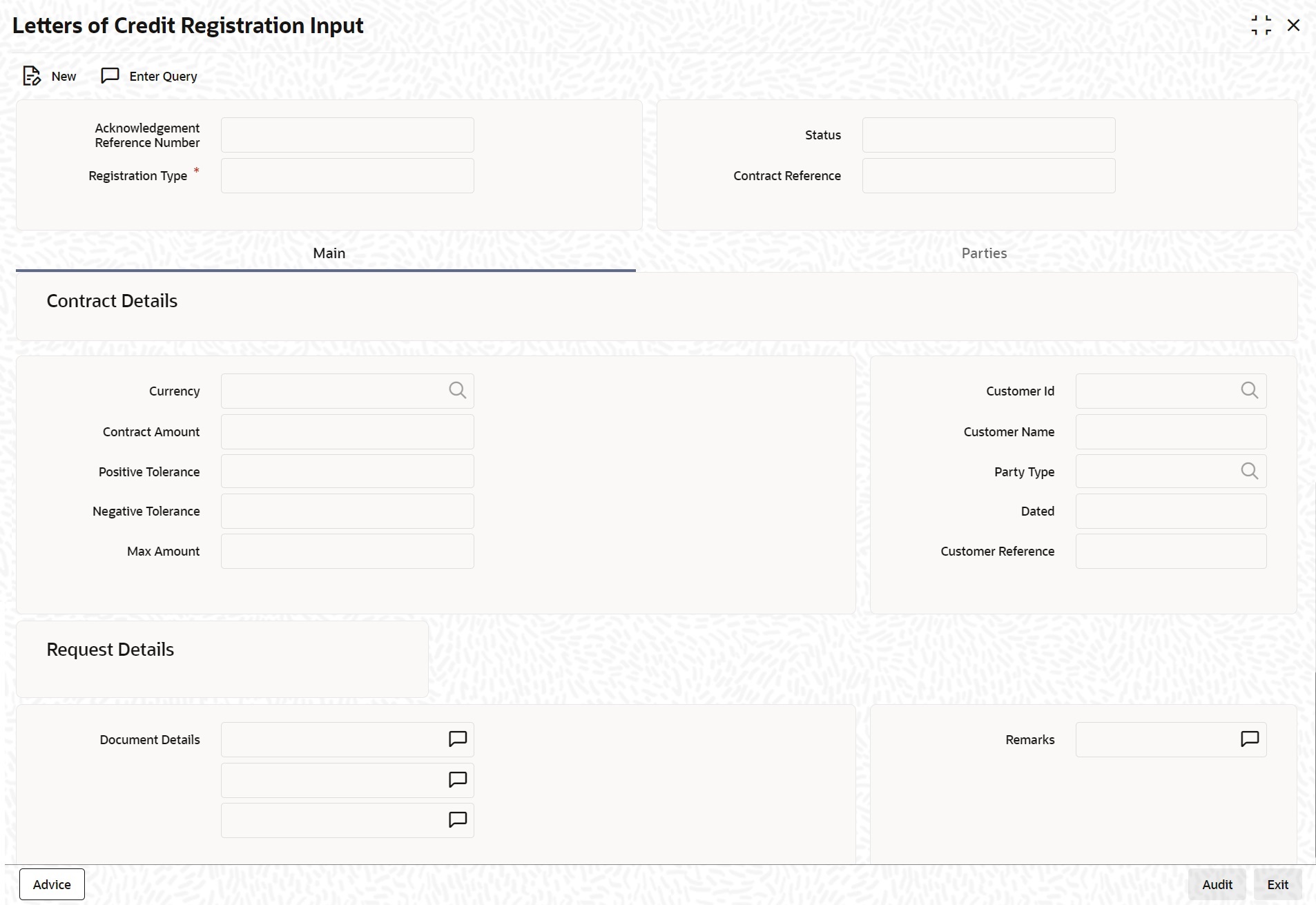
Description of the illustration lcdregin_cvs_main.png - On the Letters of Credit Registration Input, click New. The Letters of Credit Registration Input screen is displayed without any details. Enter the details and click save to maintain the details.For more information on fields, refer the Field Description table given below:
Note:
If you are calling an LC that has already been registered, double-click on the reference number from the summary screen.Table 7-1 Letters of Credit Registration Input - Field Description
Field Description Acknowledgment Reference Number The system displays the unique acknowledgment reference number generated for the registration once you save the details. This field is optional.
Status The system displays the status of the registration. The options are: - Registered - When the registration details are captured and saved
- Processed - When acknowledge reference number is captured at contract screen and new contract is created
- Closed - When the user processes close operation in registration screen
Registration Type Specify the type of registration from the drop-down list. The options are: - LC Issue
- BG Issue
- SG Issue
Contract Reference The system displays the contract reference number. This field is optional.
- On the Letters of Credit Registration Input screen, specify the field details of Main tab. The Main details is displayed.For more information on fields, refer the Field Description table given below:
Table 7-2 Main tab- Field Description
Field Description Contract Details Specify the contract details in the Main tab: Currency Specify the currency of the instrument (LC/SG/BG) or select the currency from List of Values Currency. The list displays all authorized and open currency codes from the currency maintenance. This field is optional.
Customer ID Specify the customer ID of the customer from whom the proceeds need to be collected. Specify the Customer ID for which you need to maintain specific parameters. Alternatively, you can select Customer No from the option list also. This field is optional.Note:
BIC Code appears next to the Customer No only if the BIC Code is mapped with that Customer Number. If the BIC code is not mapped with that customer number then the BIC Code will not appear next to the Customer No in the list.Contract Amount Specify the amount of the instrument (LC/SG/BG). This field is optional.
Customer Name The system displays the name of the customer linked to the customer ID. This field is optional.
Positive Tolerance Specify the positive tolerance for the instrument value. This field is optional.
Negative Tolerance Specify the negative tolerance for the instrument value. This field is optional.
Max Amount The system displays the maximum amount by default. This is the sum of contract amount and (%(tolerant) of contract amount). This field is optional.
Customer Id Specify the customer ID of the customer from whom the proceeds need to be collected. Specify the Customer ID for which you need to maintain specific parameters. Select Customer No. from the option list. This field is optional.
Customer Reference Specify the customer reference number. This field is optional.
Party Type Specify the party type. This field is optional.
Dated Specify the date of customer request. This field is optional.
Request Details Specify the Request Details: This field is optional.
Document Details Specify the details of the documents received with request. This field is optional.
Remarks Specify any remarks to be mentioned. This field is optional.
- On the Letters of Credit Registration Input screen, specify the field details of Parties tab. The parties details is displayed.
Figure 7-2 Letters of Credit Registration Input
- Click on the Add icon to add party details. You can specify the Parties details.For more information on fields, refer the Field Description table given below:
Table 7-3 Parties- Field Description
Field Description Contract Details Specify the contract details: Party Type Specify the party type. Select the party type from the option list. The list displays all the valid party types maintained in the system. This field is optional.
Party ID Specify the Party ID for which you need to maintain. Select Customer No from the option list. The list displays all the valid parties maintained in the system. This field is optional.Note:
BIC Code appears next to the Customer No only if the BIC Code is mapped with that customer number. If the BIC code is not mapped with that customer number then the BIC Code will not appear next to the Customer No in the list.Party Name On selecting the party ID, the system displays the party name. This field is optional.
Country Code On selecting the party ID, the system displays the country code. This field is optional.
Language On selecting the Party ID, the system displays the language. This field is optional.
Party Reference On selecting the Party ID, the system displays the party reference. This field is optional.
Address 1 to 4 On selecting the Party ID, the system displays the address 1 to address 4 details. This field is optional.
- On the Letters of Credit Registration Input screen, click the Advice button.The Trade Finance Message screen is displayed.For more information on fields, refer the Field Description table given below:
Note:
On the Homepage, type CSDTFMVW in the text box, and click next arrow. You can view the Trade Finance Message screen.Table 7-4 Parties- Field Description
Field Description Contract Details Specify the contract details: Message Type The system displays the message type. SWIFT Message Type The system displays swift message type. Sub Message Type The system displays sub message type. SWIFT Sub Message Type The system displays the swift sub message type. Test Status The system displays the test status. Medium The system displays the medium. Message Status The system displays the message status. Authorization Status The system displays the authorization status. Receiver The system displays the receiver details. Receiver Name The system displays the receiver name. DCN The system displays the DCN. - On the Trade Finance Message screen, click the Print button to print the acknowledgment advice.
- On the Trade Finance Message screen, click the Message Detail to view the message in detail. The Trade Finance Message is displayed.
Parent topic: Letter of Credit Registration