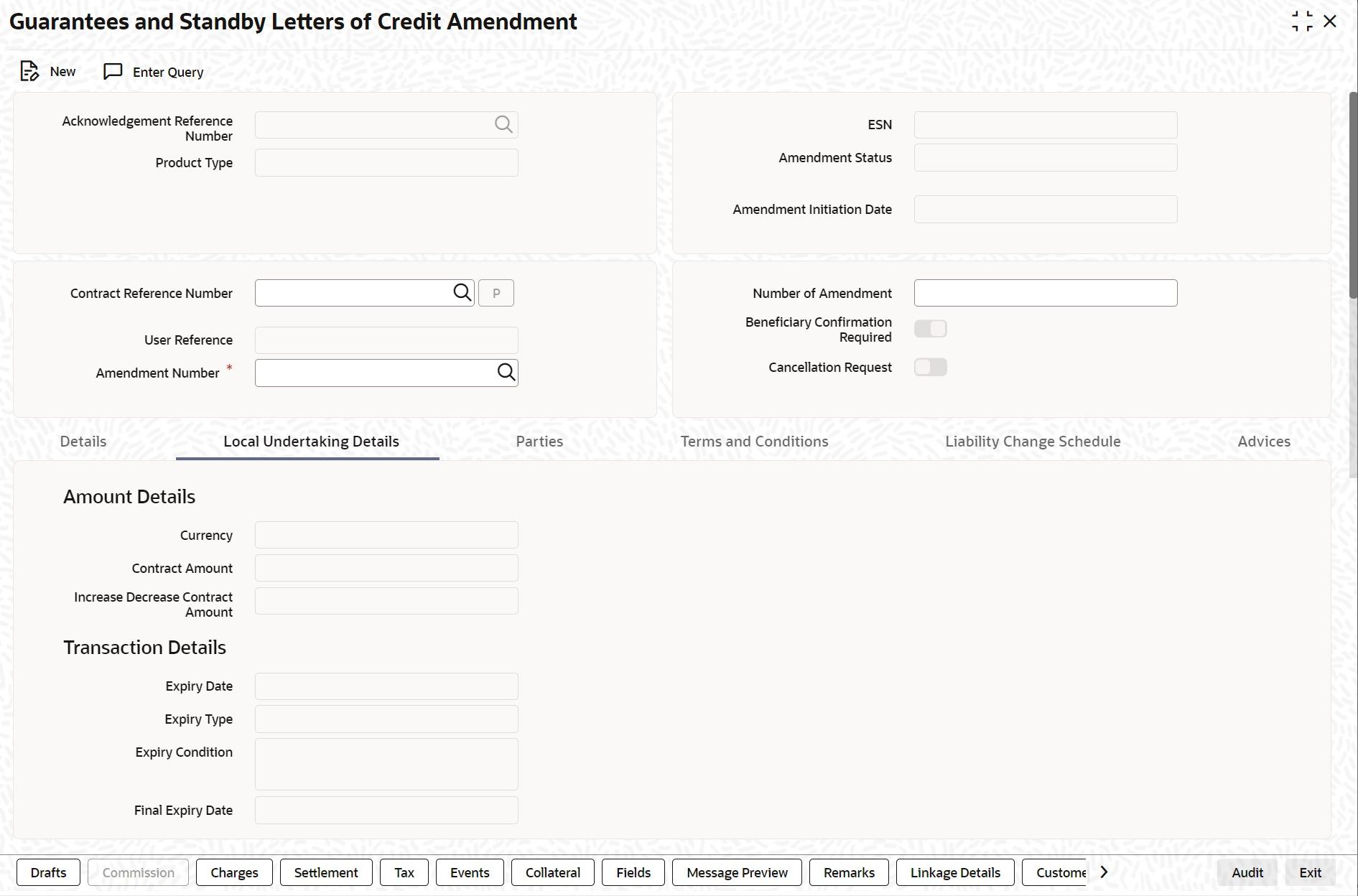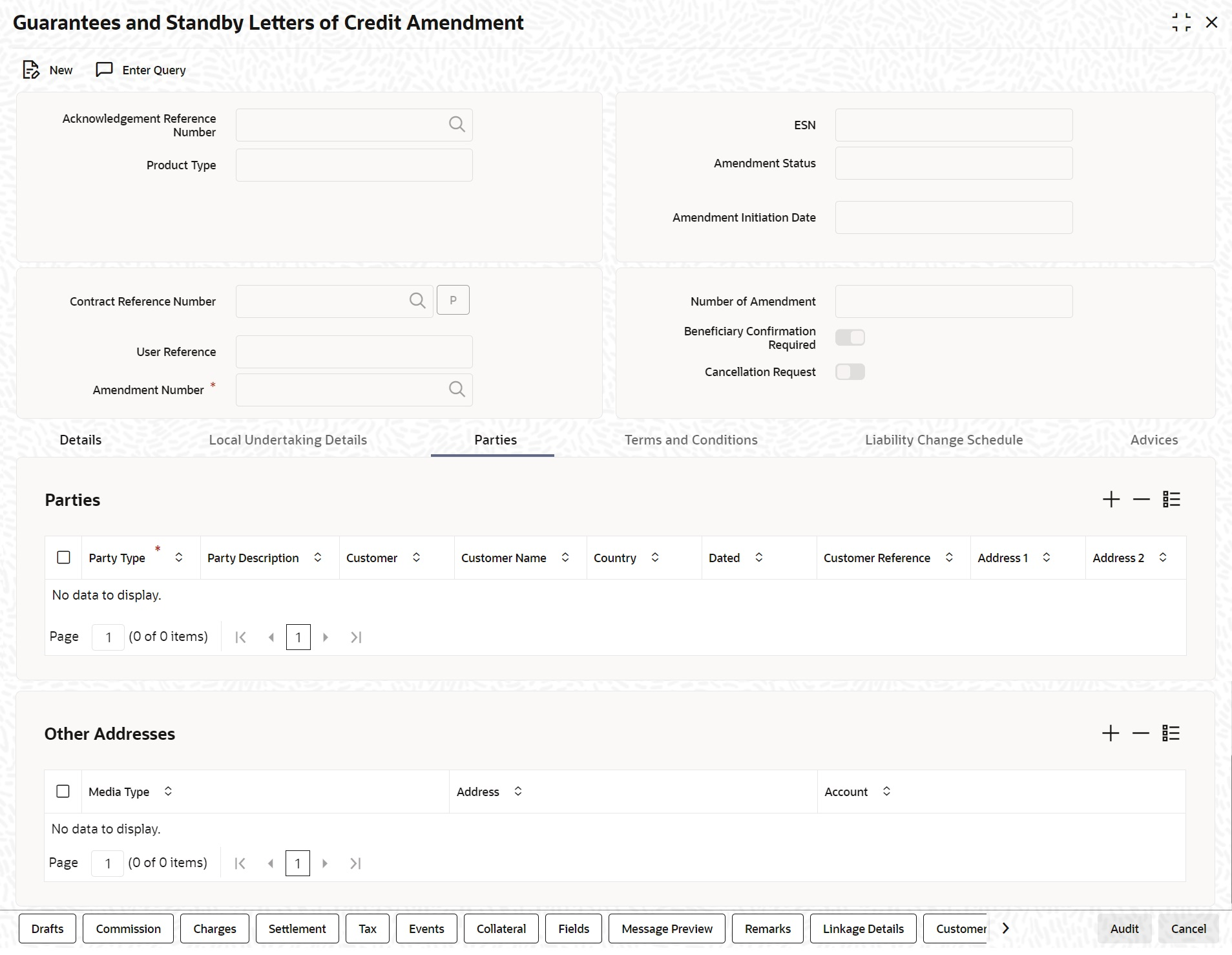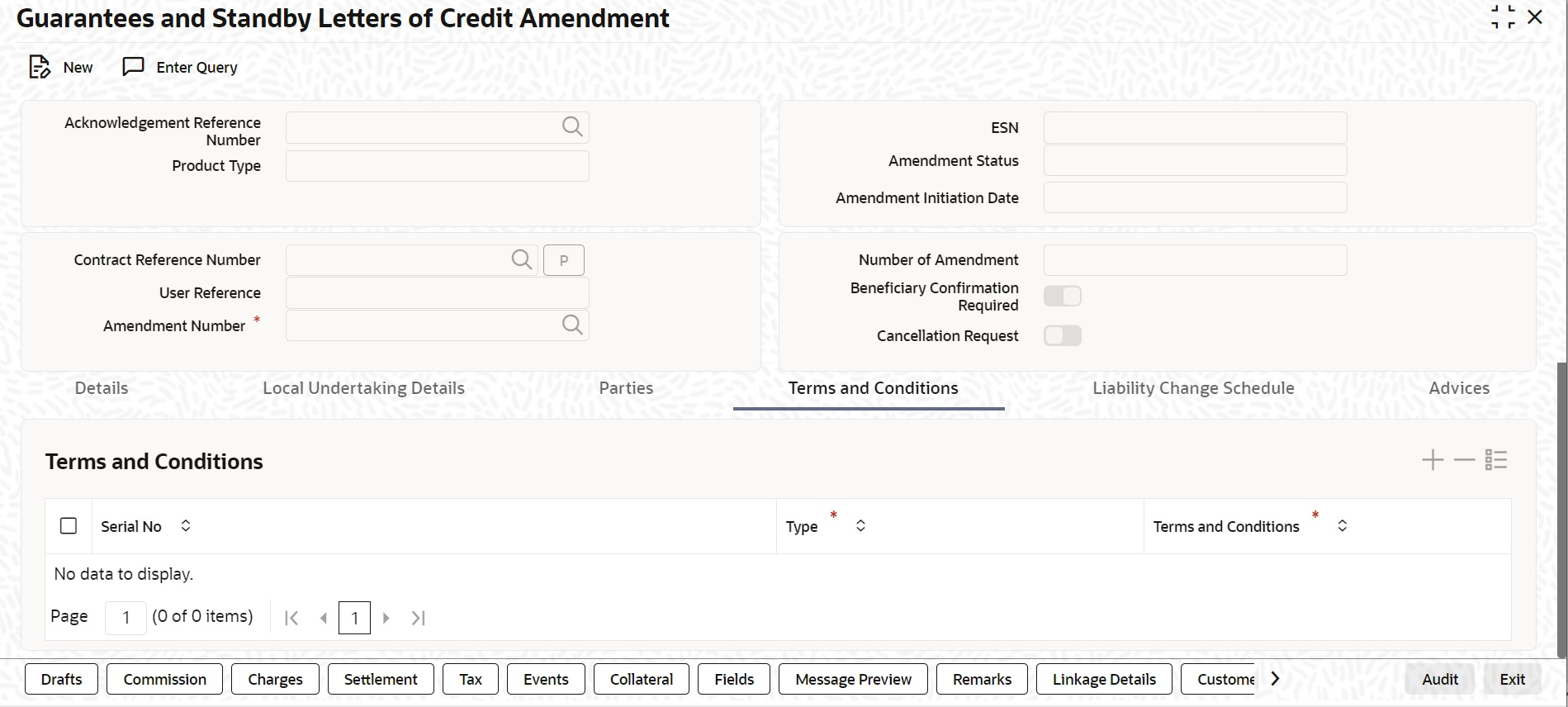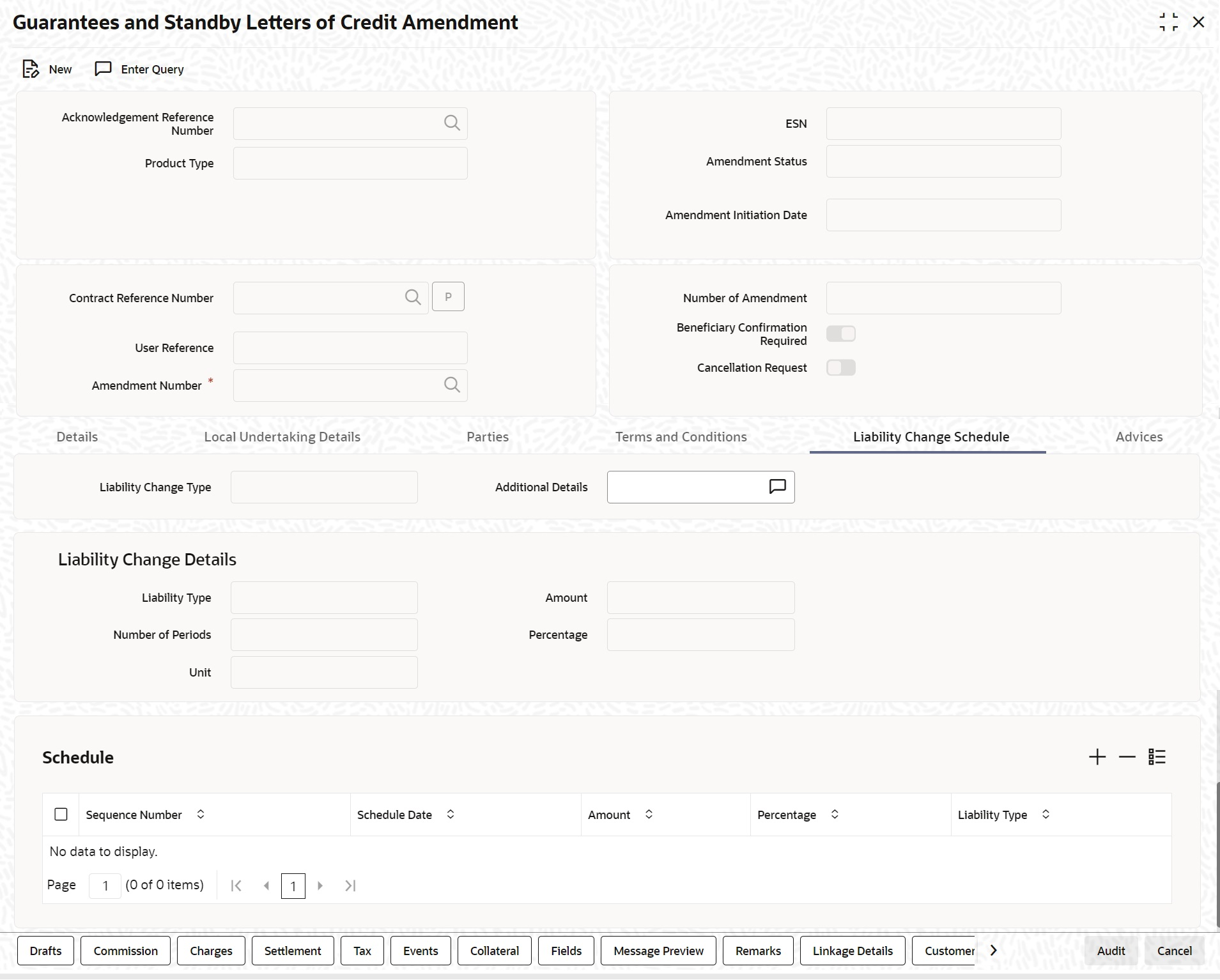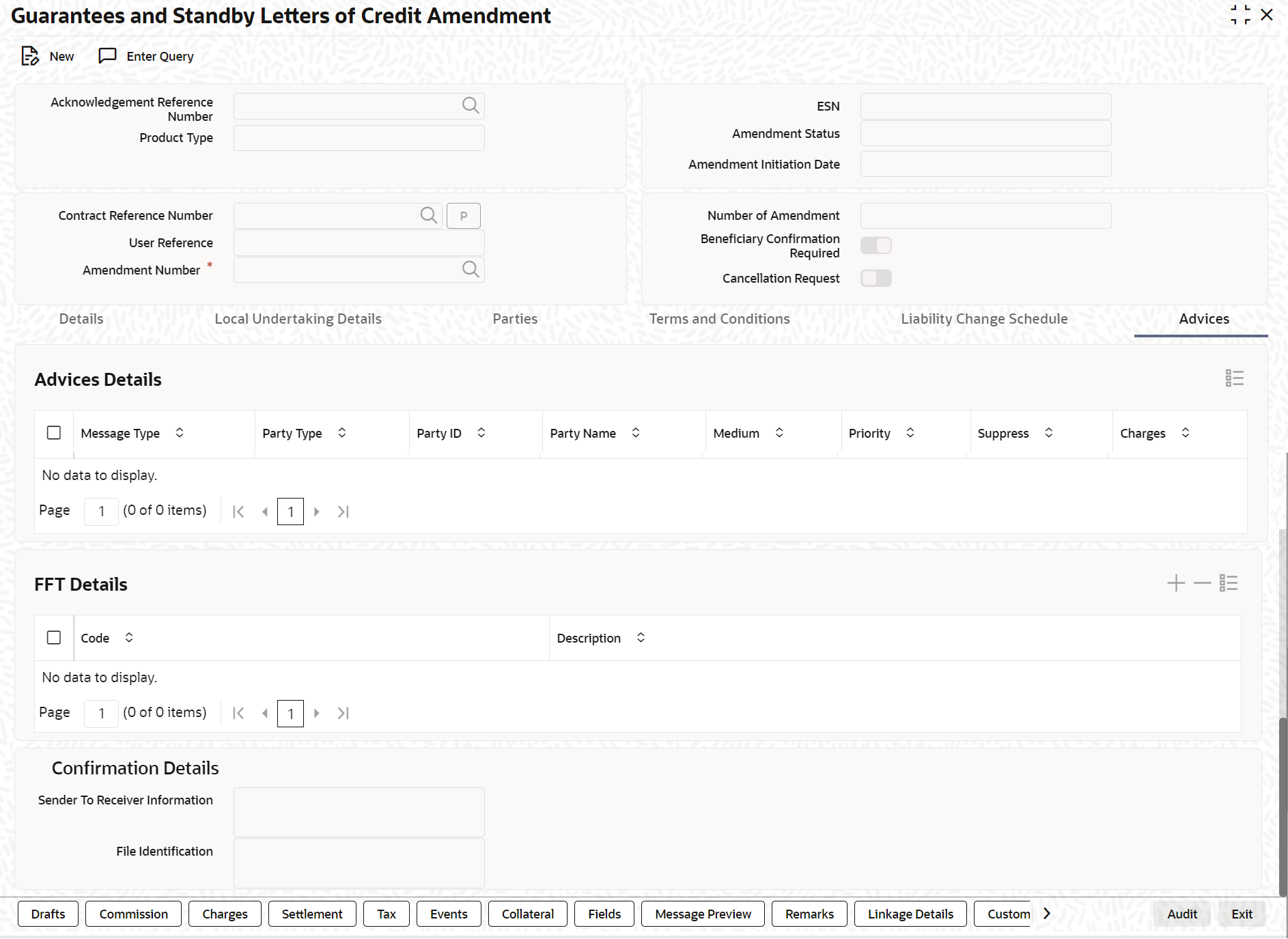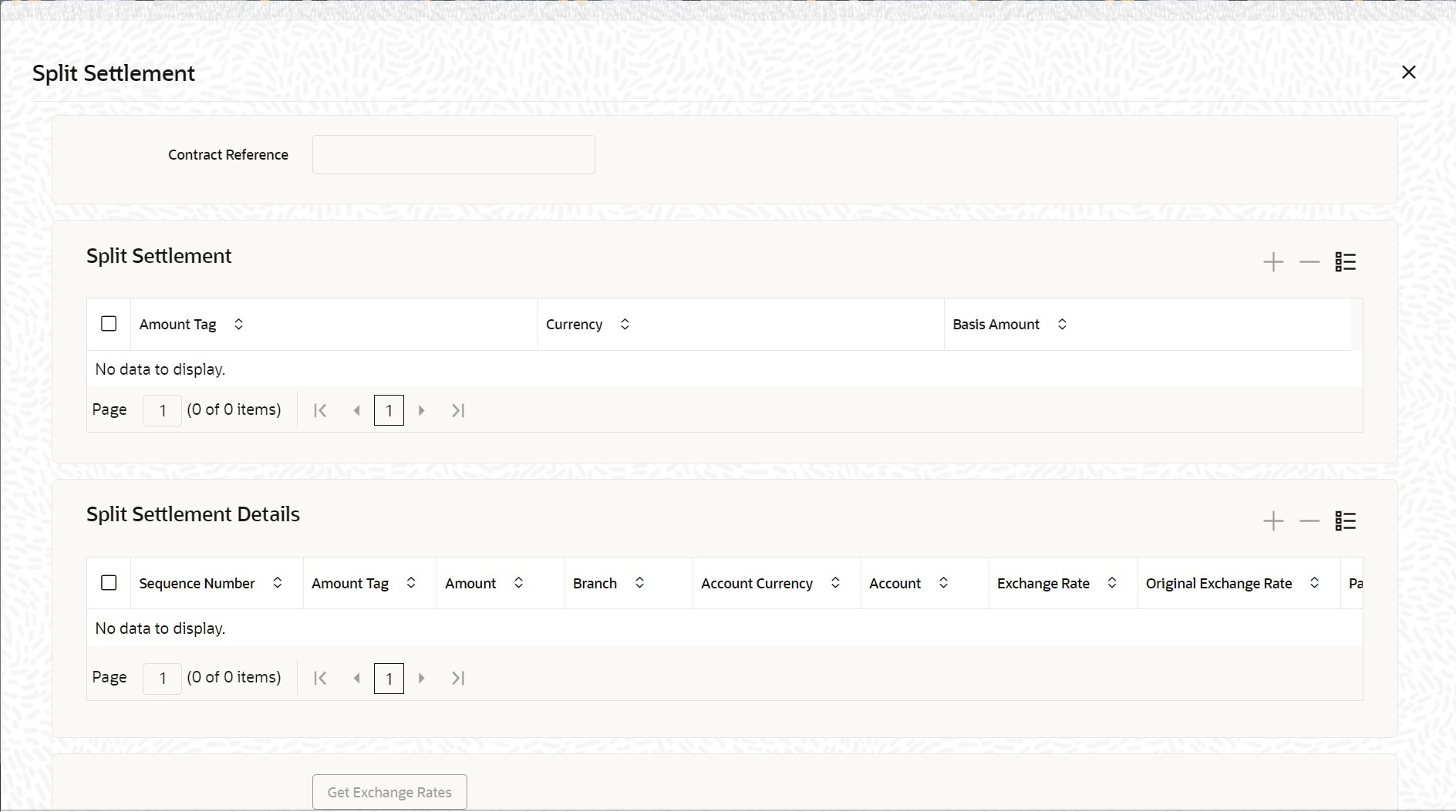9.3.1 Process Amendment of Guarantees and SBLC
This topic provides systematic instruction to process amendment of guarantees and SBLC.
- On the Homepage, type LCDGUAMD in the text box, and click the next arrow. The Guarantees and Standby Letters of Credit Amendment screen is displayed.
Figure 9-15 Guarantees and Standby Letters of Credit Amendment
- On the Guarantees and Standby Letters of Credit
Amendment screen, click New. The Guarantees and Standby Letters of Credit Amendment screen is displayed without any details.For more information on the fields, refer the Field Description table given below:
Note:
You can initiate a new amendment.Table 9-18 Guarantees and Standby Letters of Credit Amendment - Field Description
Field Description Acknowledgement Reference Number Specify the acknowledgement reference number. Select the reference number from the option list. The list displays all the acknowledgement reference numbers for contract amendment registered in the system.
This field is optional.ESN The system displays the event sequence number.
This field is optional.Product Type The system displays the product type of Guarantee/SBLC.
This field is optional.Amendment Status The system displays the amendment status.
This field is optional.Amendment Initiation Date The system defaults the application date as the
amendment initiation date.
This field is optional.Contract Reference Number Select the reference number of the contract to be amended from the option list provided. This option list will display all contracts that are authorized. Click Populate P button.
This field is mandatory.User Reference The system defaults the user reference number based on the contract reference number selected. Amendment Number The system defaults the amendment number based on the contract reference number selected. This field is mandatory. Number of Amendment The system displays the number of amendments based on the contract reference number. You can amend a Guarantee/SBLC multiple times before the previous amendment is confirmed or rejected. Financial amendment without Beneficiary Confirmation will not be allowed if there are unauthorized unconfirmed amendments. If the Advice of Reduction is enabled then number of amendment should not increase on save. Beneficiary Confirmation Required The system enables ‘Beneficiary Confirmation Required’ flag by default.
When amendment is initiated with Beneficiary confirmation flag checked, then AMNV is triggered and MT767 is generated. When the amendment is confirmed then ACON and AMND is triggered and details are propagated to LCDGUONL.
When amendment is initiated without Beneficiary confirmation flag checked, amendment details are propagated to LCDGUONL. You can modify the and guarantee details. The system triggers AMND event on save and MT767 is generated.
On adding a new party type REB in Guarantee and StandbyLC amendment confirmation screen (LCDGUAMD), system should pick up the message MT740 on visiting advices. MT747 should not be picked up as we are adding REB details only in this amendment.
On amendment save & authorization by adding REB in this amendment, AMND event will be processed and during authorization of an event message MT 740 should be generated against the newly added REB party along with amendment message MT767.
On amendment save & authorization of an SBLC contract for which REB already exists , MT 747 message will be picked up on visiting advices and the generation of MT747 along with MT767 will be processed on authorization. Default suppress of MT740 should have happened as REB is not added as part of this amendment.
On amendment save & authorization of an SBLC contract for which REB already exists and the party Id of REB is being amended in this amendment. MT 740 and MT747 messages will be picked up on visiting advices with respect to new party id (MT740) and the old party Id (MT747). Both the messages will be processed and generated on authorization along with message MT760.On amendment save & authorization of an SBLC contract for which REB is deleted. MT 747 message will be picked up on visiting advices and the generation of MT747 along with MT767 will be processed on authorization. Default suppress of MT740 should have happened.
This field is optional.
During amendment, add a new party type REB and save the amendment.
On Amendment initiation (AMNV) MT767 will be generated.
On confirmation, advices of Guarantee and StandbyLC contract input screen (LCDGUONL) should list the message MT740. On confirmation authorization, MT740 should be processed and generated.
During amendment confirmation of SBLC contract for which REB already exists, on confirmation advices of LCDGUONL should list the message MT747 along with the amendment message, and the same will be processed and generated on authorization.
During amendment confirmation of SBLC contract for which REB already exists and the REB party id has been amendment in this amendment, on confirmation advices of LCDGUONL should list the messages MT740 and MT747 along with the amendment message, and those will be processed and generated on authorization. MT740 will be generated with new party id as receiver and MT747 will be generated with old party id as a receiver.Cancellation Request Check this box to request cancellation.
If Cancel flag is checked, only cancel information shows a message on authorization of amendment. If Cancel flag is enabled, other field amendments are not considered and CANCEL event is triggered on amendment confirmation.
The amendment of guarantees and SBLC can be simulated only through gateway. The Guarantee Amendment Simulation does not have screen, so user cannot invoke Guarantee Amendment Simulation from the application front. All operations are supported for Guarantee Amendment Simulation is same as Guarantees and Standby Letters of Credit Amendment.
This field is optional. - On the Guarantees and Standby Letters of Credit Amendment screen, click Hold button.It supports financial amendment from the following options:
- Amendment without beneficiary confirmation
- Amendment without beneficiary confirmation and with Advice of Reduction
- Amendment with beneficiary confirmation
Deletion of Hold will be supported. Hold of Hold will be supported. Contract will be on Hold and in unauthorized status. Authorization is not supported for Contracts put on Hold.
Note:
Hold will not be supported for amendment with beneficiary confirmation and Advice of reduction, amendment with Cancellation flag or Confirmation / Rejection of amendment. - On the Guarantees and Standby Letters of Credit Amendment screen, click the Details tab.The Details screen is displayed.
Field Description Currency The system displays the currency.
This field is optional.Contract Amount The system displays the contract amount.
This field is optional.Amount in Local Currency When FCY amount is given in 'Contract Amount'
field for Guarantee during Amendment, system converts in local currency and respective value is displayed in this screen. This field is mandatory for FCY contractsIncrease Decrease Contract Amount The system displays the contract amount increased
or decreased.
This field is optional.Issue Date The system displays the issue date.
This field is optional.Expiry Date Select the date on which the Guarantee/SBLC is scheduled to expire. On confirmation of guarantee amendment, revised Expiry Date is propagated to LCDGUONL. System derives Claim Expiry date based on the new Expiry Date.
This field is optional.Expiry Place Specify the expiry place in the text box and click Ok. Closure Date Specify the date LC is scheduled to be closed. You
can modify this.
This field is optional.Final Expiry Date Select the final expiry date for automatic extension from the calendar. This date indicates the final expiry date after which undertaking will no longer be subject to automatic extension. This field is optional.
Tolerance Specify the tolerance details: Positive Tolerance Specify the positive tolerance. Negative Tolerance Specify the negative tolerance. Credit Specify the credit details: Mode Select the mode from the drop-down list. The available options are: - Sight Payment
- Acceptance
- Deferred Payment
- Mixed Payment
- Negotiation
Credit Available With Specify the credit available with in the text box and click Ok. Details Specify the details in the text box and click Ok. Other Details Specify the other details. Charges from Beneficiary Specify the charge amount borne by the beneficiary.
This field is optional.Expiry Type Select the expiry type from the drop-down list. The list displays the following options: - Fixed
- Open
- Conditional - With Expiry
- Conditional - Without Expiry
Auto Renewal This flag specifies if the Open ended guarantee is to be auto renewed on EOD. Conditional - Without Expiry Extension Specify whether for a Conditional - Without Expiry type guarantee, expiry date is to be extended. Expiry Condition Specify the details for conditional guarantee.
This field is optional.Transferable Check this box to indicate that the Guarantee/SBLC is transferable.
This field is optional.Advice of Reduction Check this box to send Advice of Reduction (MT 769) message.
Advice of Reduction cannot be enabled if Beneficiary Confirmation Required flag is enabled. You can amend Advice of Reduction check box, after disabling Beneficiary Confirmation Required flag and choosing Contract Reference number from the option list and clicking ‘P’ (Populate) button. If Advice of Reduction is enabled along with Beneficiary Confirmation flag then the system provides appropriate error message.
This field is optional.Charges to be Claimed Specify the charges to be claimed: Currency Specify the currency in which the charges attributed to the issuing bank is expressed.
This field is optional.Amount Specify the charge amount.
This field is optional.Issuing Bank Date Specify the date of charge collection.
This field is optional.Issuing Bank Account Specify the account from which charge should be collected.
This field is optional.Additional Amount Covered Specify the additional amount covered. Details applicable to Advice of Reduction is propagated to Guarantees and Standby Letters of Credit Contract Input screen and it can be modified. STP of MT769 will initiate amendment or cancellation of Guarantees/Counter Guarantees in LCDGUAMD without Beneficiary Confirmation. - If value in tag 33B is equal to Guarantee amount cancellation will be initiated.
- If value in tag 33B is lesser than Guarantee amount then amendment will be initiated.
Revenue Sharing Percentage Specify the Revenue sharing percentage provided for the contract. Remarks Specify the remarks in the text box and click Ok. Applicable Rule The system displays the applicable rule by default. Applicable Rule for Reimbursement Select the applicable rule for Reimbursement from the drop-down list. The available options are - URR Latest Version
- Not URR
Rule Narrative The system displays the rule narrative by default. Requested Confirmation Party Select the requested confirmation party from the drop-down list. The available options are - Advising Bank
- Advice Through Bank
- Confirming Bank
Beneficiary Account Specify the account details of beneficiary. This field is read only Sanction Check Details Provide sanction check details: Sanction Check Status The system displays the sanction check status. Last Sanction Check Date The system displays the last sanction check date. - On the Guarantees and Standby Letters of Credit Amendment screen, click the Local Undertaking Details tab.The Local Undertaking Details is displayed. For more information on the fields, refer the Field Description table given below:
Table 9-19 Local Undertaking Details - Field Description
Field Description Amount Details Specify the Amount Details. Currency The system displays the currency details by default.
The field is optional.Contract Amount Enter the contract amount. Note:
BIC code appears next to the Customer No only if the BIC code is mapped with the customer number. If the BIC Code is not mapped with that customer number, then the BIC Code will not appear next to the Customer No in the option list. The field is optional.Increase Decrease Contract Amount The system defaults the customer name.
The field is optional.Transaction Details Specify the Transaction Details: Expiry Date Select the expiry date from the calendar icon.
The field is optional.Expiry Type Select the expiry type from the option list. The available options are: - Fixed
- Open
- Conditional - With Expiry
- Conditional - Without Expiry
Expiry Condition Specify the expiry condition and click Ok.
The field is optional.Final Expiry Date Select final expiry date from the calendar.
The field is optional. - On the Guarantees and Standby Letters of Credit Amendment screen, click Parties tab. The Parties details is displayed. For more information on the fields, refer the Field Description table given below:
Table 9-20 Parties - Field Description
Field Description Party Type The system defaults the party type. The field is mandatory.ABK and ATB parties can be provided and is optional. ABK and ATB will be Advising Bank and Advice Through Bank of the Local Guarantee respectively.Note:
CIB and LIB will be parties for Counter Guarantee. These parties can be provided if Purpose of Guarantee is Request. CIB will be receiver in the outgoing MT760 header and LIB details will not be available in MT760.In MT760, Tag 22A will be ICCO if CIB is available.LIB will be a party in Counter Guarantee. Purpose of Guarantee to be Request.
Counter Counter Guarantee Issuing Bank will be captured as APB.In MT760, Tag 22A will be ISCO if only LIB is available.
LIB will be receiver in MT760 header. Counter Guarantee Issuing Bank will be captured as APB. These parties can be provided if purpose of Guarantee is Issue.Party Description The system defaults the party description.
The field is optional.Customer The system defaults the customer number. You can modify the customer number of the beneficiary.
Specify the Customer for which you need to
maintain. Select the Customer No from the option
list.The field is optional.Note:
BIC code appears next to the Customer No only if the BIC code is mapped with the customer number. If the BIC Code is not mapped with that customer number, then the BIC Code will not appear next to the Customer No in the option list.Customer Name The system defaults the customer name.
The field is optional.Address 1 to 4 The system defaults the address of the party.
The field is optional.Country The system defaults the country of the customer.
The field is optional.Customer Reference The system defaults the customer reference number. However, you can modify it.
The field is optional.Dated The system defaults the date on which the party
joined. However, you can modify it.
The field is optional.Language The system defaults the language in which advices are sent to the customer.
The field is optional.Issuer Bank The system defaults the name of the issuer bank.
The field is optional.Other Addresses Provide the other addresses details: Media Type The system defaults the media type. Select a
different medium from the option list.Address The system defaults the other address of the party.
However, you can edit this field.Account The system defaults the account number.
However, you can edit this field. - On the Guarantees and Standby Letters of Credit Amendment screen, click the Terms and Conditions tab. The Terms and Conditions is displayed.For more information on fields, refer the following Field Description table:
Figure 9-18 Terms and Conditions - Field Description
Table 9-21 Terms and Conditions - Field Description
Field Description Serial No. Specify the serial number for terms and conditions.
The field is optional.Type Select the guarantee type from the drop-down list. Available options are: - Guarantee
- Local Guarantee
Terms and Conditions Specify the terms and conditions.
The field is mandatory. - On the Guarantee and Standby Letters of Credit Amendment screen, click the Liability Change Schedule tab.
The Liability Change Schedule screen is displayed.
For more information on fields, refer the Field Description table given below:Table 9-22 Liability Changes Schedule - Field Description
Field Description Liability Change Type Indicates whether Liability Change is Time Based or Event Based: - Processing will be scheduled in case of Time Based
- Additional details can be provided in case of Event Based. There is no functional impact.
Additional Details Additional details can be provided in case of Event Based Liability Type Indicates Increase or Decrease or Both increase and decrease of liability Increase to be provided to increase the Guarantee amount- Decrease to be provided to decrease the Guarantee amount
- Both to be provided in case of increase and decrease of Guarantee amount
Number of Periods Indicates Number of Schedules. Should be greater than zero. Unit Indicates Unit of Payment or Retention namely: Yearly / Half-Yearly / Quarterly / Monthly Drop-down will be provided for the same. Amount Indicates schedule amount. Amount should be greater than zero. If Liability Type is decrease, Amount should not be less than Contract Amount.
Percentage Indicates percentage of Contract amount to be considered for Liability change. Value should be 1 to 100. Default Schedule Button to default Liability Change Schedules based on above input parameters Schedule The system displays the schedules. Sequence Number Indicates Schedule sequence number. System derives the same and will be display field. Schedule Date Indicates date on which system will initiate Liability
Change Schedule.
User can modify the defaulted schedule date. Schedule date will be defaulted based on Unit.If Units is Yearly, schedule date will be one Year
from Guarantee Issue Date.- 366 Days will be considered in case of leap year
- 365 Days will be considered if not a leap year
- Calendar Days will be considered
Amount Indicates amount applicable for each schedule: Amount should be greater than zero- If Liability change is increase, schedule amount can be greater or lesser than the Contract Amount.
- If Liability change is decrease, schedule amount should not be lesser than the Contract Amount.
Percentage Indicates percentage of Contract amount. Should be 1 to 100. - Amount will be computed based on percentage, if amount is not available
- If both Percentage and Amount is available, percentage will be considered to derive the amount.
Liability Type Indicates Increase or Decrease based on liability processing. User can modify the same. - System will default Increase when Liability processing is Increase
- System will default decrease when Liability processing is Decrease
- On the Guarantees and Standby Letters of Credit Amendment screen, click the Advices tab. The Advices Details is displayed. For more information on fields, refer the Field Description table given below:
Table 9-23 Advices - Field Description
Field Description Advices Details Specify the Advice Details. Message Type Check the box to view the advice details.
The field is optional.Party Type The system displays the party type for which the advice is generated.
The field is optional.Party Id The system displays the party id for which the advice is generated. Party Name The system displays the name of the party for which the advice is generated. Medium The system displays the medium through which the advice is sent. The user can select a different medium from the list. If the medium is modified, the user must provide the new address in the Other Addresses section, in the Parties tab. Priority The system displays the priority of sending the advice. However, you can change the priority. Suppress The system displays if the advice is suppressed or not. However, you can edit this field. Charges The system displays the charges involved. However, you can edit the charges. FFT Details The user can select a message from the Advices Details section and associate a code and a description to it. Code The user can select the appropriate code from the option list. Description The system displays the description of the selected code. However, you can modify this description. For more details on the buttons in Guarantees and SBLC Amendment screen, refer the chapter titled Amending Details of LC in this user manual. The following table provides the list of SWIFT messages and the fields of SWIFT messages that utilizes the information provided in this screen Confirmation Details Specify the confirmation details for FFT modification. It is applicable only for confirm action. Sender To Receiver Information Specify the sender to receiver information in the text box and click Ok. Note:
The typed text is displayed against the Sender to receiver Information field.File Identification Specify the file identification in the text box and click Ok. User can modify the defaulted FFT details. The modified FFT details will be stored in LCTB_AMND_VALS_FFT on confirmation and the same will be populated in outgoing MT787.
Note:
The typed text is displayed against the file identification field.The following table details are applicable only if SWIFT 2019 is enabled.Table 9-24 FFT Details
FFT Code Message 23RREJTRESP MT787 23XFILEIDENT MT787 Table 9-25 SWIFT messages
Field in Oracle Banking Trade Finance SWIFT Message Field of the SWIFT message Operation Code MT767 22A Purpose of Guarantee MT767 22A Cancellation Request MT767 23S Contract Reference Number MT767,MT775 20 Number of Amendment MT767,MT775,MT787 26E Amendment Date MT767 30 Party Id – ISB MT767,MT775 52a Increase Decrease Contract Amount MT767 32B,33B Validity Type MT767 23B Expiry Date MT767 31E Expiry Condition MT767 35L Party Id – BEN MT767 59 Documents – Description MT767 45C Local Guarantee Details- Expiry Date MT767 31E - Sequence C Amendment Status MT787 23R - On the Guarantees and Standby Letters of Credit Amendment Input screen, click the Split Settlement button.Split Settlement Master and details get populated for the Cash collateral based upon on the Guarantee Issuance collateral split details. User can modify the details.
For subsequent amendments split details get populated for the Cash collateral based upon on the consolidated collateral split details. User can modify the details.
Split Settlement Master and Split Settlement Details get populated for the Charge and Commission component based upon LC Issuance split details if split details available for the charges and commission component during Guarantee Issuance or Advise.
If Split details is not available for Issuance or Advice then Split Settlement Master and Split Settlement Details get populated for the Charges and Commission component if split flag is checked in the respective subsys-tems. System will default the split settlement details with two splits for a charge/commission component one for counterparty and another one for Other party. System will default split amount 50% of charge/commission component between parties. User can modify the amount and percentage will be derived based on modified amount. If AR-AP is checked for a component then Split account will default with settlement instructions of Customer and Split Account can be modified to another valid account of the Customer. If AR-AP is unchecked then Split account will be defaulted with AR-AP GL and Split account cannot be modified. Maximum of two splits is allowed for Charges and Commission components.Table 9-26 Party Type Derivation for Charges and Commission
Category Counter Party Other Party Other Party Resolution Guarantee/SBLC Issuance APP BEN/CIB/LIB/ABK If Beneficiary is a bank customer Else CIB if exists Else LIB if exists Else Advising Bank Guarantee/SBLC Advice BEN APP/ISB If Applicant is a bank customer else Issuing bank The Split Settlement screen is displayed. For more information on the fields, refer to Table 9-27:Table 9-27 Split Settlement - Field Description
Field Description Specify Settlement Split Master You can specify the details of the settlement split master in the following fields: Basis Amount Tag Specify the amount tag involved in the contract. The option list displays all valid amount tags maintained in the system. You can choose the appropriate one. For example, on booking a new contract, the only tag allowed is PRINCIPAL. This is referred to as the basis amount tag.
This field is optional.Currency The system displays the currency associated with the amount tag. This field is optional.
Basis Amount The system displays the basis amount associated with the amount tag. For example, the amount involved in the contract would be displayed against the amount tag PRINCIPAL. The amount is in terms of the currency associated with the amount tag.
You can use Get Exchange Rate button to get the original exchange rates defaulted in the screen.
This field is optional.Specify Settlement Split Details For each split amount tag, you need to specify the following details:
This field is optional.Amount Specify the amount for the split amount tag. This amount should not be greater than the amount of the corresponding basis amount tag. The split amount is in the currency of the basis amount tag. This is a mandatory field and you will not be allowed to save the details if you do not specify the amount. This field is optional, if percentage of proceeds is provided. Amount will be derived based upon the percentage.
Branch Specify the branch. The list displays all valid values. This field is mandatory.
Account Currency Specify the account currency. This field is mandatory.
Account Specify the account. This list displays all the accounts. For Cash Collateral the account should be account of the counterparty. If the account selected is other than counterparty account, then system will throw error. This field is mandatory.
Loan/Finance Account Check this box to indicate that the specified account should be the loan account. This field is optional.
Exchange Rate Specify the exchange rate that must be used for the currency conversion.
Specify the destination to which the goods transacted under the LC should be sent by selecting the appropriate option from the list of values.
This field is optional.Original Exchange Rate The base or the actual exchange rate between the contract currency and collateral currency gets displayed here. Party Type System defaults this field for Charges and Commission components if split flag is checked in respective components.
This field is applicable only for charges and commission components.
AR-AP Tracking System defaults this field for charges and commission components based upon the AR-AP tracking selection in charges and commission component when split flag is checked in respective components.
This field is applicable only for Charges and Commission components.
Customer Select the customer number from the list. Percentage of Proceeds Specify the percentage of proceeds. Negotiated Rate Specify the negotiated cost rate that should be used for foreign currency transactions between the treasury and the branch. You need to specify the rate only when the currencies involved in the transaction are different. Otherwise, it will be a normal transaction. The system will display an override message if the negotiated rate is not within the exchange rate variance maintained at the product.
This field is optional.Negotiated Reference Specify the reference number that should be used for negotiation of cost rate, in foreign currency transaction. If you have specified the negotiated cost rate, then you need to specify the negotiated reference number also. This field is optional.Note:
Oracle Banking Trade Finance books then online revaluation entries based on the difference in exchange rate between the negotiated cost rate and transaction rate.
Parent topic: Guarantees and Standby Letters of Credit Amendment