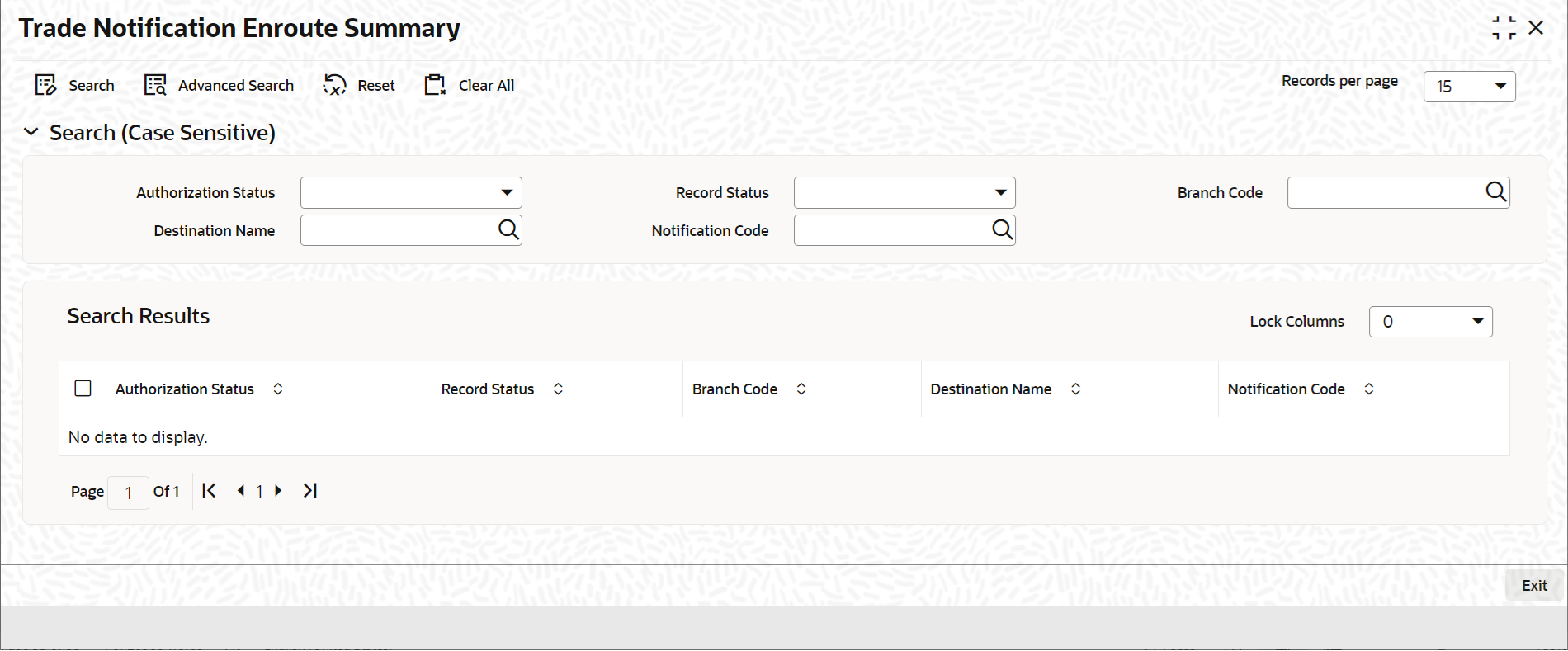3.9.1 View Summary
This topic provides the systematic instructions to view summary.
You can view and query the list of notifications enroute using the
‘Trade Notification Enroute Summary’ screen.
Specify the User ID and Password, and login to Homepage.
Parent topic: Define the Notifications Enroutes