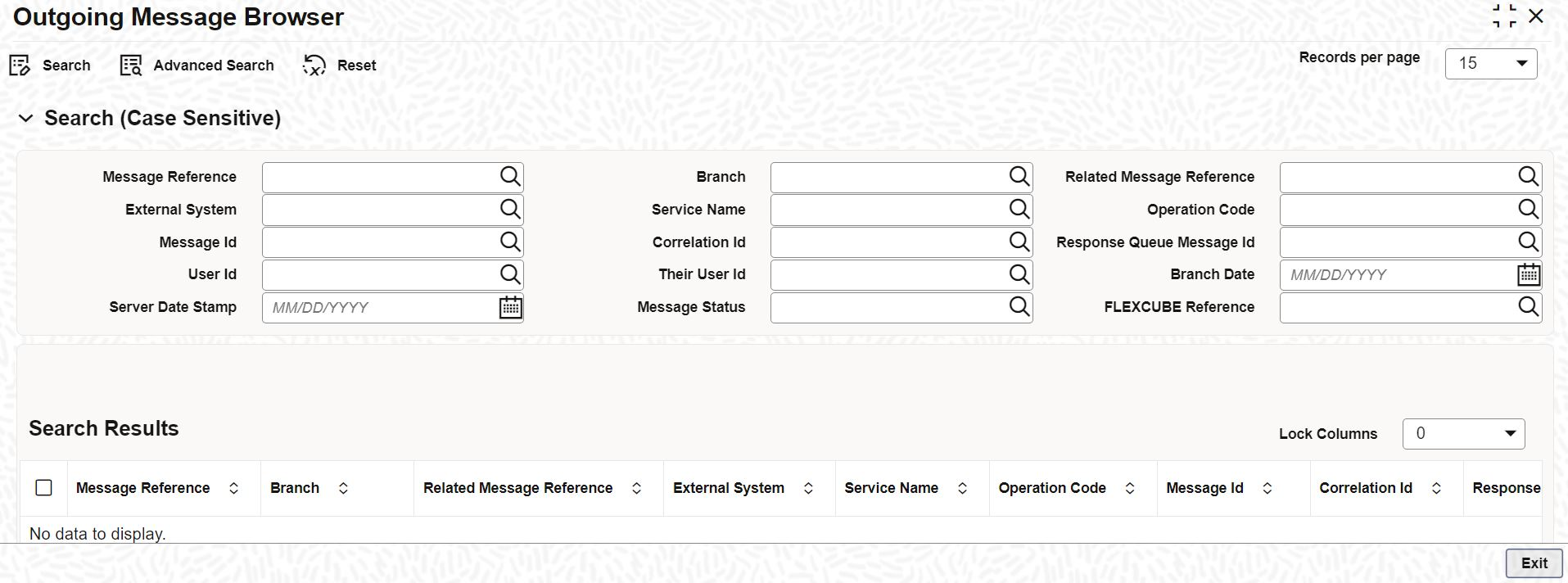3.7.1 Query Outgoing Message Browser
This topic provides the systematic instructions to query outgoing message browser.
You can query the list of outgoing messages using the ‘Outgoing Message Browser - Summary’ screen.
Specify the User ID and Password, and login to Homepage.
Parent topic: Outgoing Message Browser